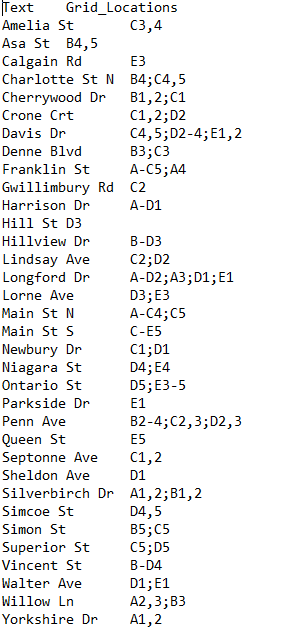Do you have a street map that you’ve labeled by hand using ‘Type on a path’ that you want to index? Or have you used ‘Type on a path’ only to realize later that you still need those lines the text is now on? Without the original lines that the labels are on, it is not possible to make an index highlighting which grid cells are covered by which streets.
The new Text Utilities feature in MAPublisher 10.1, ‘Create line from text on a path’, allows you to recreate the lines that were originally used to create labels with ‘Type on a path’.
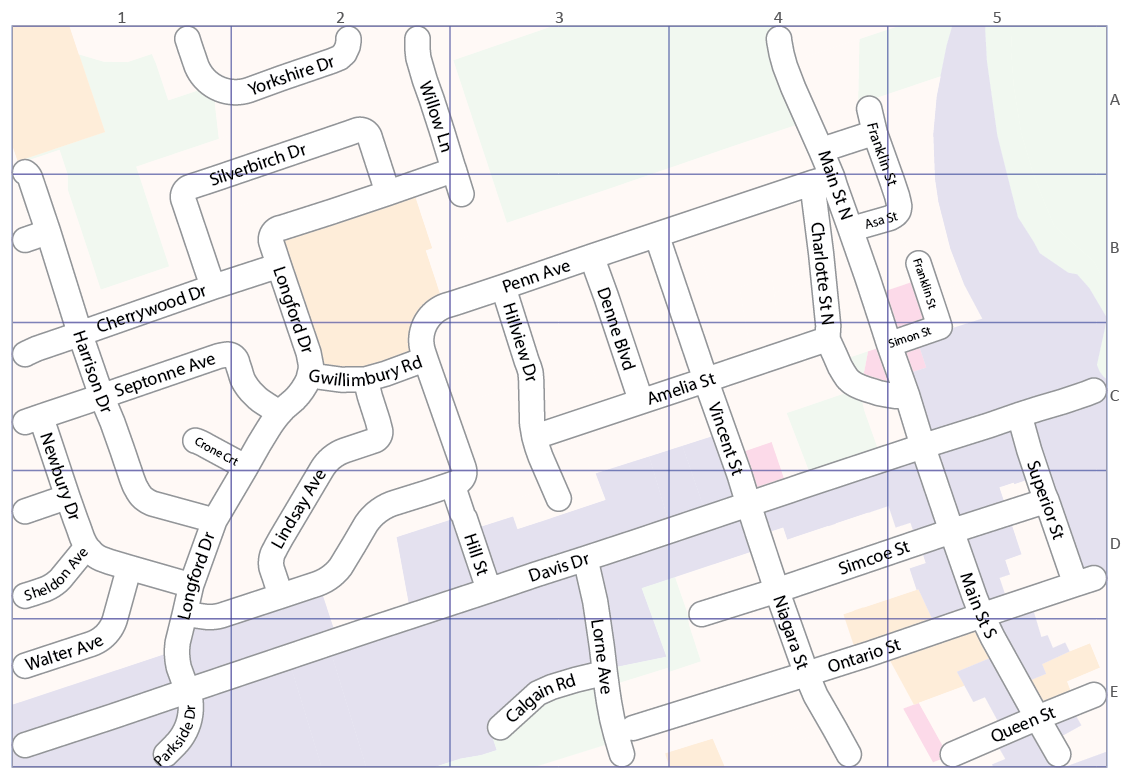
To use this tool to create indexes for maps you’ve labeled manually using ‘Type on a path’, navigate to Text Utilities on the MAPublisher Toolbar. Choose ‘Create line from text on a path’ as the Action item, and style the lines as you see fit.
![]()
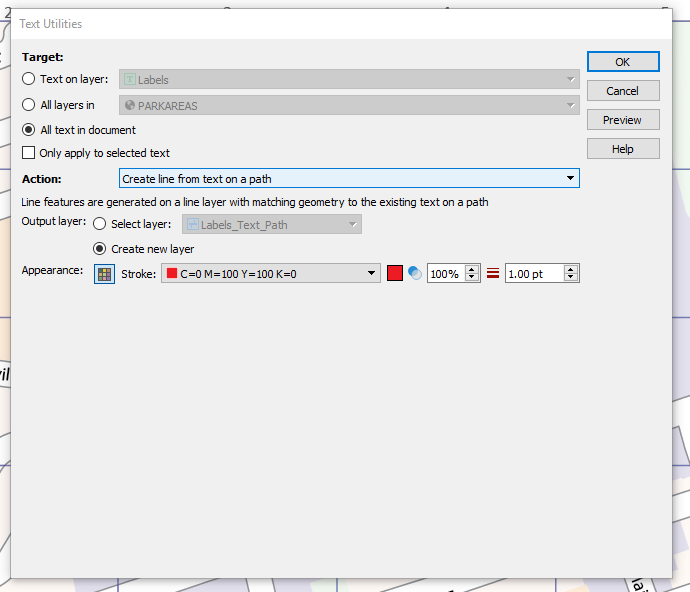
After you run the tool, you will see your newly created lines on the map
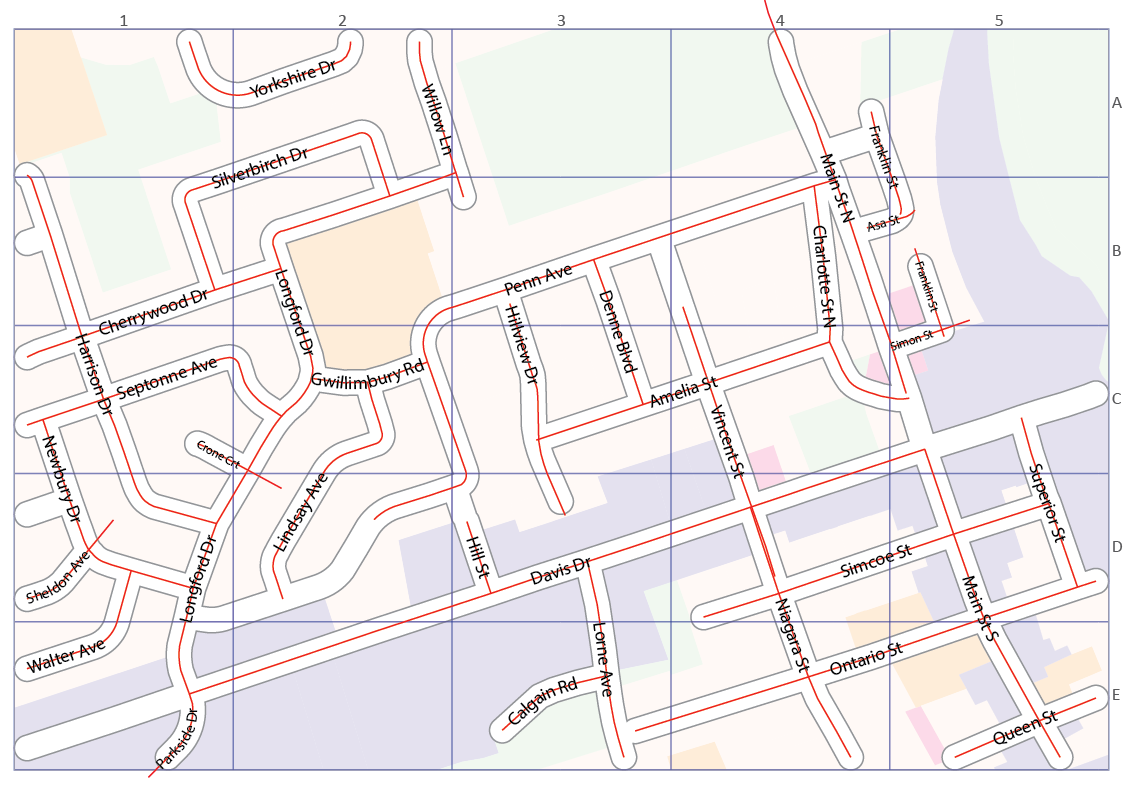
The ‘Create line from text on path’ also creates an attribute in the line layer it creates, called ‘Text’. You can see the new attribute by highlighting the newly created line layer, and opening the attribute table.
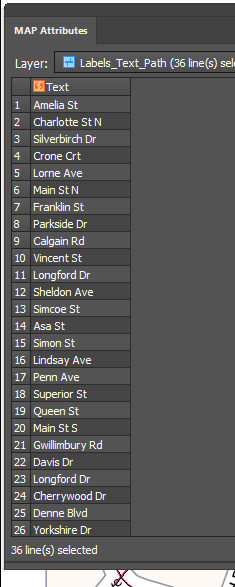
The ‘Text’ attribute is what allows the street names to be shown in the index. Once you’ve created the lines (on an existing layer, or on a new layer), you can then create an index (Index tool on the MAPublisher toolbar). For your index, choose either ‘Make index based on label and matching feature position’ or, ‘Make index based on feature position and attribute value’. Be sure to choose ‘Text’ as the ‘Label matches attribute’ or ‘Attribute’, to get the right values for your index.
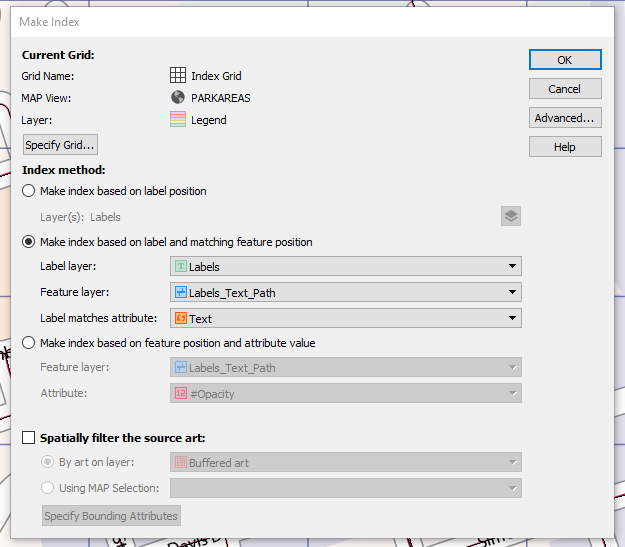
Once you have chosen your specific index requirements and settings, your index will be created with the street names (Text attribute) and the grid locations.