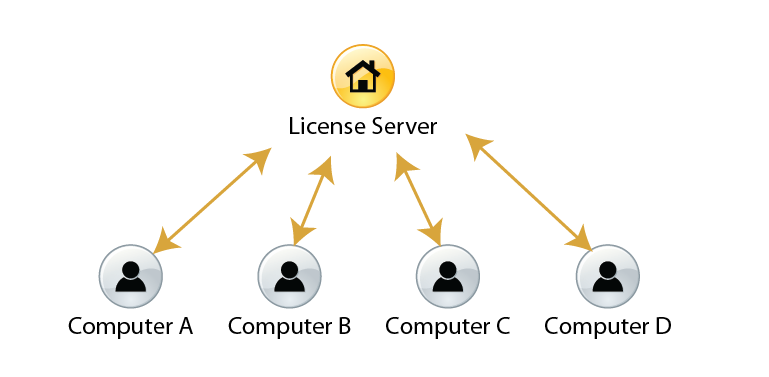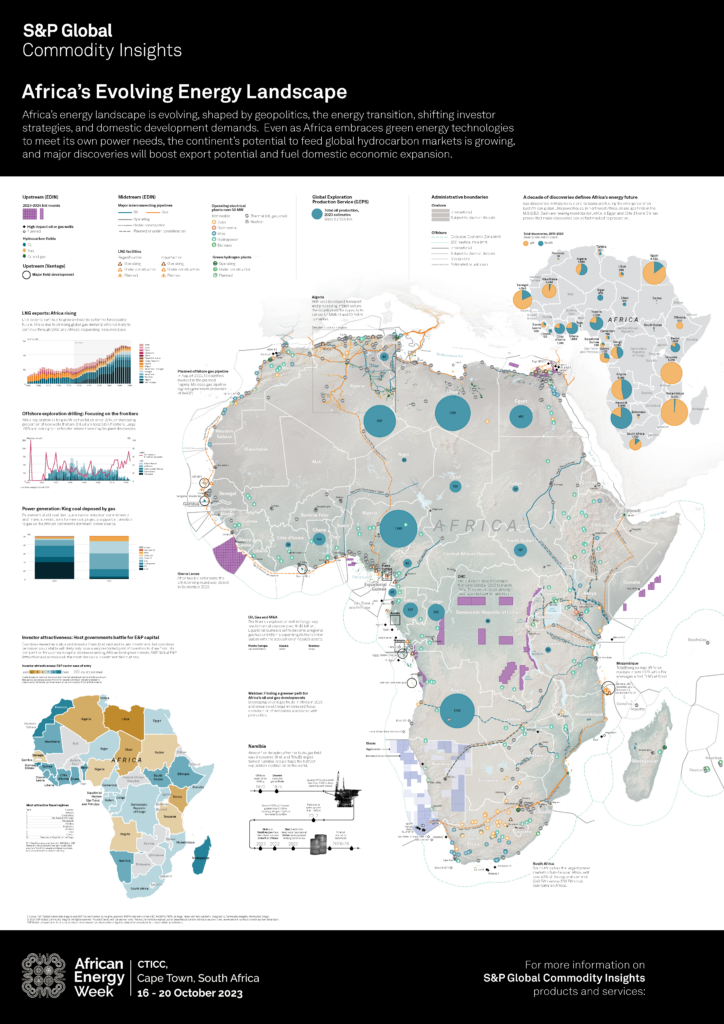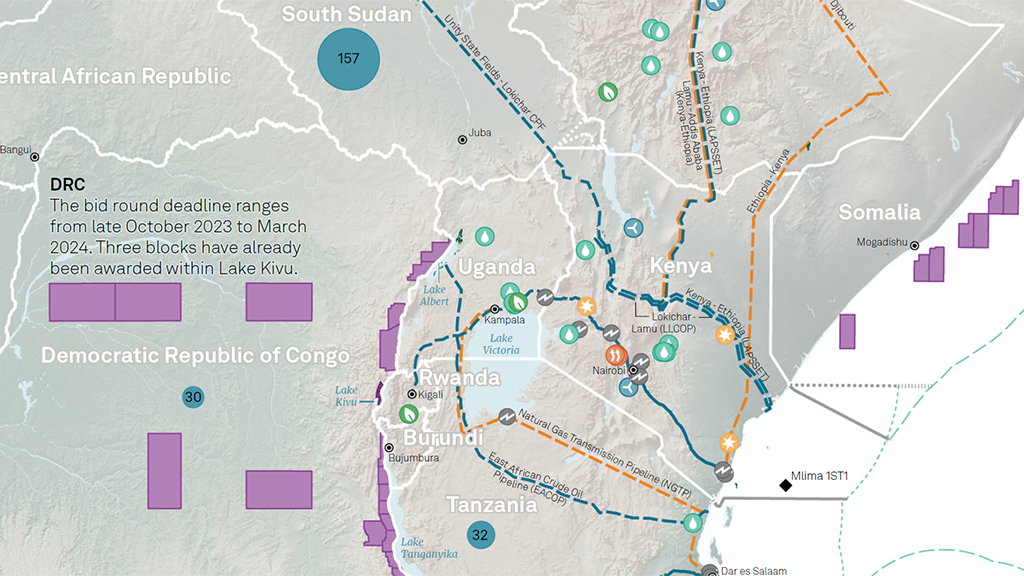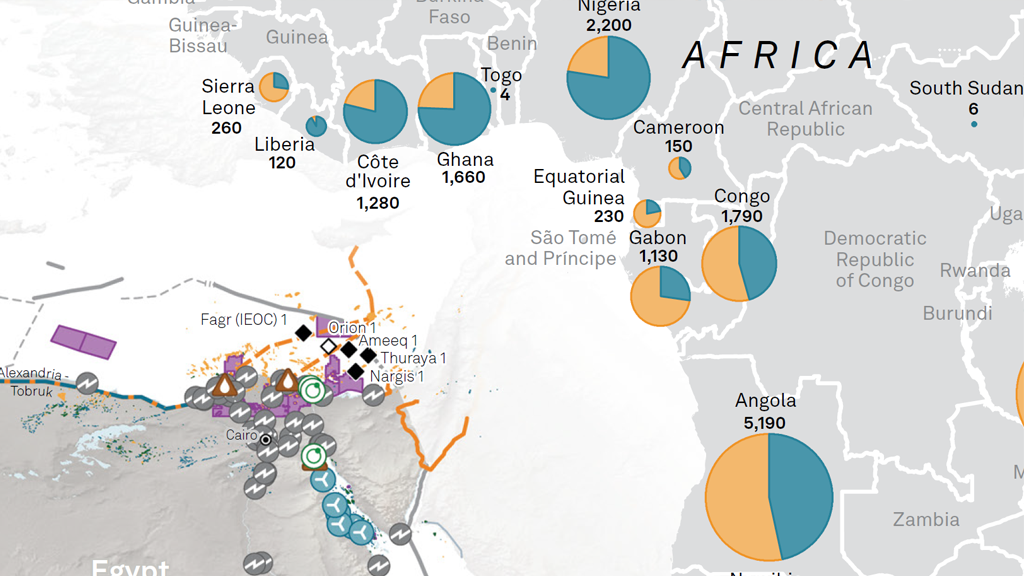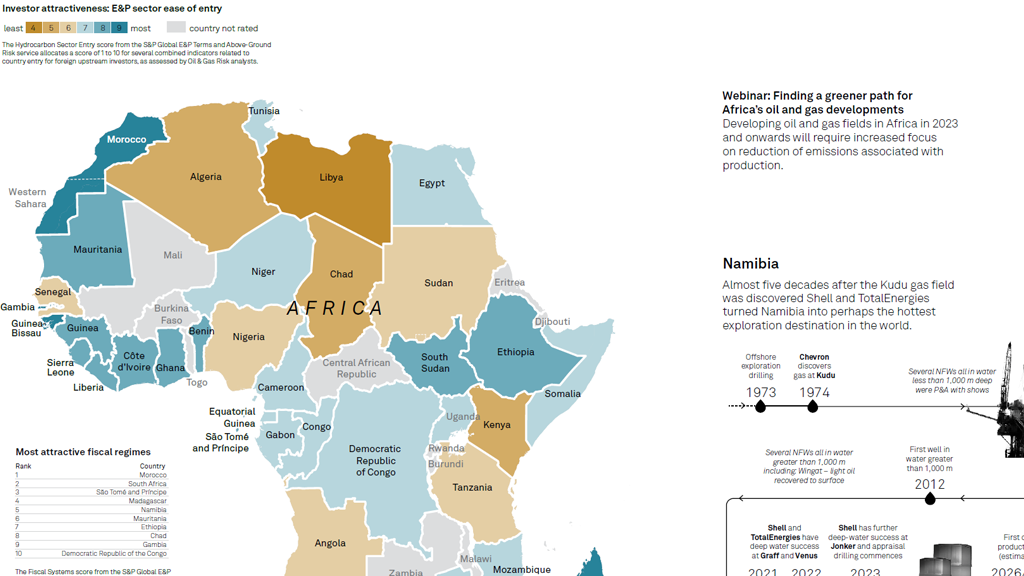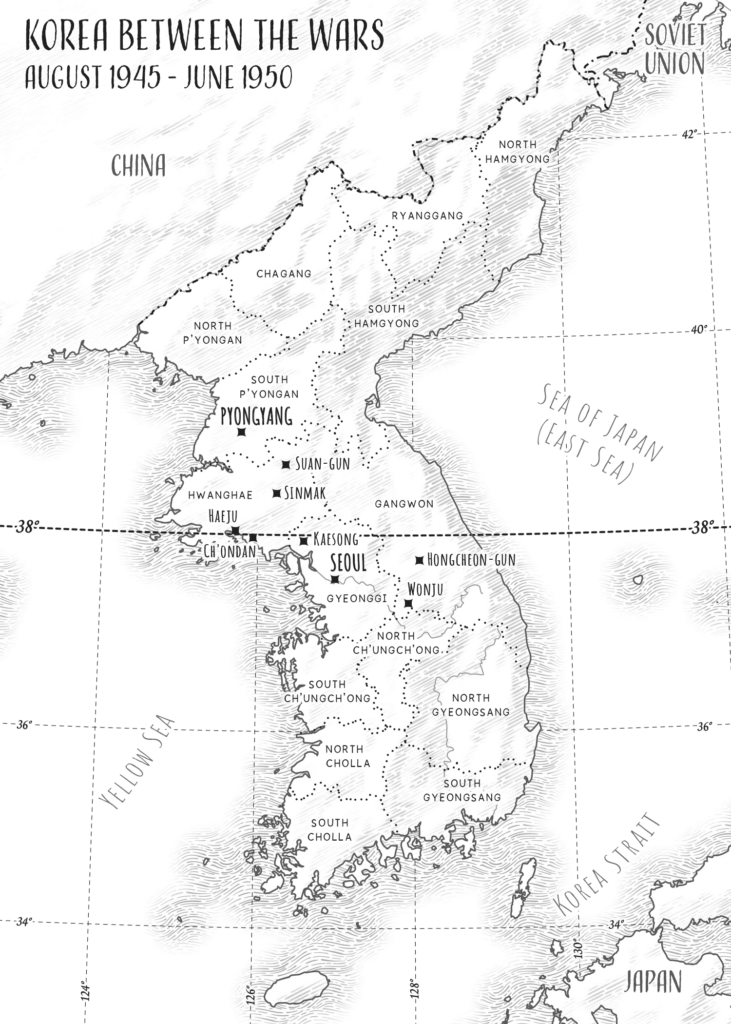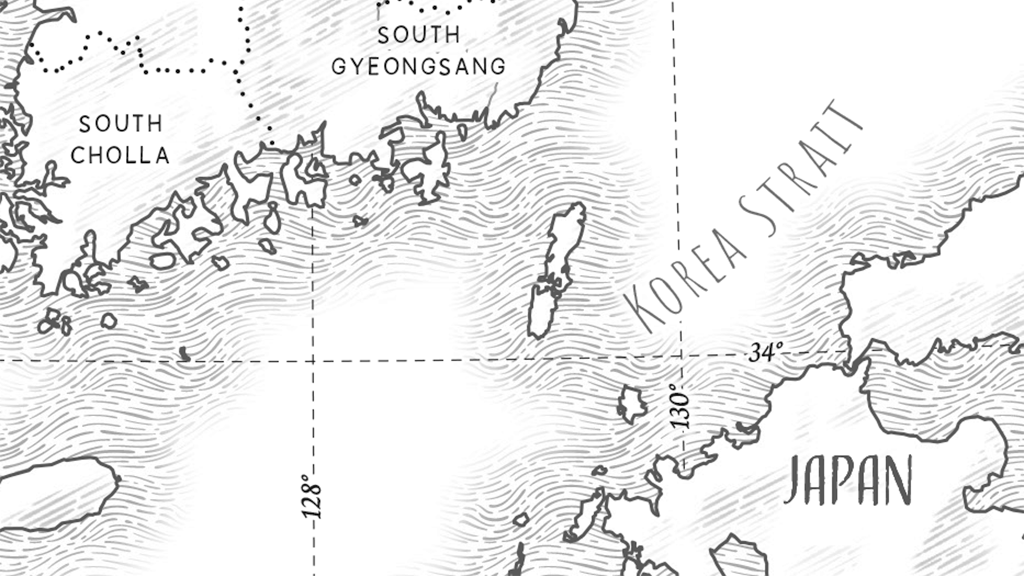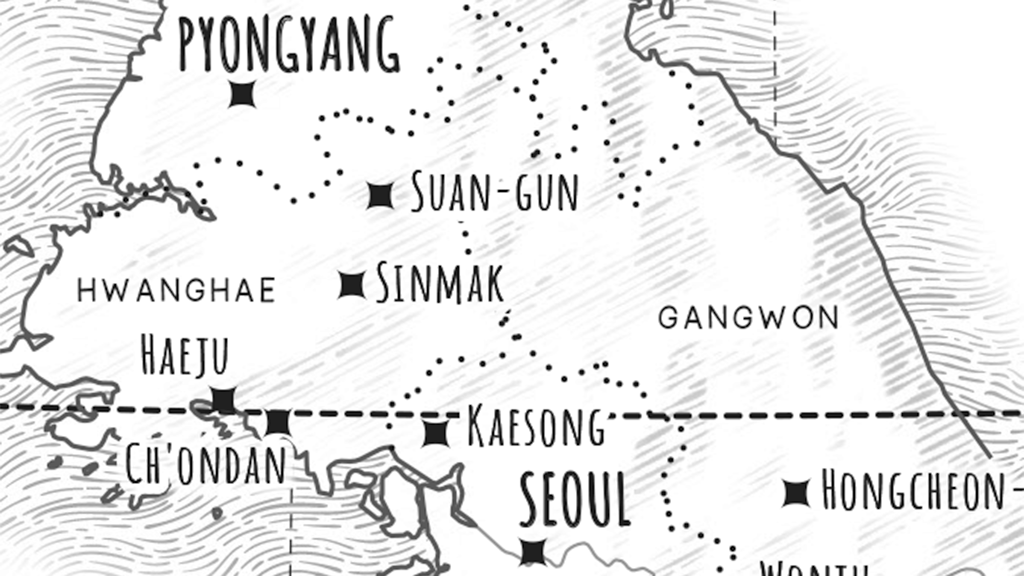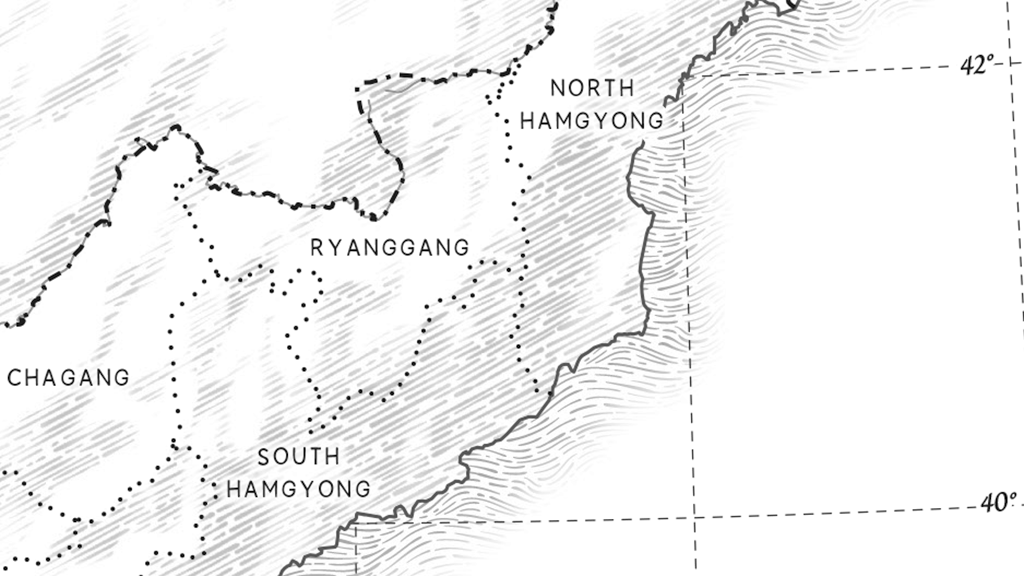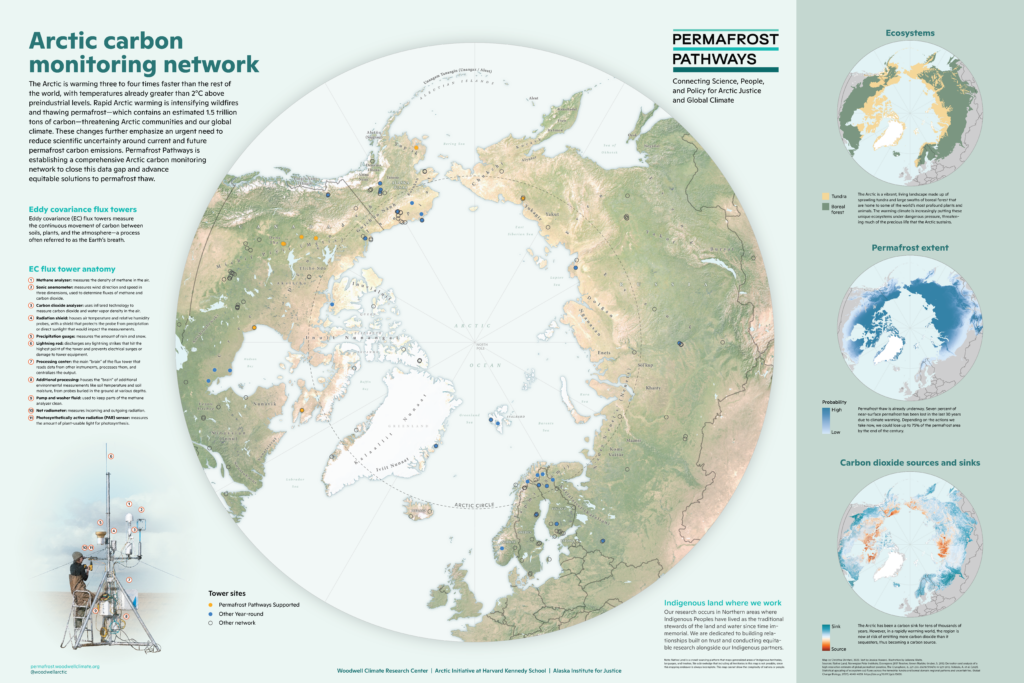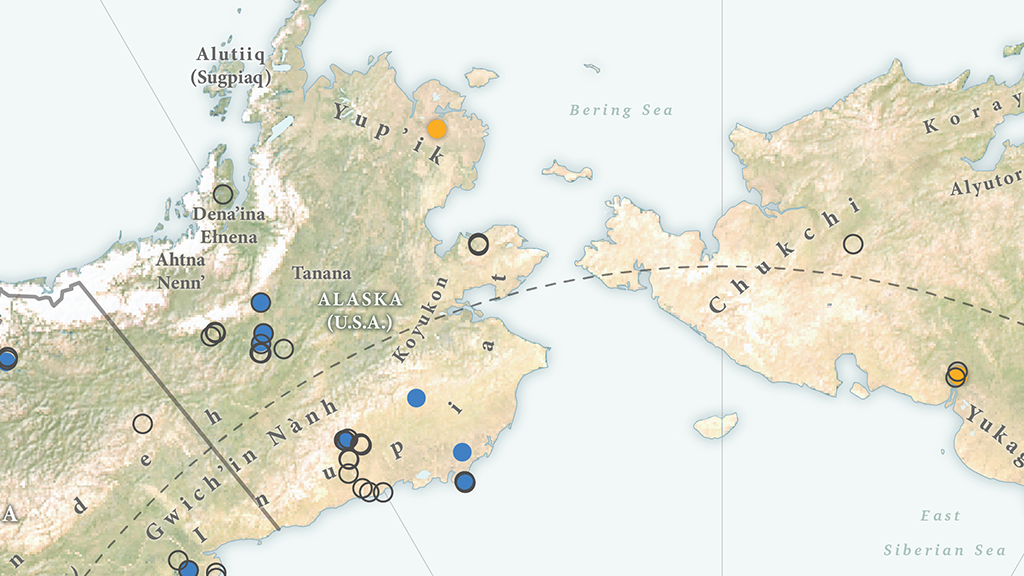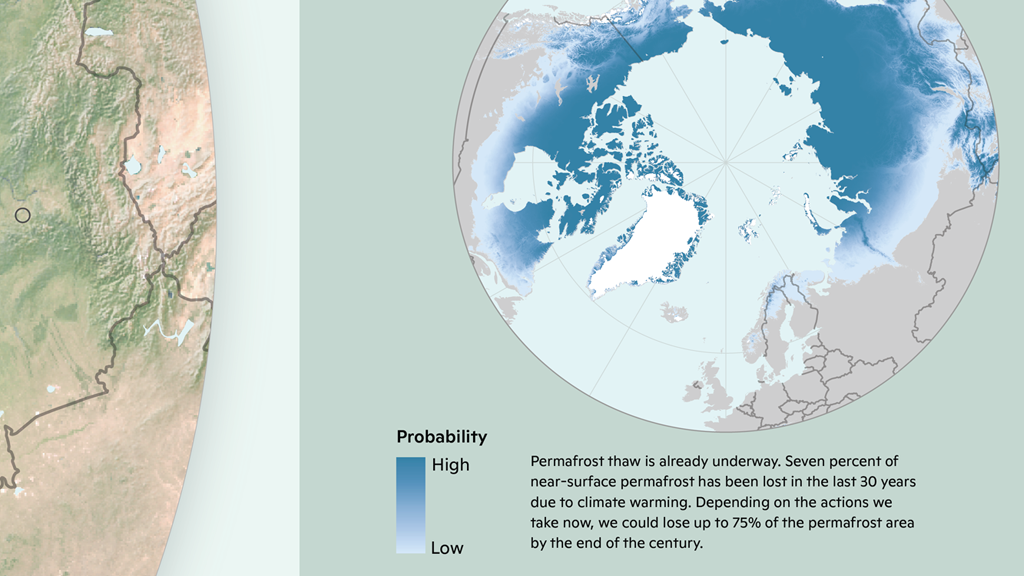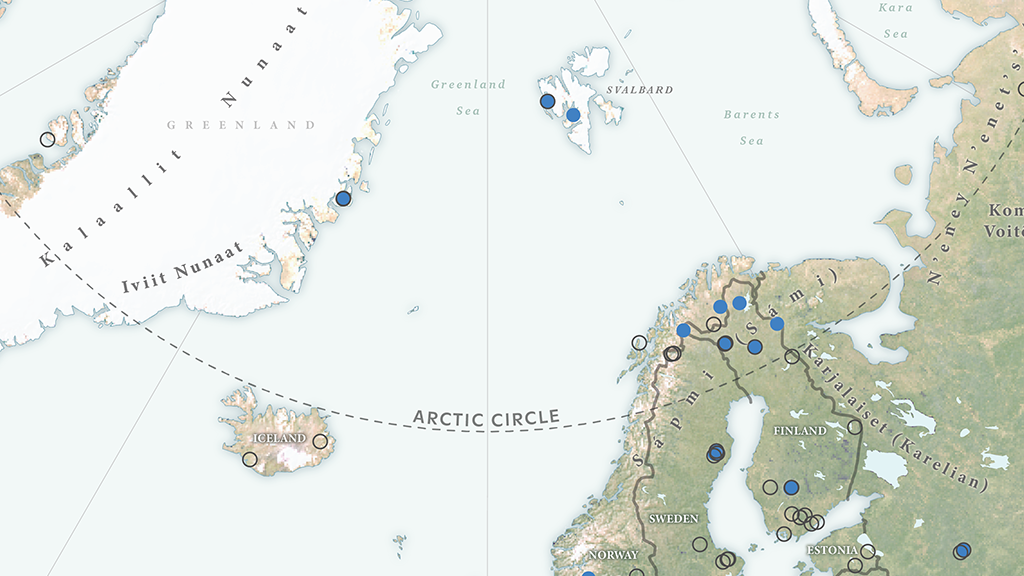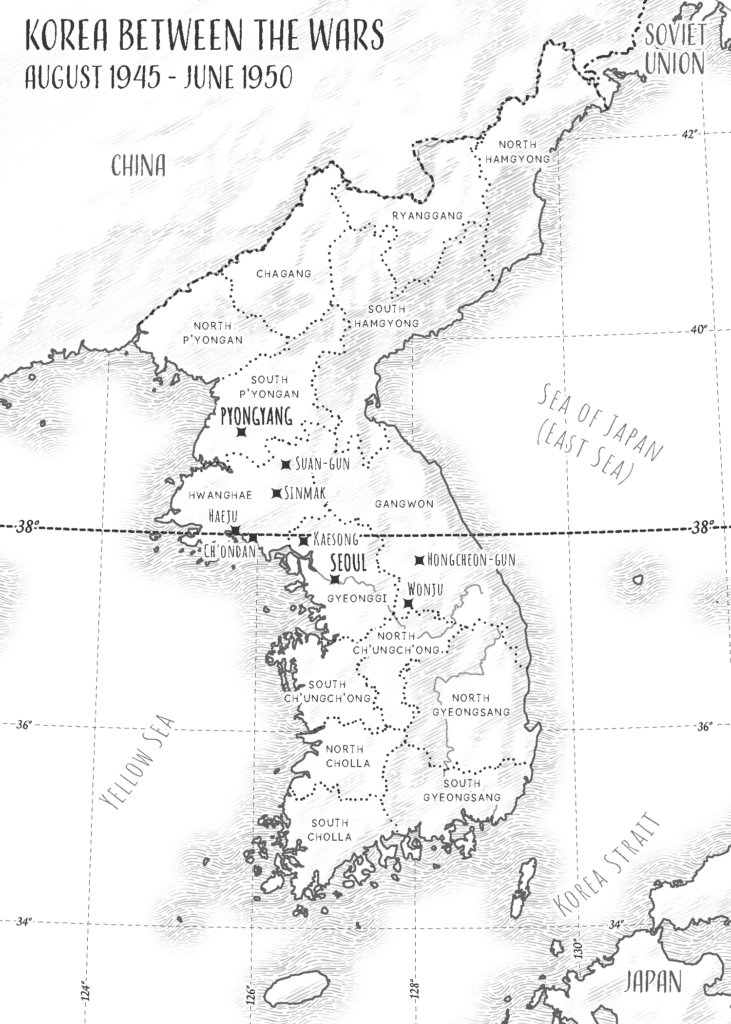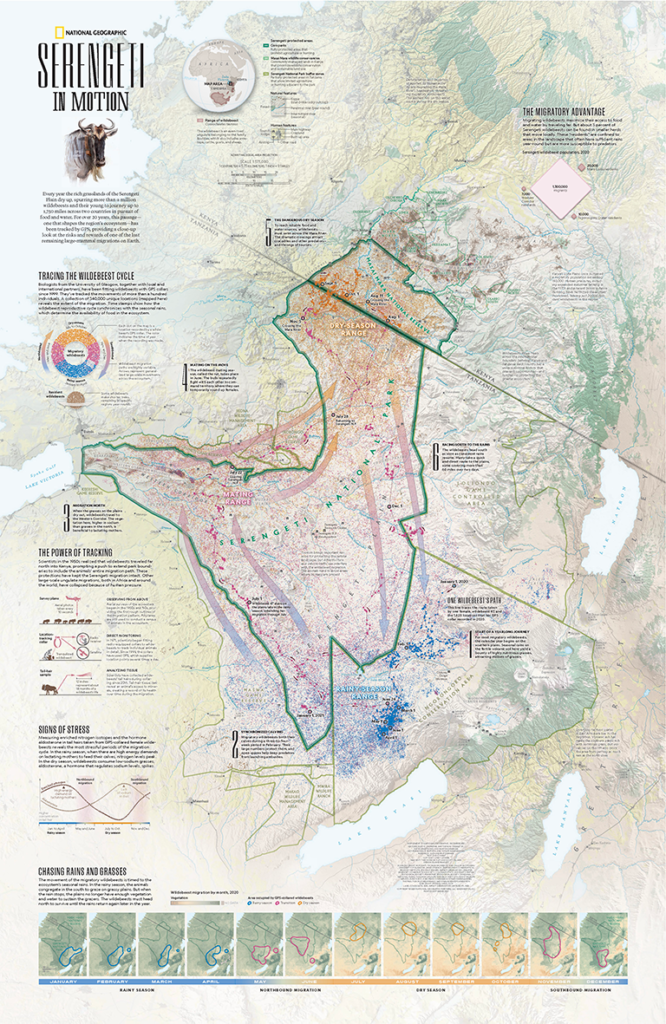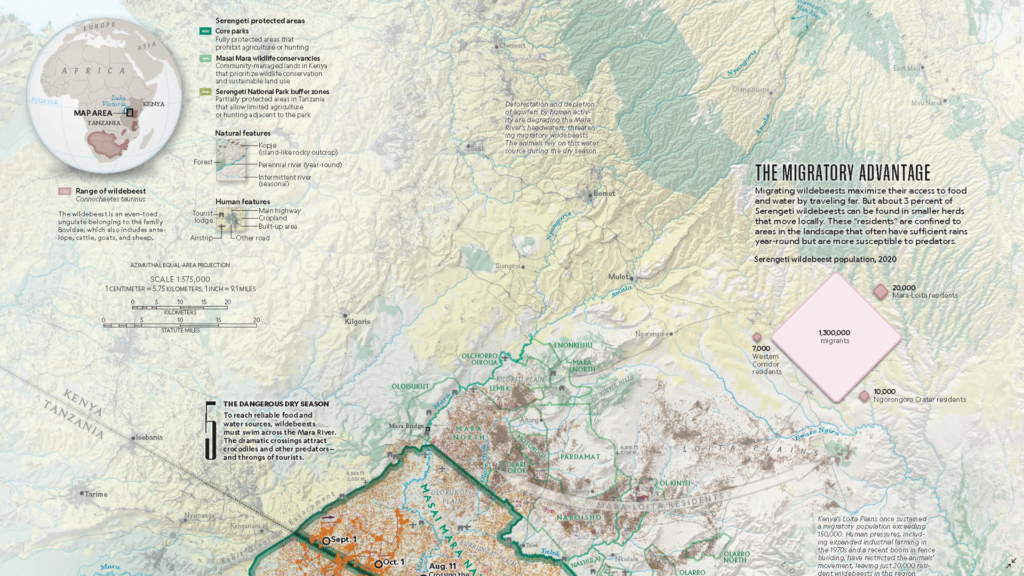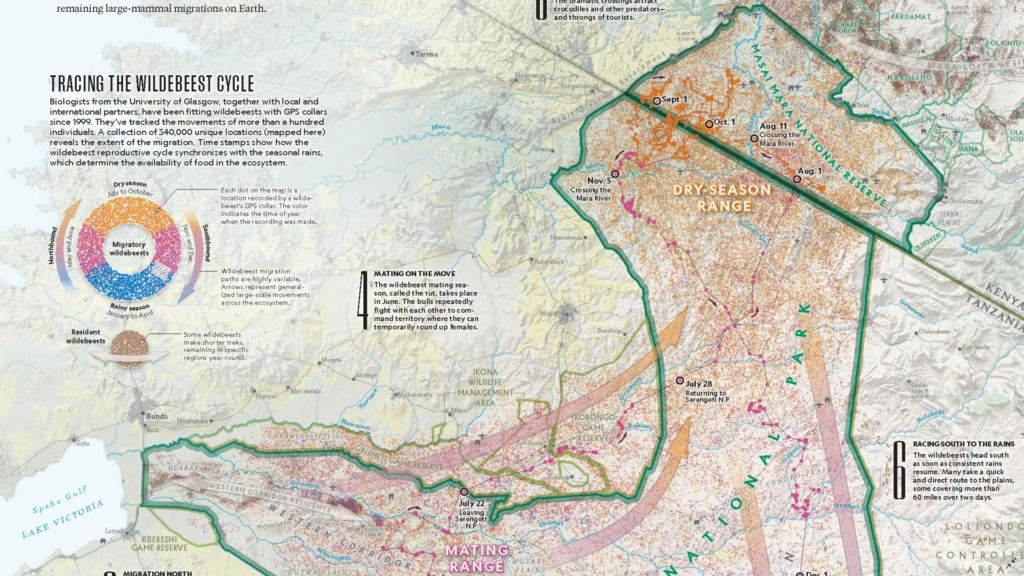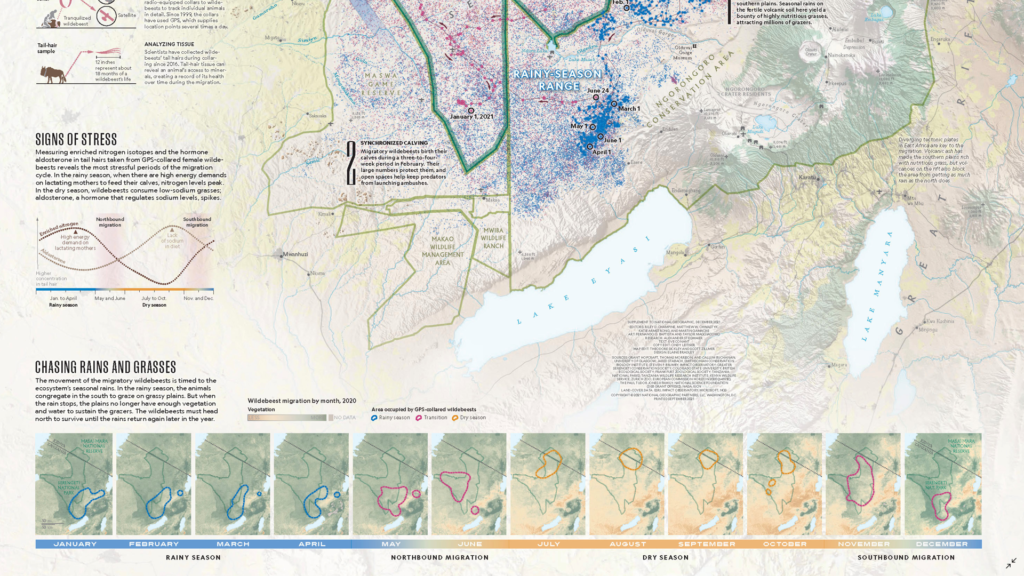We are very pleased to announce the release of Geographic Imager version 6.8, the latest version of our Geographic Imager® extension for Adobe Photoshop®.
With Geographic Imager v6.8, we are announcing the brand new Export Contours tool, official compatibility with macOS Sonoma (version 14), and several performance enhancements and bug fixes.
Here’s what you can expect with the latest Geographic Imager v6.8 release:
Export Contours Tool
Contour lines can be the perfect contextual element to add the finishing touches to your map. However, sometimes it can be difficult to find vector contour line data for your region or to find contour line data at the desired interval. Luckily, the new Export Contour tool in Geographic Imager is the perfect solution for this problem!
The Export Contour tool allows you to use imported elevation data in the form of a Digital Elevation Model (DEM) to create custom contour lines and export them as a vector file for use in MAPublisher. It is easily accessible from the Geographic Imager panel with its very own brand new button.
The Export Contours tool has several parameters that you can customize before exporting, such as interval between lines, base contour offset, and elevation attribute name. These options are easy to set and adjust in the Export Contour dialog box that appears when you click the button on the Geographic Imager panel.
Your contours can be exported in a variety of file formats, including shapefiles, KMZ files or GeoJSON files. If desired, you can add the contours to your current PSD document as paths. This is a convenient way to preview them and make changes if necessary before importing them into MAPublisher.
Once exported, your contours are ready for use in virtually any GIS software or application, such as MAPublisher!
Compatibility with macOS Sonoma
We want our users to enjoy fully optimized freedom with our products. As such, we are also happy to announce that Geographic Imager is now officially compatible with the most recent version of macOS Sonoma (version 14).
Geographic Imager 6.8 is Available Now!
If you would like to learn more about the new Geographic Imager 6.8 features or have any questions, please check out our Support Centre.
Geographic Imager v6.8 is available immediately, free of charge to all current Geographic Imager users with active maintenance subscriptions and as an upgrade for non-maintenance users.
For more information about the brand new Export Contours tool, please visit its support documentation page.