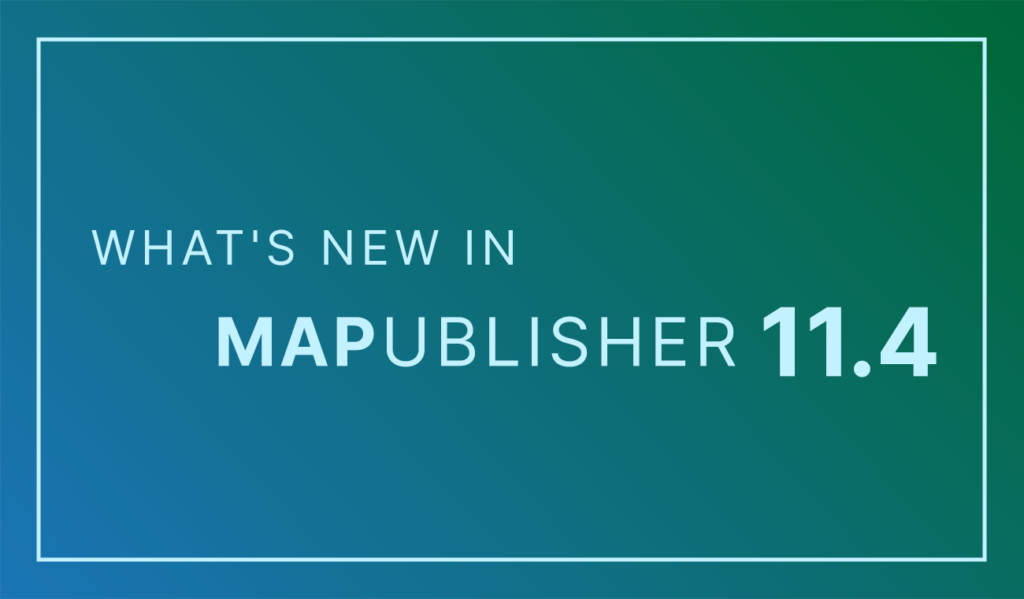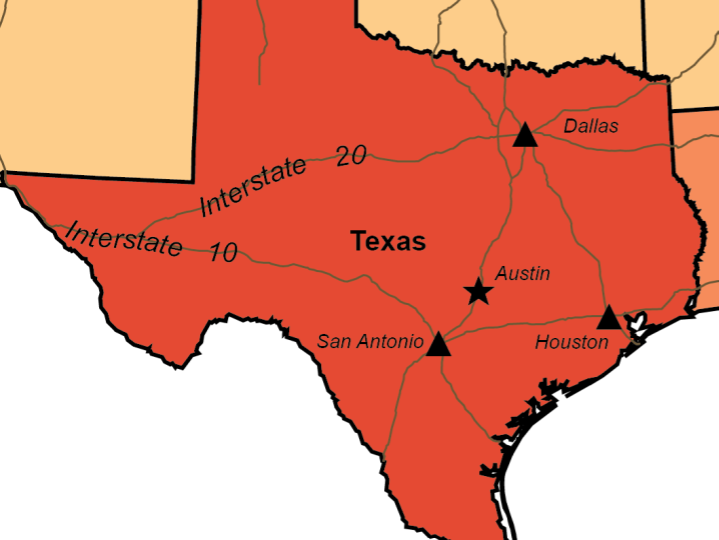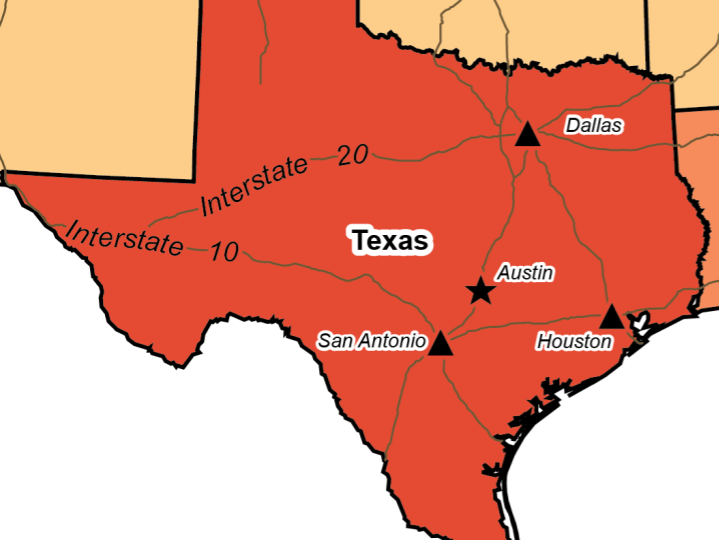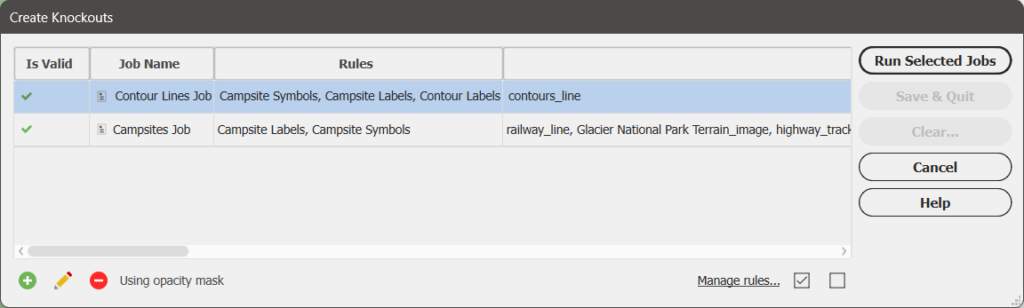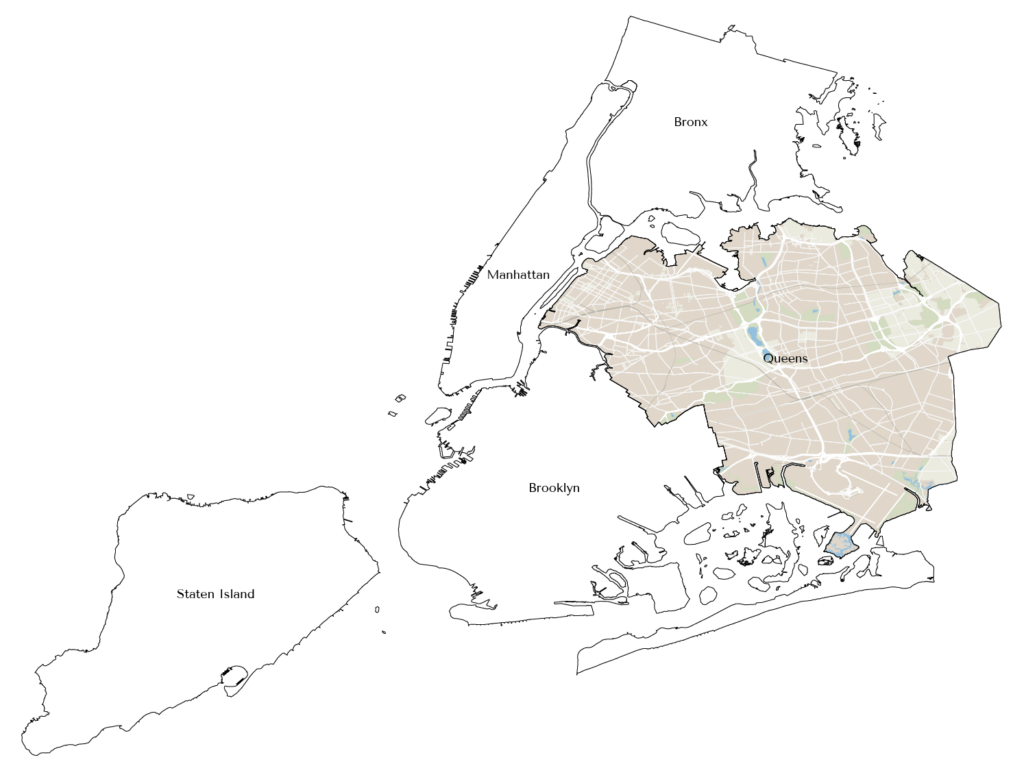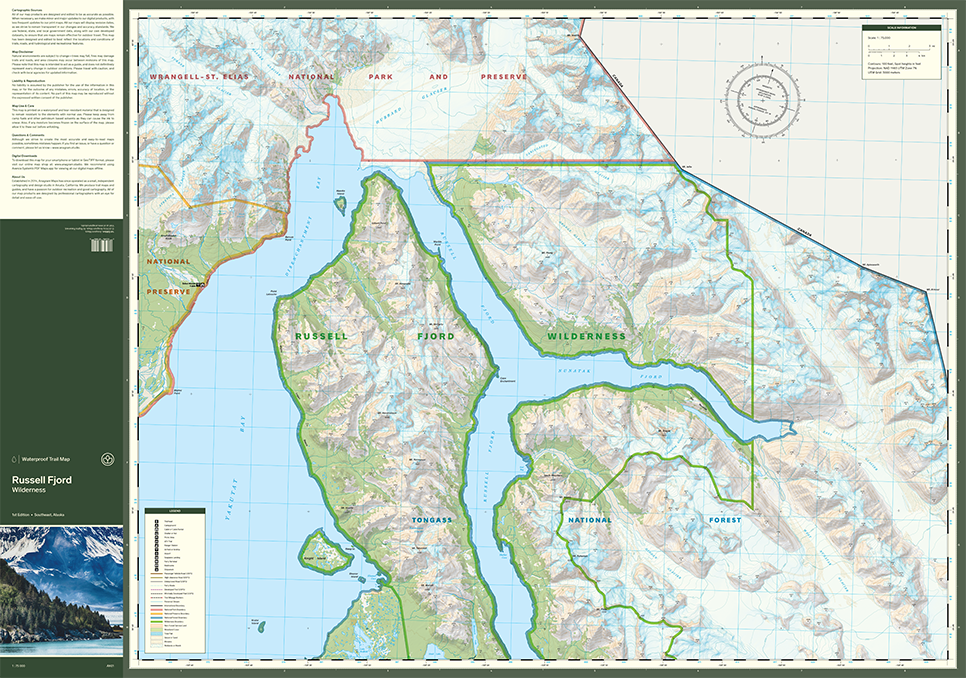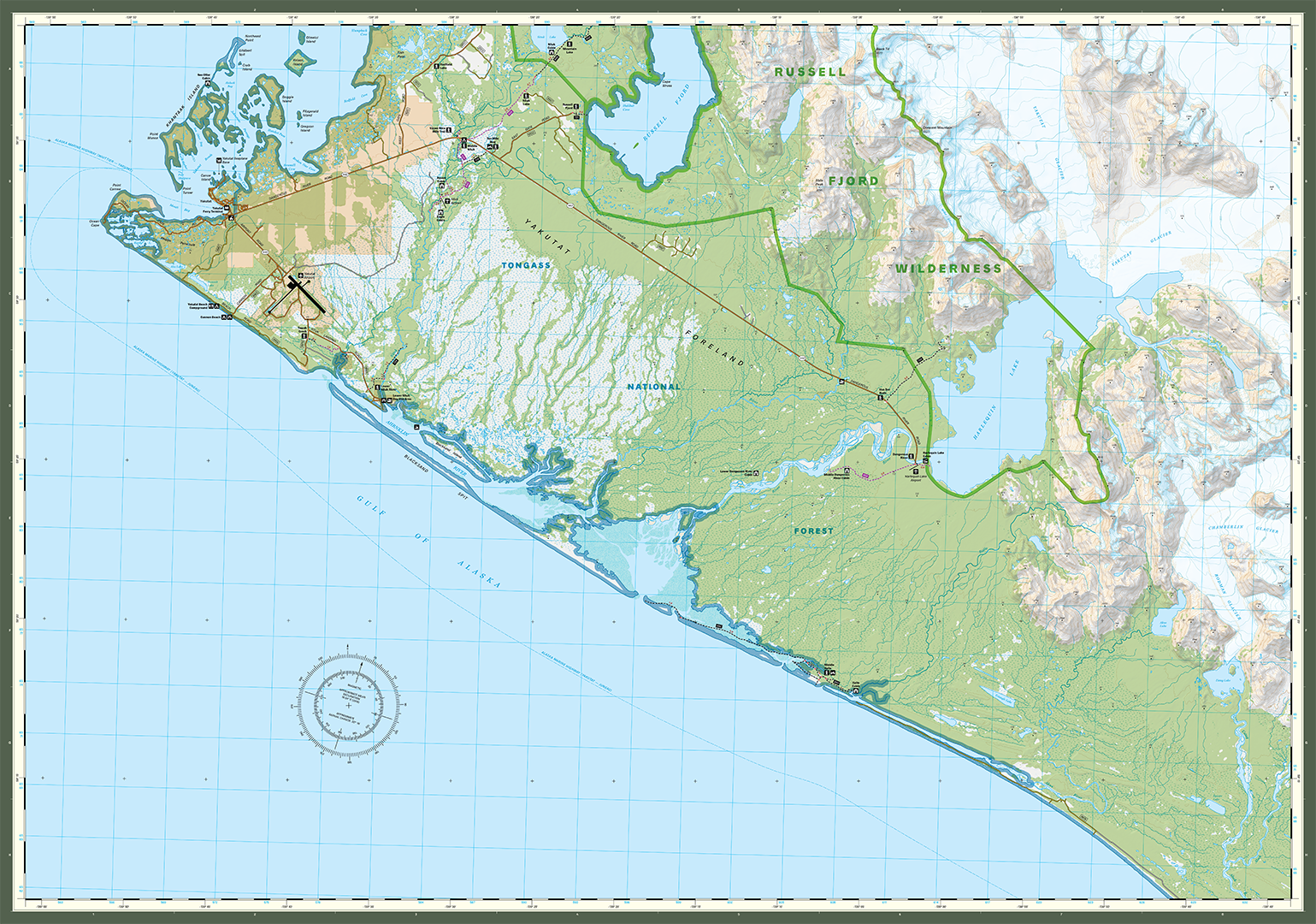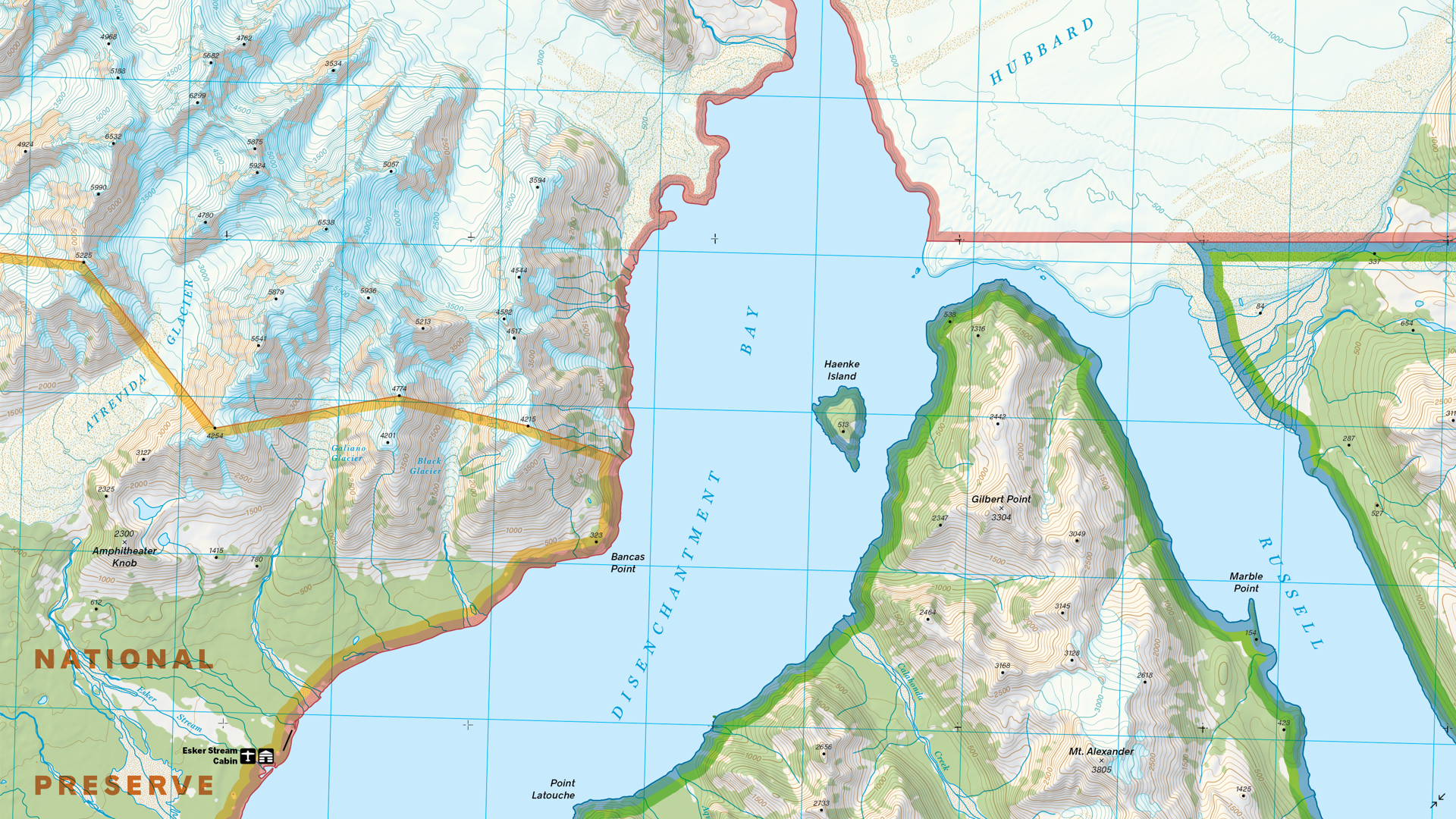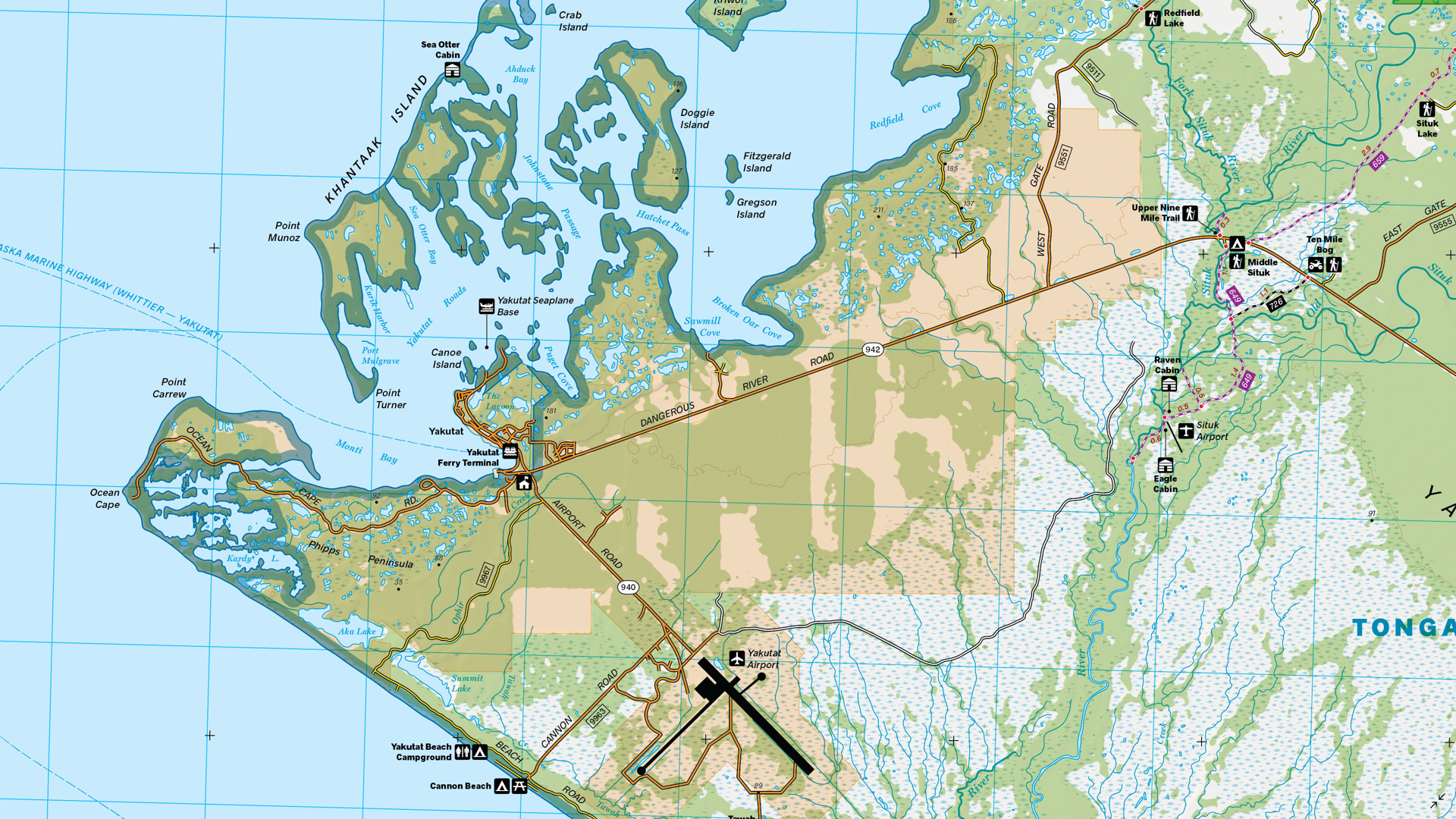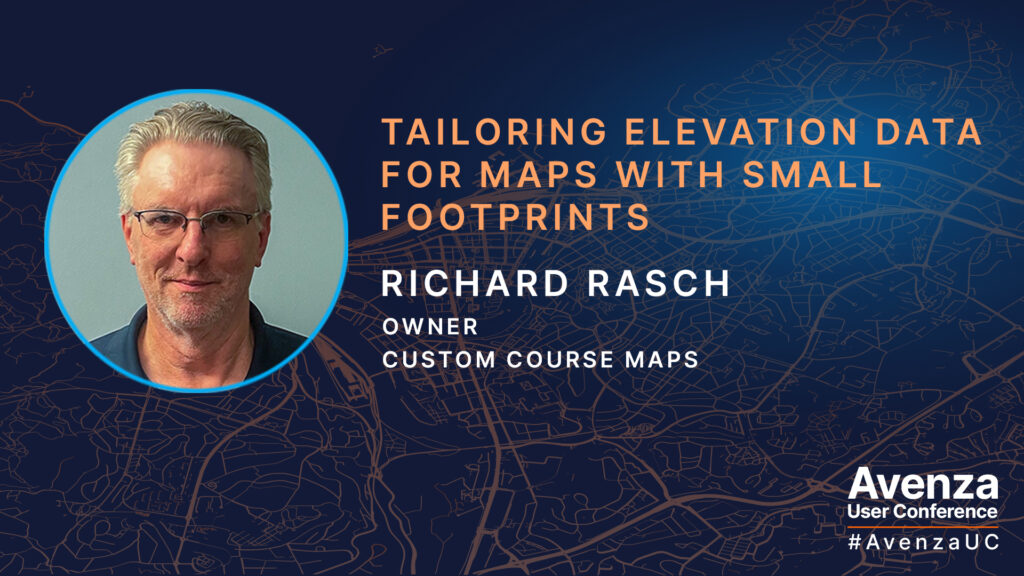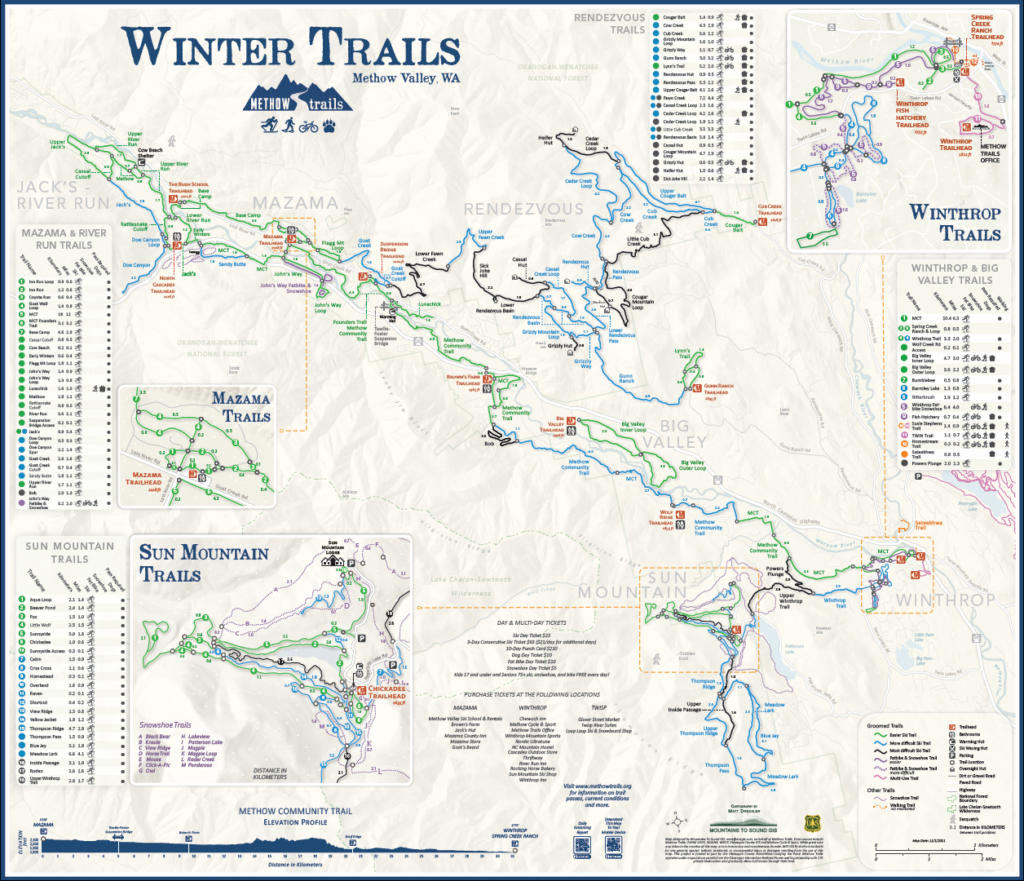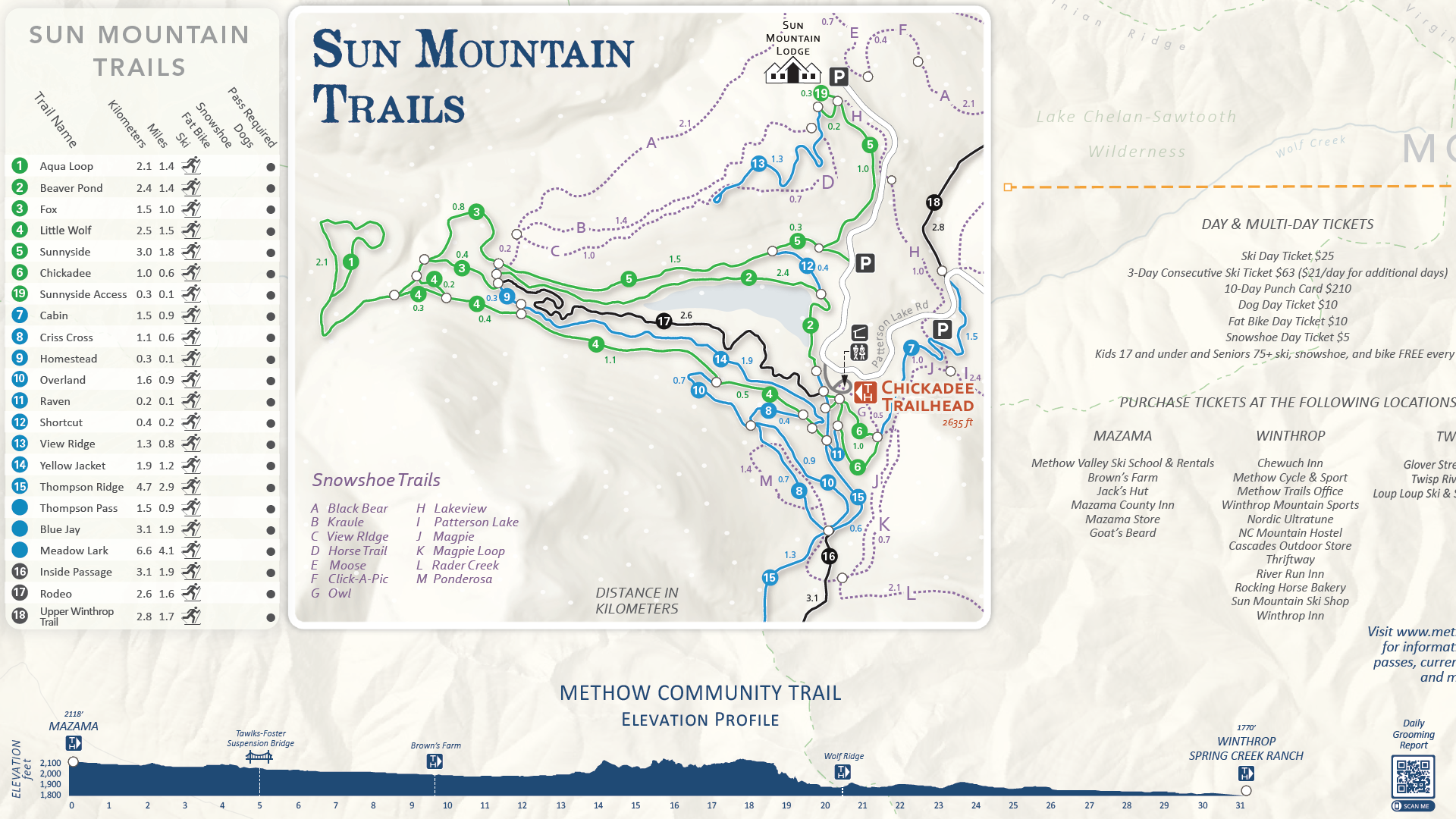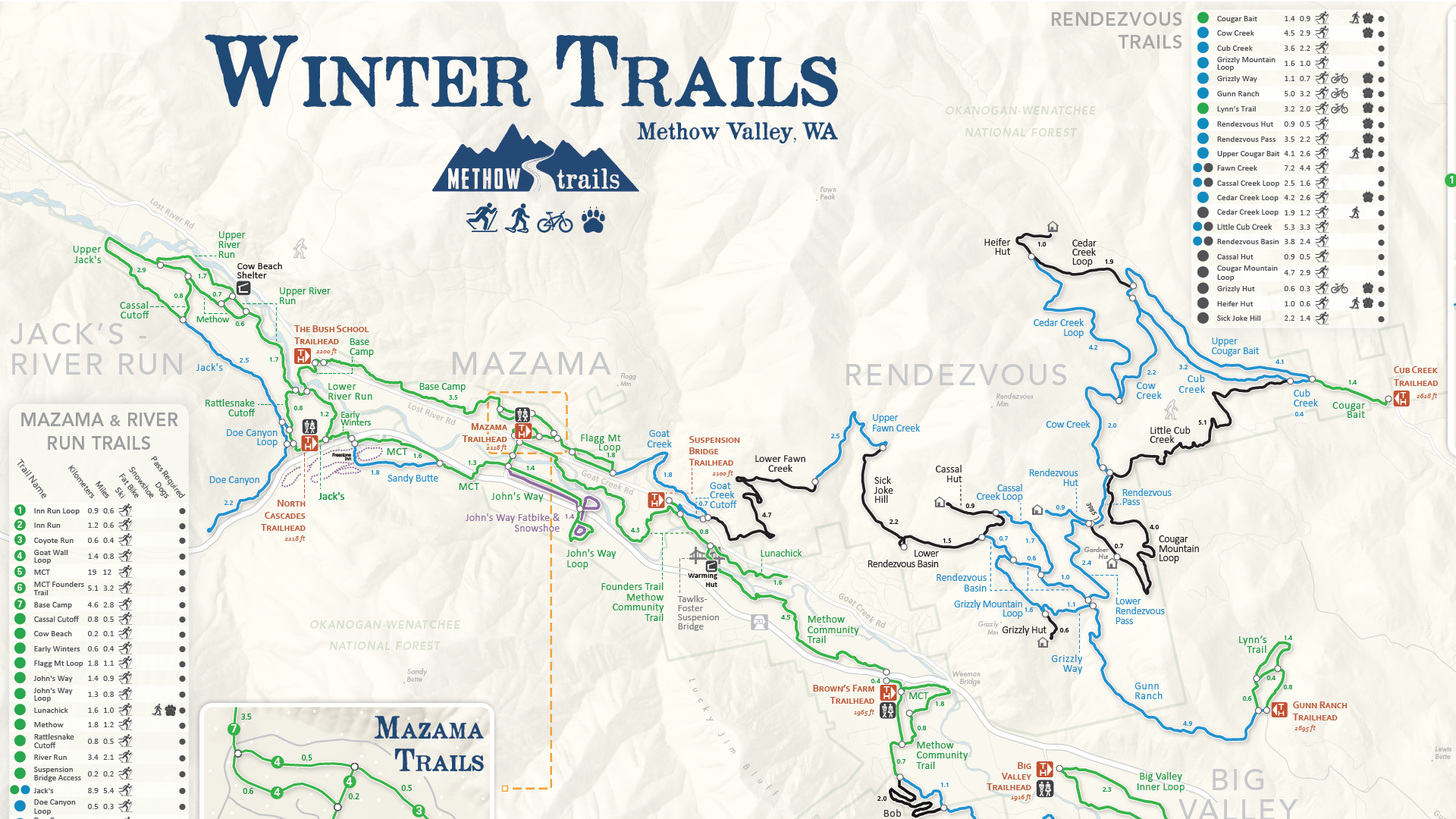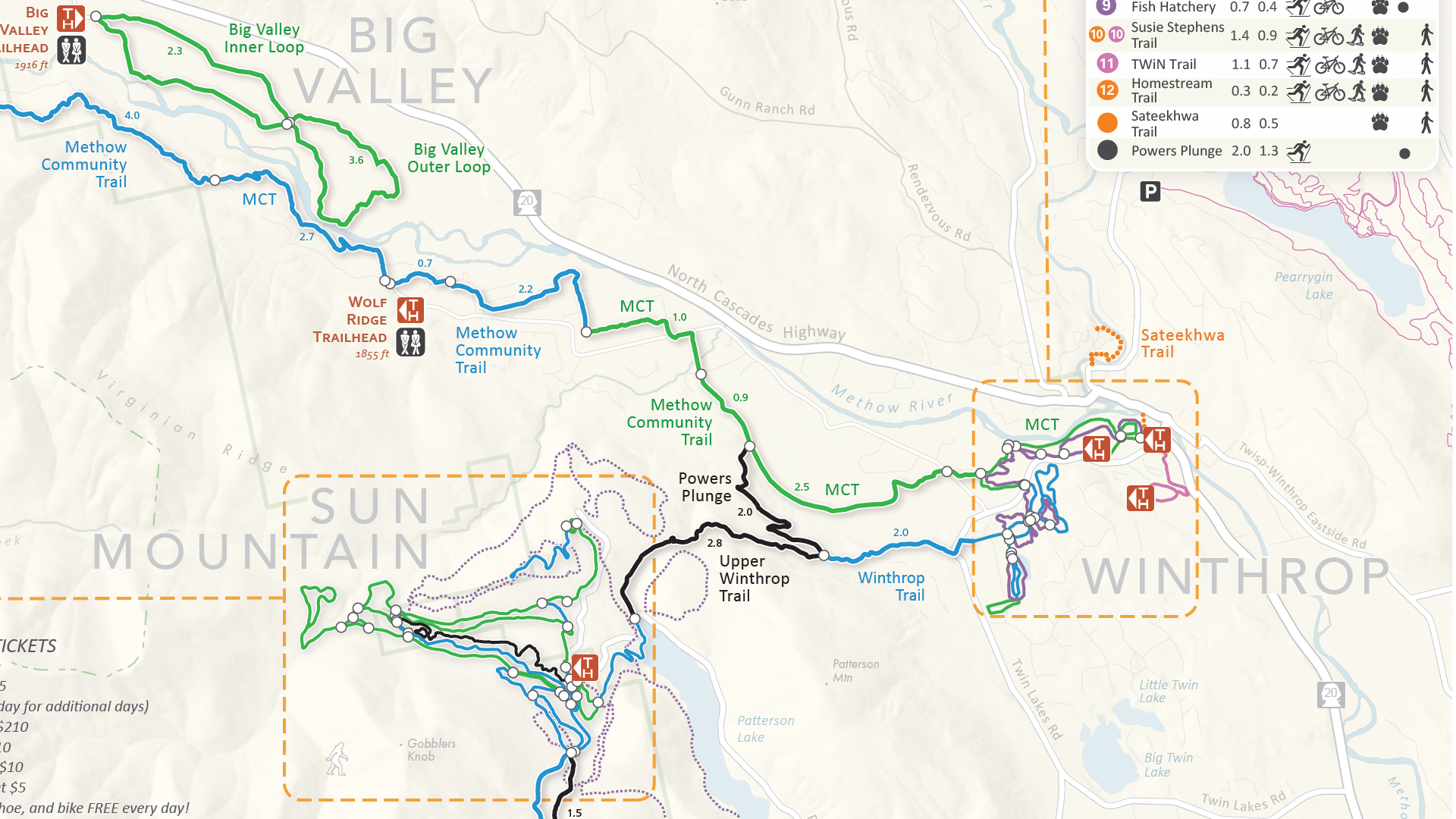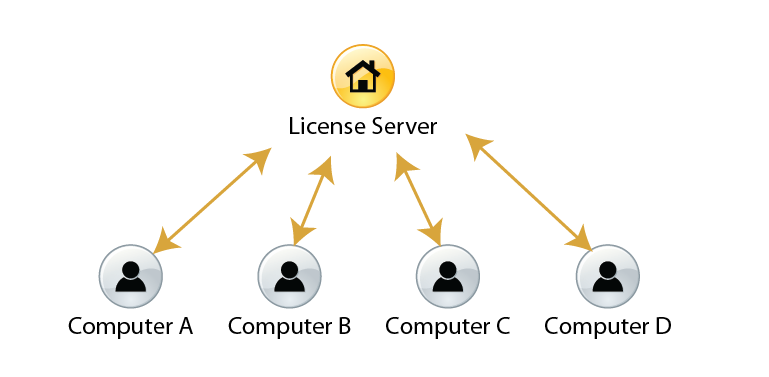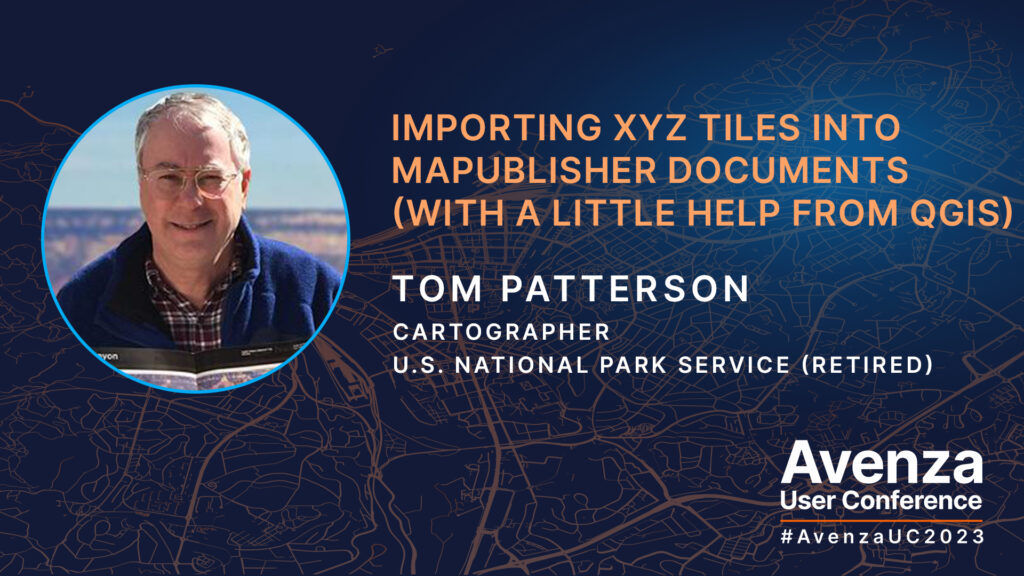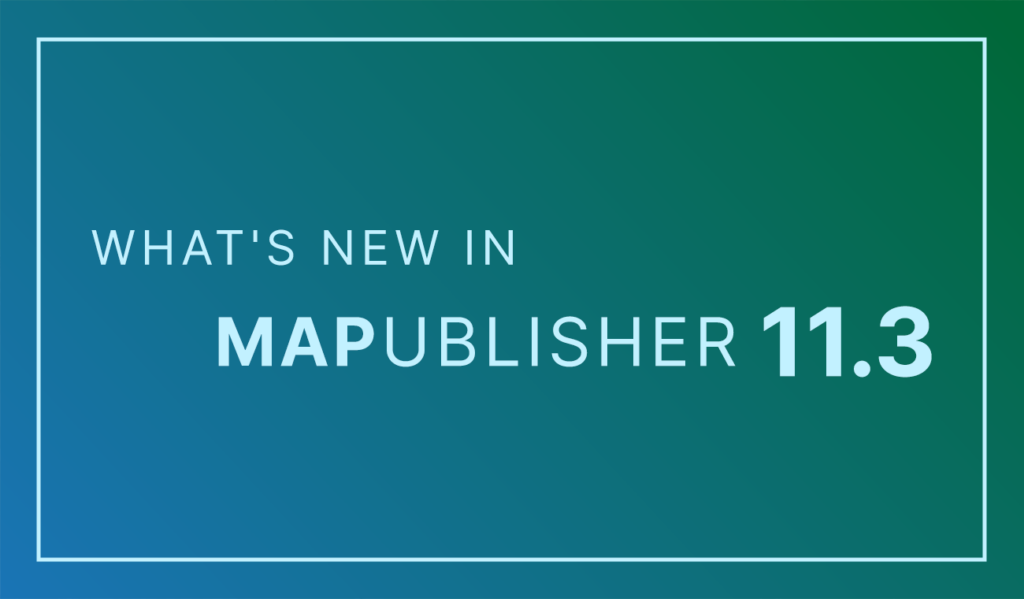Toronto, ON, July 30, 2024 – Avenza Systems Inc., producers of the Avenza Maps® app for mobile devices and geospatial extensions for Adobe Creative Cloud®, including Geographic Imager® for Adobe Photoshop®, is pleased to announce the release of MAPublisher® version 11.4 for Adobe Illustrator®. This version introduces a newly reworked Create Knockouts tool, importing Vector Basemaps within a selected area, WMS 1.3.0 import support, a new Rotate Characters text utility, a preference to convert RGB black to 100K black in CMYK documents, setting a leader line offset with the MAP Tagger tool, and several performance updates and bug fixes.
MAPublisher cartography software seamlessly integrates more than seventy GIS mapping tools into Adobe Illustrator to help you create beautiful maps from geospatial data. Import industry-standard GIS data formats and make crisp, clean maps with all attributes and georeferencing intact using the Adobe Illustrator design environment.
New features of MAPublisher v11.4 for Adobe Illustrator include:
- Reworked Create Knockouts tool: Create Knockouts tool features an improved architecture which introduces knockout settings saved as jobs and rules, which allow users to create knockouts for multiple layers simultaneously and easily transfer settings between documents
- Importing Vector Basemaps within a selected area: Vector Basemap data can now be imported to a document in a selected area as long as it is a closed shape, does not overlap itself, and is within the current MAP View
- WMS 1.3.0 import capabilities: MAPublisher now supports the import of data from Web Map Service (WMS) version 1.3.0, with an option to autodetect the WMS version added
- Rotate Character action added to Text Utilities menu: Rotate Characters allows users to specify character rotation settings for point text located within their map document
- Convert RGB Black to 100K Black preference: MAPublisher Preferences menu now features the option to convert RGB black to 100K black (rather than rich, or 4-colour black) for CMYK documents to prevent a printing issue known as “ghosting”; this option is enabled by default
- Offset from Feature option for leader lines in MAP Tagger tool: MAP Tagger tool now features a new option in the Leader Lines Settings tab under the Rules section to set an “Offset from feature” distance to prevent leader lines from obscuring map features when labeling them
- Additional performance improvements and bug fixes
Users require a valid Adobe Creative Cloud subscription and a compatible operating system to utilize the improvements and enhancements offered in MAPublisher v11.4. For questions and information on how compatibility requirements may affect your organization, please contact our Support Centre.
MAPublisher 11.4 is immediately available free of charge to all current MAPublisher users with active maintenance and as an upgrade for non-maintenance users starting at US$739. New licenses are available from US$1,699. MAPublisher FME Auto and MAPublisher LabelPro are also available as add-ons starting at US$569. Academic, floating, and volume licenses are also available. Prices include one year of full maintenance. Visit www.avenza.com/mapublisher for more details.
More about Avenza Systems Inc.
Avenza Systems Inc. is an award-winning, privately held corporation that provides cartographers and GIS professionals with powerful software tools to make better maps. Avenza also offers the mobile Avenza Maps app to sell, purchase, distribute, and use maps on iOS and Android devices. For further information contact: 416-487-5116 – info@avenza.com – www.avenza.com
###