Georeferencing is the process of adding spatial information to a physical map or raster image. Geographic Imager includes a georeferencing tool and also includes two methods of validating georeferencing so that your imagery is not only beautiful but also spatially aware (that’s two of the four keys to great maps!).
Use the Georeference feature in Geographic Imager to reference an image by establishing ground control points, choosing a transformation method, and specifying a coordinate system. It can also be used to rectify—transform or warp—an image to match the image coordinate system specified. The Validate and Show Image Extents Online tools are used to test georeferencing accuracy.
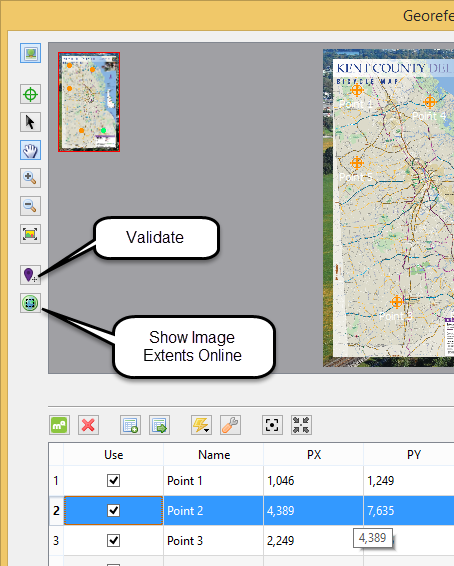
The Validate tool provides a visual comparison of the accuracy of your image to the real world. Use the Validate tool by clicking a point on the image to see the corresponding location on a web map.
The image below shows the Validate tool in action. Select the tool and click on a road intersection to open the web map with the same intersection identified. If the two don’t match, consider georeferencing again. It is good practice to test several known points on the image to ensure overall accuracy. Choose features that will be easy to identify on the web map such as road intersections, coastlines, buildings, and landmarks.
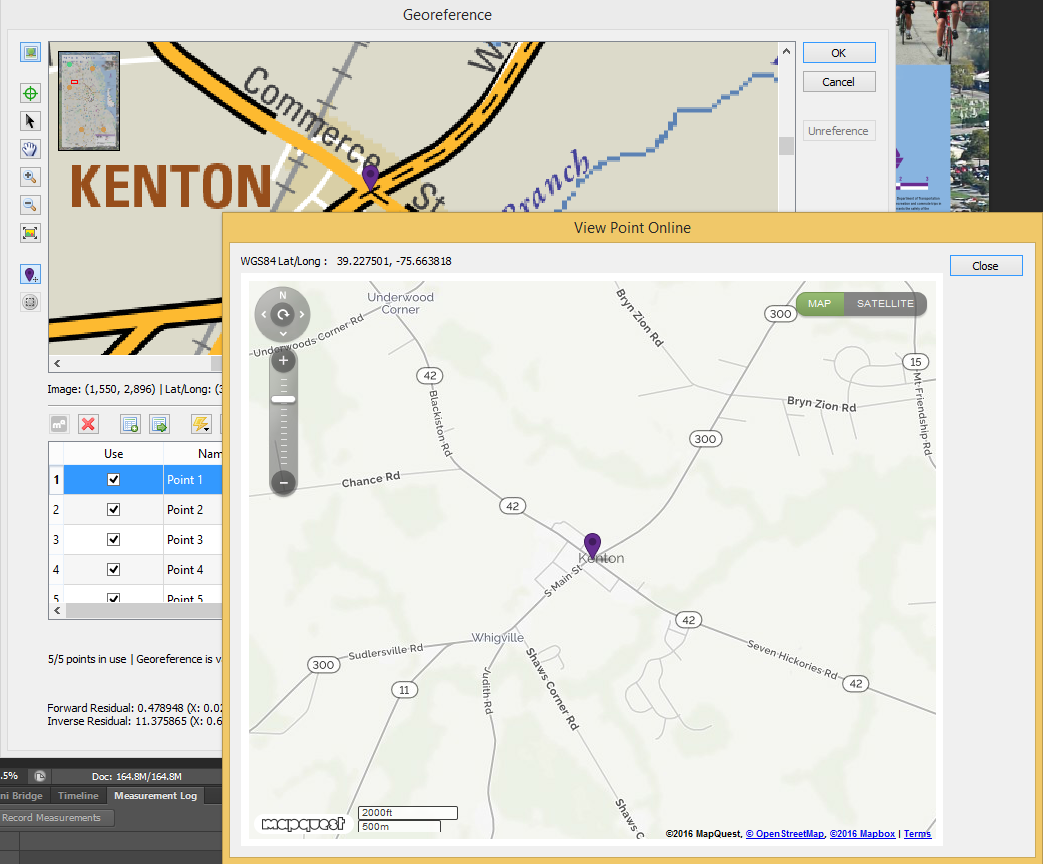
The Show Image Extents Online tool displays a rectangle representing the spatial extent of the image on the web map. Use this tool to verify that the full area covered by the image is accurate. Note that the rectangle shown on the web map will include the non-map areas of the image including the borders, legend, etc.
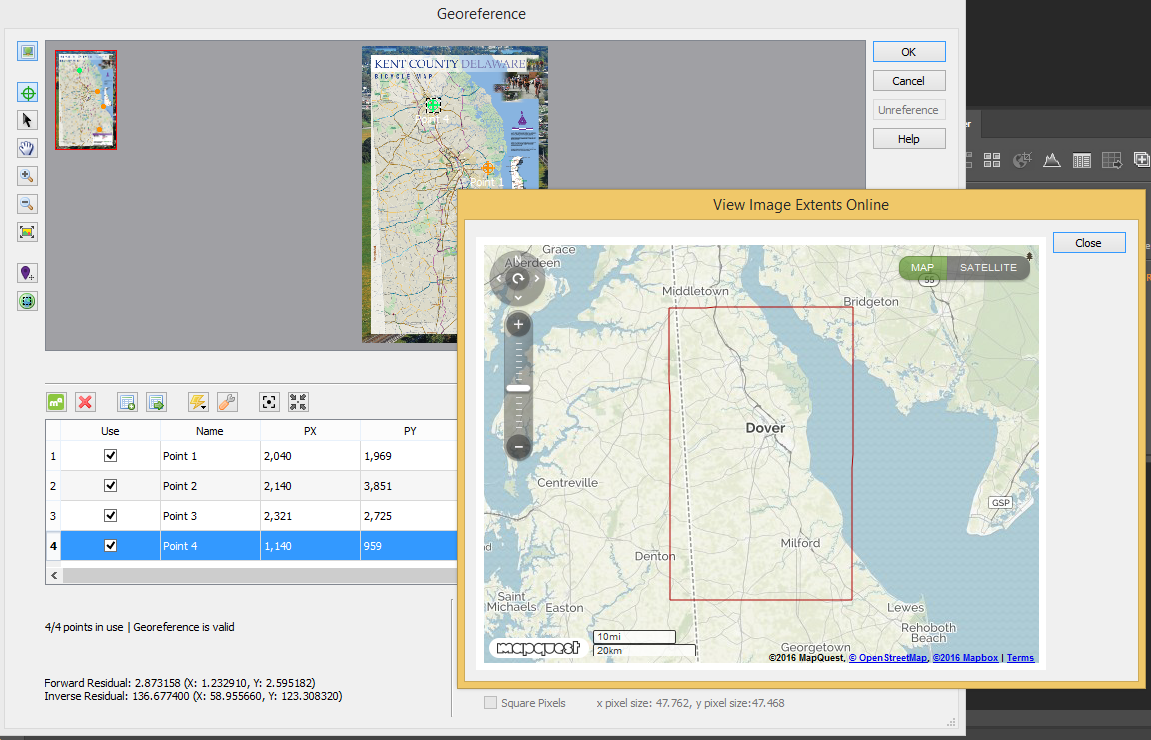
It’s that simple! Using Geographic Imager, you can manipulate imagery in Adobe Photoshop while now ensuring spatial integrity!


