If you or your organization have a floating license for MAPublisher or Geographic Imager, this blog post is for you. Having a floating license provides you with a lot of flexibility when you want to bring your laptop computer outside your work network and use MAPublisher and Georaphic Imager at home or in the field.
Let’s say you have a laptop computer and you want to work on your mapping project outside your office network. You can do it if your organization has a floating license.
Step 1: Make sure all the software is installed
On your laptop computer, make sure that you have MAPublisher for Adobe Illustrator or Geographic Imager for Adobe Photoshop installed and that there is a valid floating license (for one or each product).
Step 2: Connect your laptop to the network and to the licensing server
If you are not sure how to connect your laptop to the network and to the server, please contact your IT administrator. It is essential that your laptop computer is connected to the license server so that you can obtain a liecnse from it.
Step 3: Follow the steps in the MAPublisher/Geographic Imager license management window
Open the License Management dialog box.
If you’re using MAPublisher, access MAPublisher by going to Help > MAPublisher Licensing > License Management.
If you’re using Geographic Imager, access License Management by going to File > Automate > Geographic Imager: License Management.
Click the Floating button to open the Floating License Setup dialog box.
Make sure that the “Allow roaming licenses” option is selected. Click OK.
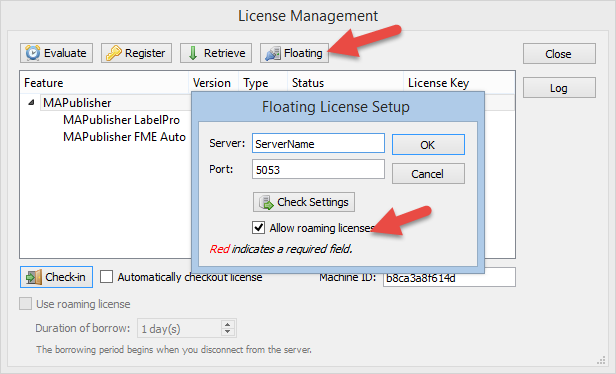
Click the “Use roaming license” option and specify the number of days in the Duration of borrow option. This indicates how long you want to use the license outside of your network.
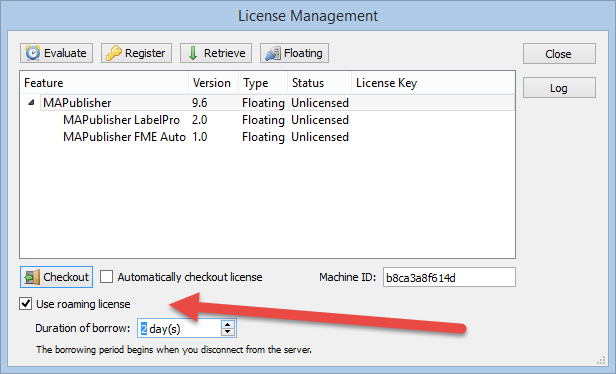
Clicking the “Checkout” button will change the status of the license. In this example, we borrowed a license from the license server for two days (December 16, 2015 starting date).
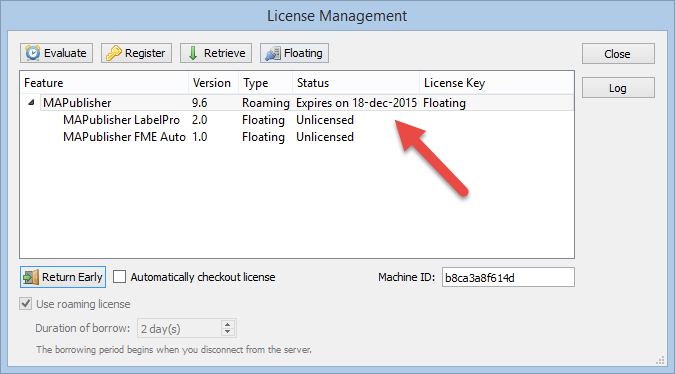
Now you will be able to use your MAPublisher or Geographic license when your computer is disconnected from your work network. You might want to test it by closing Adobe Illustrator or Photoshop, disconnect your computer from the network, restart Adobe Illustrator or Photoshop, and see if you can use MAPublisher or Geographic Imager.


