Do you have pictures and images you want to insert as an attribute in MAPublisher?
MAPublisher 9.4 introduces a new data type called Image. To work with the Image data type, you’ll have to take a look in the MAP Attributes panel. The Image data type can be used in the same way as the other data types in the MAP Attributes panel. Use the Edit Schema dialog box to edit or create the Image data type as an attribute.
For this example, we have a point layer called “Point of Interests”. Let’s create a new attribute column with Image data type called “Picture”.
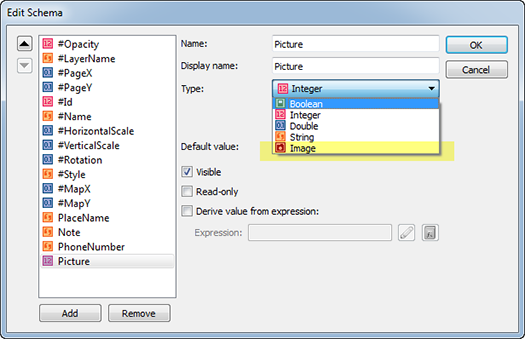
We added a fourth attribute to this point layer (existing attributes were PlaceName, Note, and PhoneNumber).
Let’s insert an image into the attribute cell. Click the “No image…” hyperlink in the attribute cell. It will open the Edit Picture dialog box. Click ![]() to browse for an image to add to the attribute cell. Once the image is added, a preview of the image will be visible in the Edit Picture dialog box.
to browse for an image to add to the attribute cell. Once the image is added, a preview of the image will be visible in the Edit Picture dialog box.
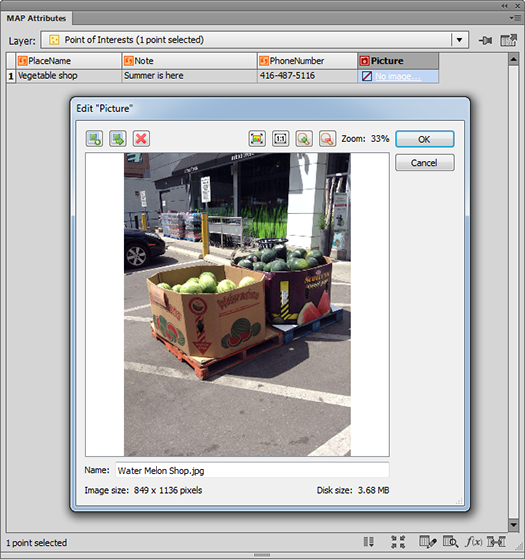
There are other controls in this dialog box.
| Select and insert an image to the attribute cell. Use this button to replace the existing image to something else. You can insert jpg or png file. | |
| Export image as jpg or png | |
| Remove image from the attribute cell | |
| Navigation control – zoom to fit | |
| Navigation control – zoom to actual size | |
| Navigation control – zoom in | |
| Navigation control – zoom out | |
After clicking OK, the image will be listed in the attribute cell. The cell shows the file name of the image (it will be the file name of the image by default but you can change the name of the image to anything else). Also, hovering the mouse pointer over the image name in the attribute cell will show a quick preview of it.
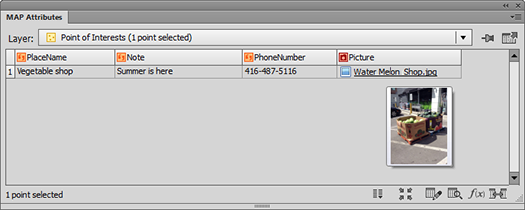
The Image attribute type also supports images exported from PDF Maps (in KML format) and images exported to Google (in KML format).


