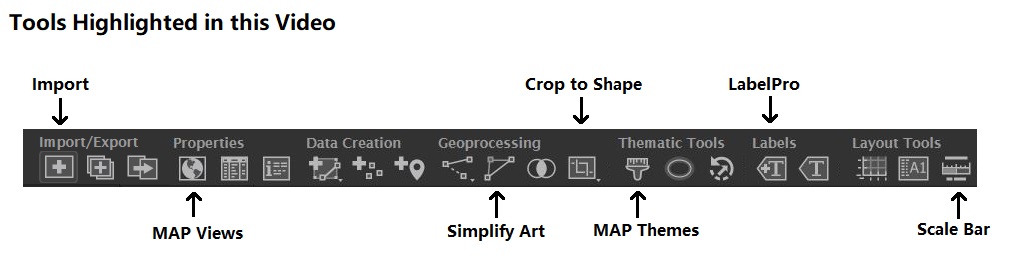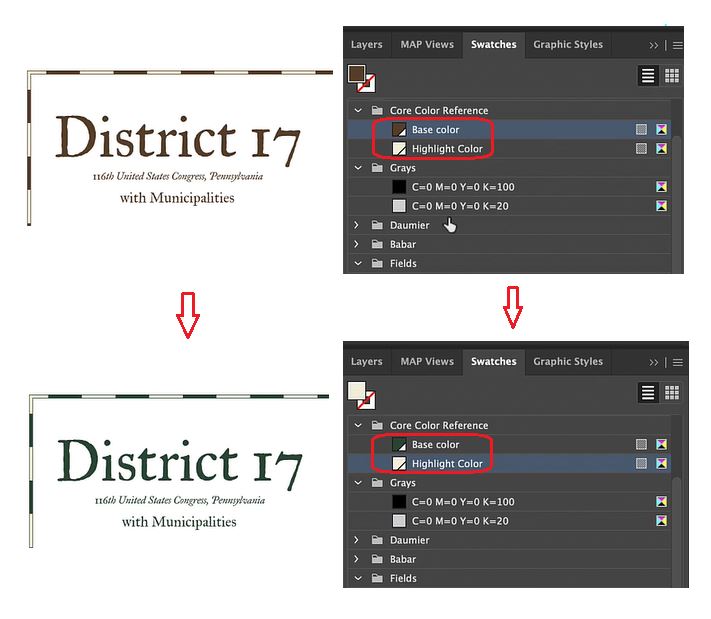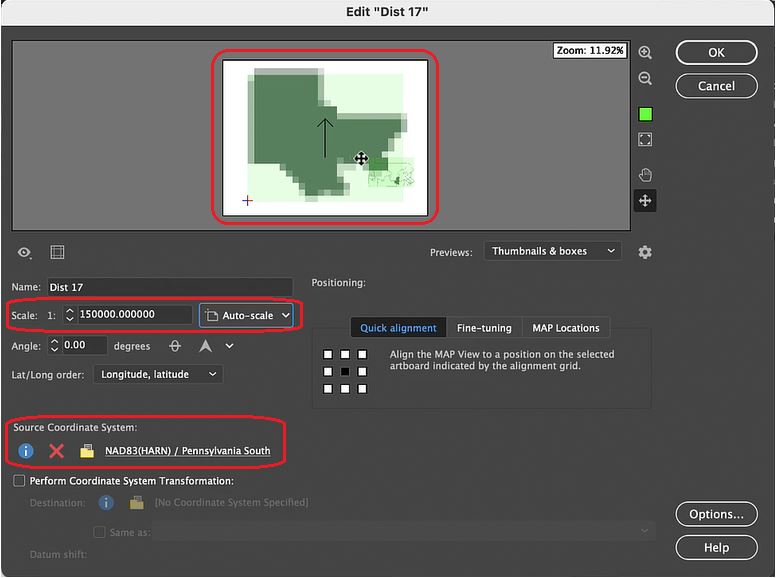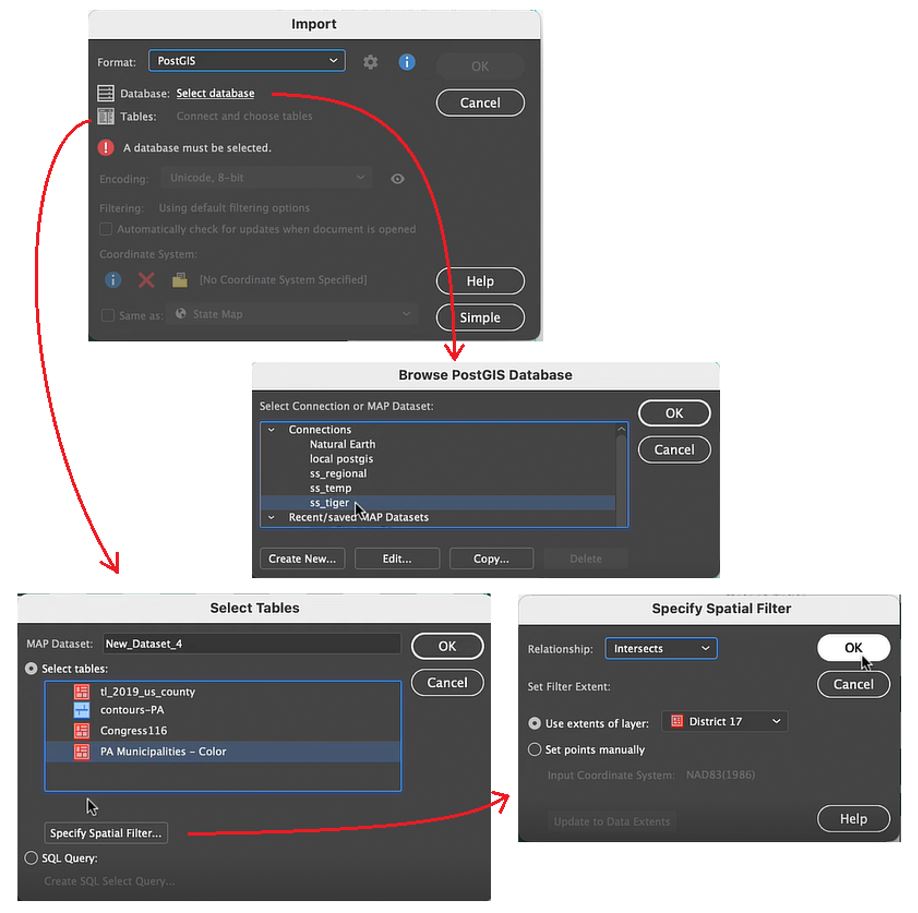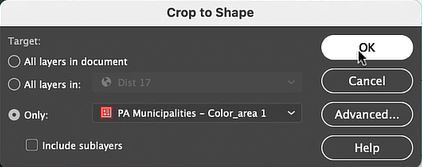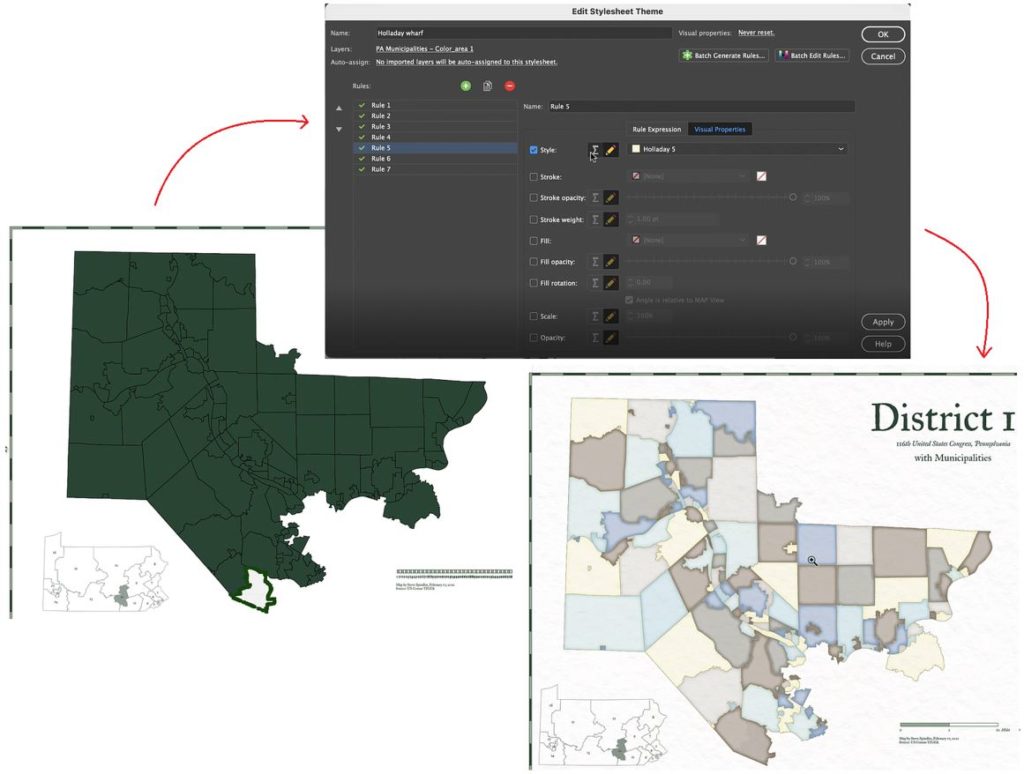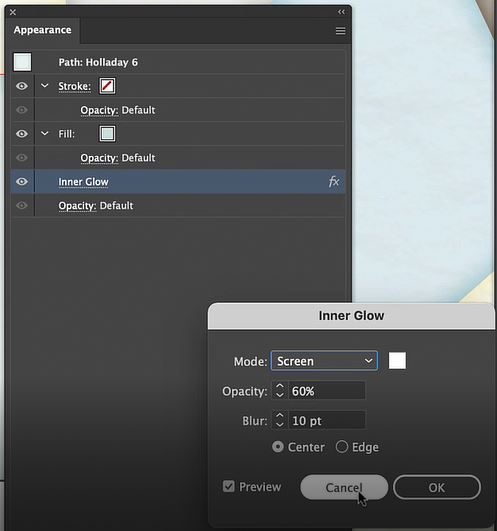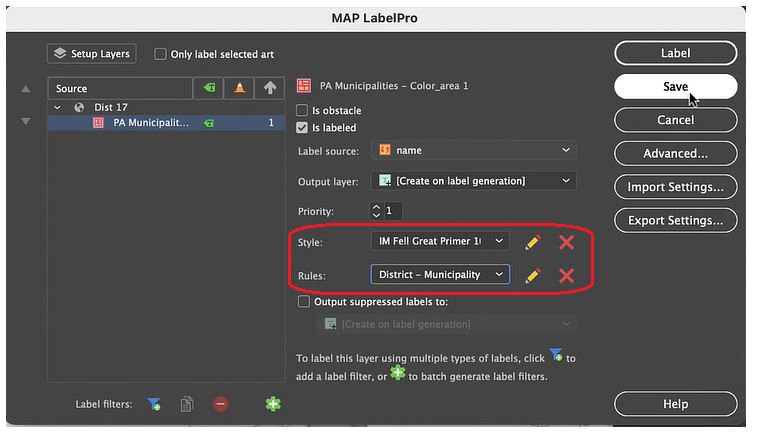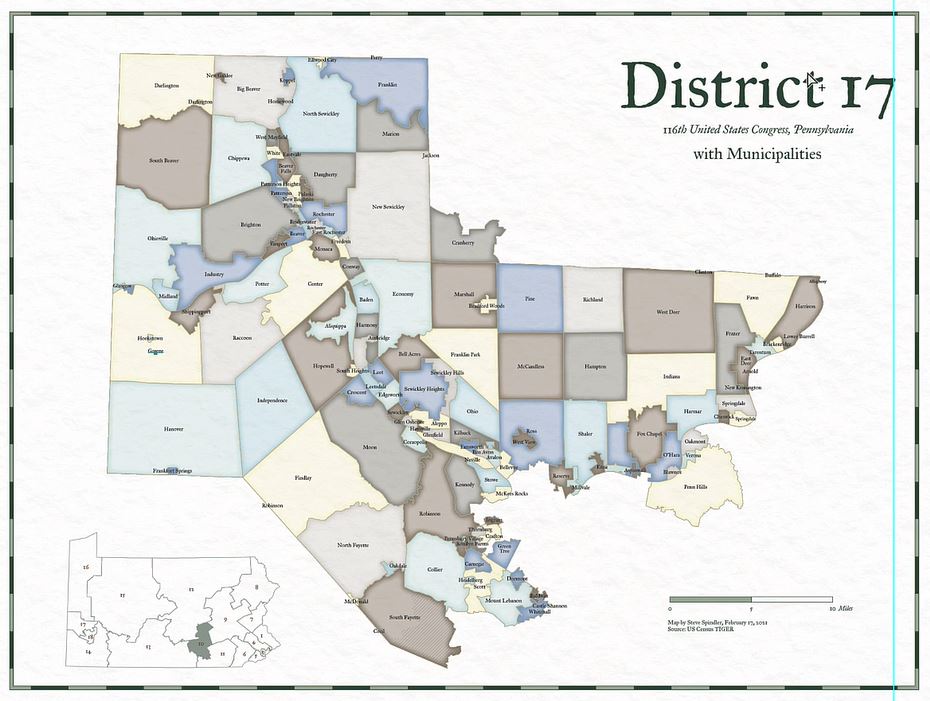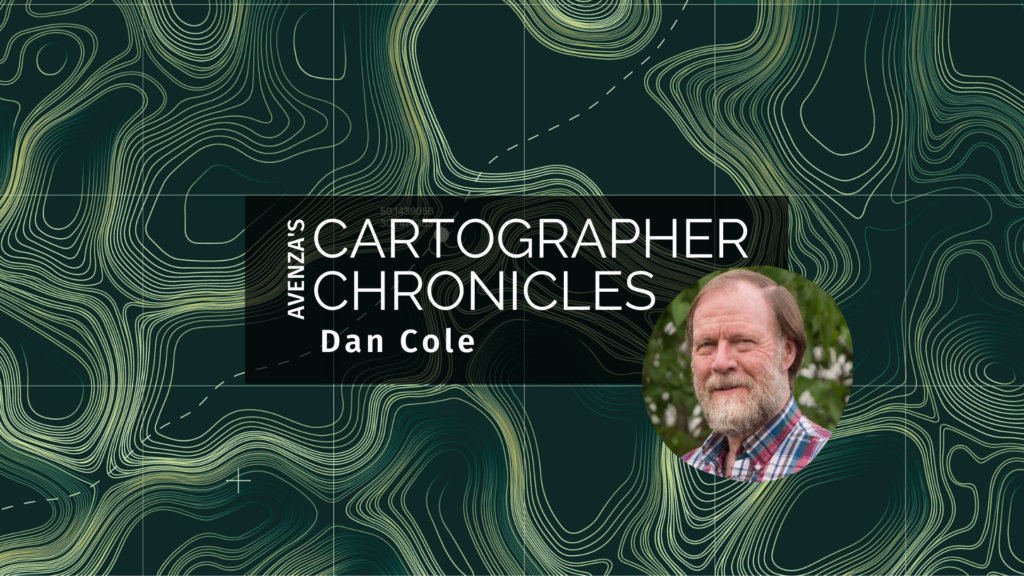
When it comes to map-making, Dan Cole is a true master. A passionate academic, Dan has designed maps for research and academia for over 40 years. As the GIS Coordinator and Chief Cartographer of the Smithsonian Institution in Washington, DC., Dan has created maps and cartographic pieces for museum exhibits enjoyed by hundreds of thousands of visitors every year. As a researcher, Dan has authored scholarly publications in several renowned academic journals, and co-edited the book “Mapping Native America: Cartographic Interactions between Indigenous Peoples, Government, and Academia.”
For Dan, his interest in maps began when he was a child. He often enjoyed being the “navigator” on family vacations and building off a natural fondness for exploration he developed hiking trails as a Boy Scout. In his freshman year at the University at Albany – State University of New York, Dan first became interested in a career in cartography while studying under esteemed cartographer Dr. Michael Dobson. The opportunity to turn a genuine interest into a full-fledged career was too good to pass up, and Dan soon found himself enrolling in every cartography, geography, and remote sensing course he could. In the final year of his Bachelor of Geography degree, Dan became a cartography teaching assistant, providing him his first opportunity to act in a teaching role.
Immediately after graduating, Dan was recruited to an assistantship position at Michigan State University (MSU). Here he published his first research paper, which was co-authored alongside Richard Groop, now a professor emeritus in Geography at MSU. Completing a Masters degree in Geography in 1979, Dan moved to Oregon State University (OSU) and began collaborating with cartography professor Jon Kimerling, first as a TA, and later to run the Cartographic Lab there.
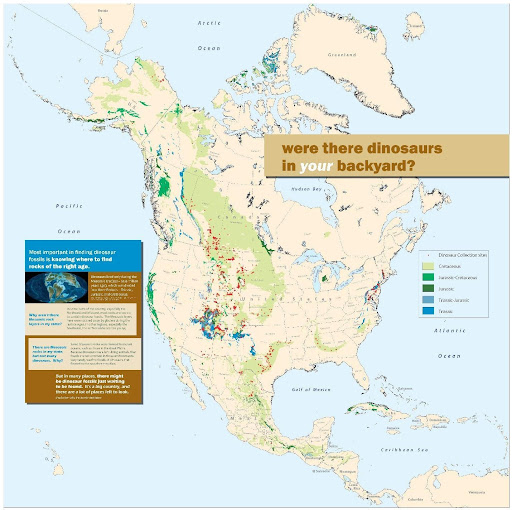
Leaving OSU in 1981, Dan took on a variety of roles at several recognizable institutions across the country. Some of these roles included; leading the Cartographic Lab at the University of Maryland, working as a cartographic technician for the National Oceanic and Atmospheric Administration (NOAA), contract cartography work for the Woods Hole Oceanographic Institute, and taking on a course instructor position at Montgomery College. In 1986, Dan began working at the Smithsonian Institution (SI) and was able to pursue his passion for research full-time. Some of his earliest mapping pieces with SI became an integral part of the “Handbook of North American Indians”, a series of scholarly reference volumes documenting the culture, language, and history of all indigenous peoples in North America. Through a cooperative arrangement, he was also responsible for researching the changes to the Bureau of Indian Affair’s “Indian Land Areas” map in 1987 and 1989.
“My first five years there mostly involved cartographic research, doing both manual and computer-based mapping for the Handbook of North American Indians—at the time we used Adobe Illustrator 88!”
Later, Dan moved to a role as the GIS Coordinator with the Smithsonian’s IT Department. There, he was exposed to the entire breadth of cartographic projects spanning the Smithsonian’s impressive list of research disciplines. He worked on projects related to biodiversity and species ranges, created maps documenting climate change, and contributed to interactive map exhibits showing the impacts humans have on the environment. From volcanology and mineralogy to prehistoric studies and even the study of dinosaurs, Dan became involved in most of the Smithsonian’s major subject areas. Several of Dan’s map creations even feature in the permanent exhibits at the Smithsonian National Museum of Natural History.
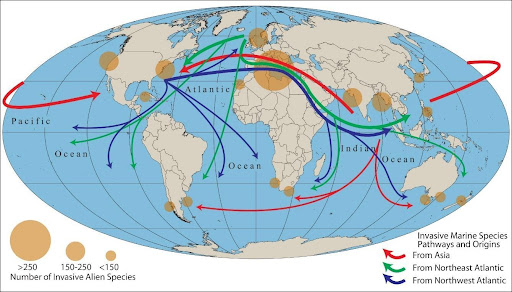
Although each unique exhibit and area of study came with its own specific objectives, from a cartographic standpoint, he found that most still shared a few key concerns. He noted that one of the biggest challenges for almost all museum researchers is to geo-reference the vast number of artifacts and biological specimens that are contained in the museum’s collections. Such a process is crucial to analyze where specimens were found in the past and to provide insights on where they could be found in the future based on changes to the environment.
“Collections for nearly all museums around the world, including the Smithsonian, have environmental characteristics documented with the collection site. But most, by far, do not have coordinate locations for artifacts and specimens collected before the GPS era; rather, the majority of their collections have descriptive locations. So we must use Natural Language Processing—a computer science-based technique—to process coordinates from the written descriptions.”
By the mid-1990s, digital mapping processes had become an integral component of map creation. Dan became one of the first adopters of MAPublisher, using the first version of the software to work with maps and geographic data in the Adobe Illustrator environment. Today, MAPublisher continues to play a crucial role in map production at SI, and Dan still uses MAPublisher to produce maps for some of the museum’s most popular exhibits.
“Since obtaining MAPublisher in the 1990s, I have been involved with over 20 different exhibits and multiple publications. All of these required importing shapefiles to Adobe Illustrator, PDF, or EPS formats so that publishers or exhibit staff could work with them. While other digital mapping software has improved over the years, I find the placement of typography is still handled more elegantly with MAPublisher.”
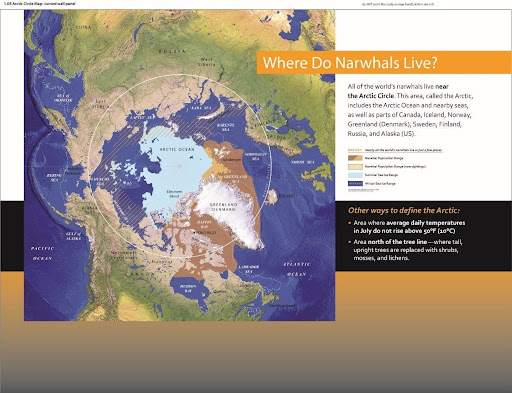
The museum environment presents some unique challenges for a cartographer. In a museum setting, maps need to be designed to communicate with the general public, synthesizing and presenting complex information for an audience that may be unfamiliar with the subject matter. This differs from research-focused work, which typically requires static printed maps that adhere to the strict guidelines of academic journal and book publications, and is typically viewed by experts in that particular field of study. For museum exhibits, cartographers need to employ careful design techniques to make maps informative and engaging to diverse audiences of all ages. These techniques result in maps that vary widely in format, from traditional static poster maps to animated and interactive maps that tell dramatic stories or serve as learning tools. Commenting on some of the unique challenges in today’s “pandemic era”, Dan notes that virtual online exhibits have made the use of web-mapping and interactive maps more commonplace.
“For the immediate and long-range future, I see greater use of static, animated and interactive maps online for public education on a variety of topics, with less interactivity in-person.”
Dan continues to oversee GIS support and teaching for staff at SI. He greatly enjoys the opportunity to work on diverse projects from a variety of interesting areas of study. As the GIS Coordinator at SI, he now covers over 400 GIS and satellite image processing users, plus over 500 story map writers and developers, including staff with very little knowledge of geography, cartography, or GIS. His passion for map-making remains to this day, and his maps continue to be enjoyed by visitors from around the world. An educator at heart, Dan has some parting advice for any students or young professionals seeking to break into the wonderful world of cartography;
“The advice that I give to nearly everyone interested in a cartography or GIS career is: while you’re still in school, plan to get a minor or double major in the field that interests you. Get a broad-based education that enables you to serve your clients in any field and join professional and academic organizations to expose yourself to others’ work. Most importantly, even once you are employed, never stop learning!”