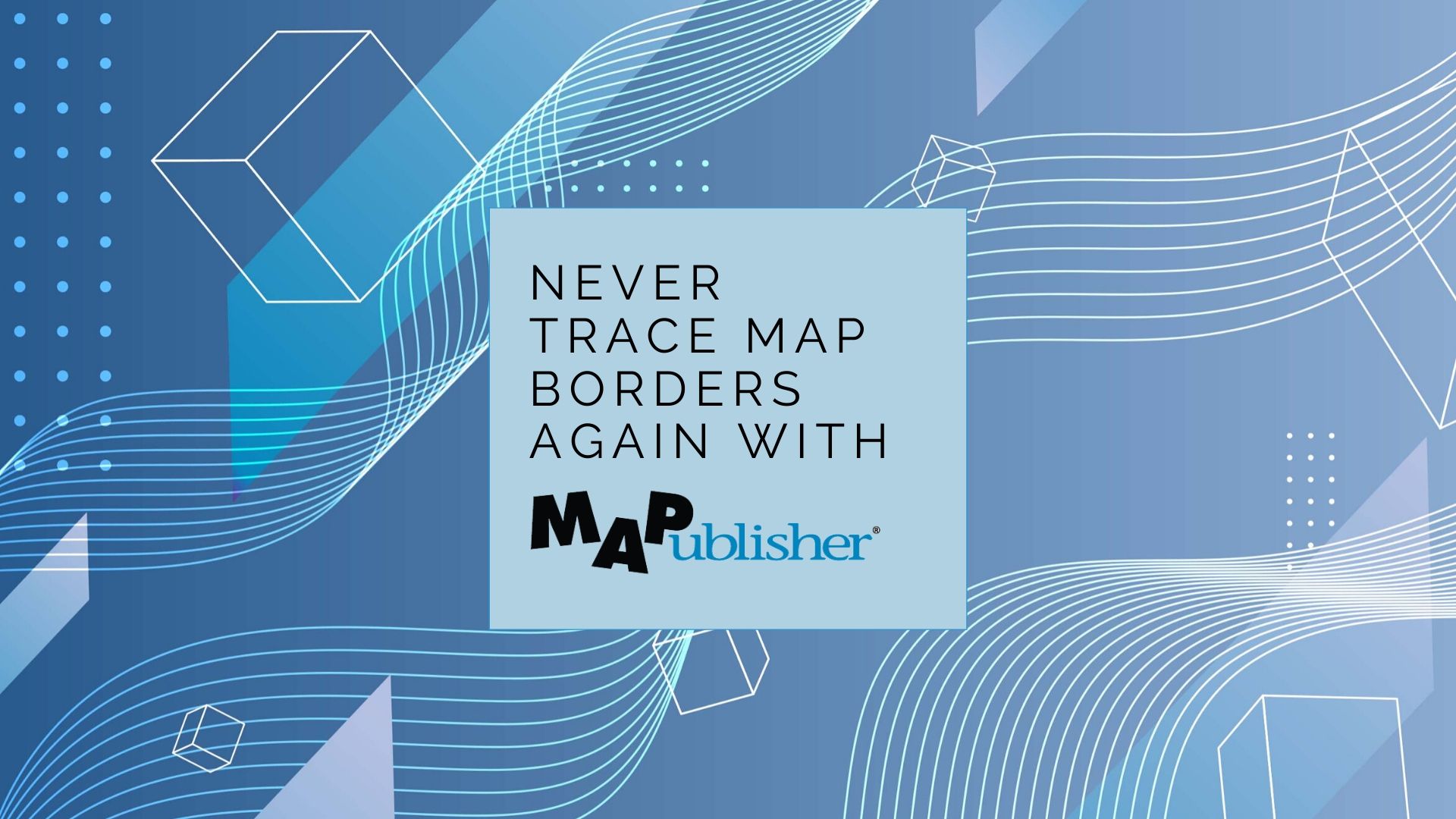Unless you are a GIS professional or a professional cartographer, finding the raw data to make a map may seem like a rather large barrier to success. However, there is plenty of publically available free map data out there to be used by graphic designers, and any cartographer that doesn’t have the means to generate their own data. Free map data is a great place to start when making a map, using MAPublisher and Adobe Illustrator to make it your own.
First, You Have to Find It
Depending on what kind of map you want to make, and for what region or country, finding map data can be easy. There are plenty of governments and other agencies that make their geospatial data available for free. You just have to know where to look for it. Here is a list of the five that, in our opinion, are among the most useful.
USGS Earth Explorer
The USGS Earth Explorer is an amazing resource for free satellite and aerial imagery. You can download imagery simply by creating a free account. The available imagery covers most of the globe and is often updated. The Earth Explorer user interface is relatively user-friendly so you can find what you need without too much effort. Among other sources, Earth Explorer includes high-quality Landsat and Sentinel 2 imagery.
FreeGISData
By far the most complete compilation of free map data, FreeGISData contains links to over 500 data sets, categorized for easy browsing by data type and country. The list is maintained by Dr. Robin Wilson, an expert in remote sensing and GIS. This website is a great place to start if you don’t know exactly what you need or want to see what options are available to you in a particular region.
Open Street Maps
Open Street Maps (OSM) is a crowdsourcing platform for GIS data meaning that all of the data is created by the public, so the accuracy can vary based on who created it and how. However, as with most crowdsourcing efforts, the quality is generally pretty good for most use cases, and the amount of data available is impressive.
Natural Earth Data
Natural Earth Data offers vector and raster datasets that are in the public domain so you can modify them, use them and distribute them in any way you want without worrying about infringing copyrights or attribution. This is a great place to look if you simply want a base map to start your project. The available data spans the globe and includes the key cultural and physical data you may need for your map. The raster datasets also provide hillshade relief for aesthetically pleasing maps.
NASA’s Socioeconomic Data and Applications Center (SEDAC)
SEDAC is a data center in NASA’s Earth Observing System Data and Information System (EOSDIS). Its mission is to support the integration of socioeconomic and earth science data and to serve as an ‘Information Gateway’ between earth sciences and social sciences. In addition to the gallery of downloadable maps, which includes a gridded population of the world, SEDAC offers a variety of data sets of socioeconomic data. You can search the available data sets by theme such as agriculture, climate, infrastructure, population, poverty, etc., or choose to data sets that include historical data, reaching back to the 18th century and that look ahead to a century from now. Neat!
Join Data Sets to Make Your Map
Often cartographers and GIS analysts use open-source or publically available map data as a starting point then add some other data or additional insight. For example, you downloaded population data obtained from SEDAC but you want to add in some national sales data generated by your company. It’s possible to do it when all datasets are in the same format. GIS platforms like qGIS or use a conversion tool like this one can do the trick.
Import Data Into Illustrator Using MAPublisher
Once you have your data is in order, it is time to get down to the business of making your map! Import the data into Adobe Illustrator to manipulate the design elements that will make the map interesting and informative. MAPublisher makes it possible to import map data in almost any format into Illustrator, and also enables a plethora of cartography specific tools right in the Illustrator environment. With all of your data arranged in layers in Illustrator, it is easy to work with, turning on and off the data you don’t want.
Pro Tip: MAPublisher uses import filters to limit the amount of data that you bring into Illustrator to a manageable amount before you start working with it.
Design Your Map Without Losing Geospatial Integrity
You now have layers and layers of lovely map data in Adobe Illustrator but it doesn’t yet look the way you want it to. MAPublisher’s cartography tools can change all that!
-
- Reproject or change the coordinate systems to change the appearance of the map
- Crop or edit the data on the artboard
- Add/remove layers
- Style features by creating rules for the attributes
- Add more data as new layers
- Add labels and symbols based on rules
- Create North Arrows and accurate scale bars with just a few clicks.
Each of these could be the subject of its own blog, however, lots of helpful resources on how to use MAPublisher tools including tutorials and how-to videos are available on our website and YouTube channel.
Make Your Vision Come to Life
One of the best things about the MAPublisher plug-in for Adobe Illustrator is that it supports hundreds of data formats, allowing you to import almost any map data you can find into Adobe Illustrator. Happily, there is plenty of publically available, open-source map data available on the internet. Whether you are a professional cartographer, a hobbyist, or a graphic designer under the gun to design a map, you can use free map data as a starting point for your own map. Download a trial of MAPublisher today and find a data set to experiment with and make something amazing!