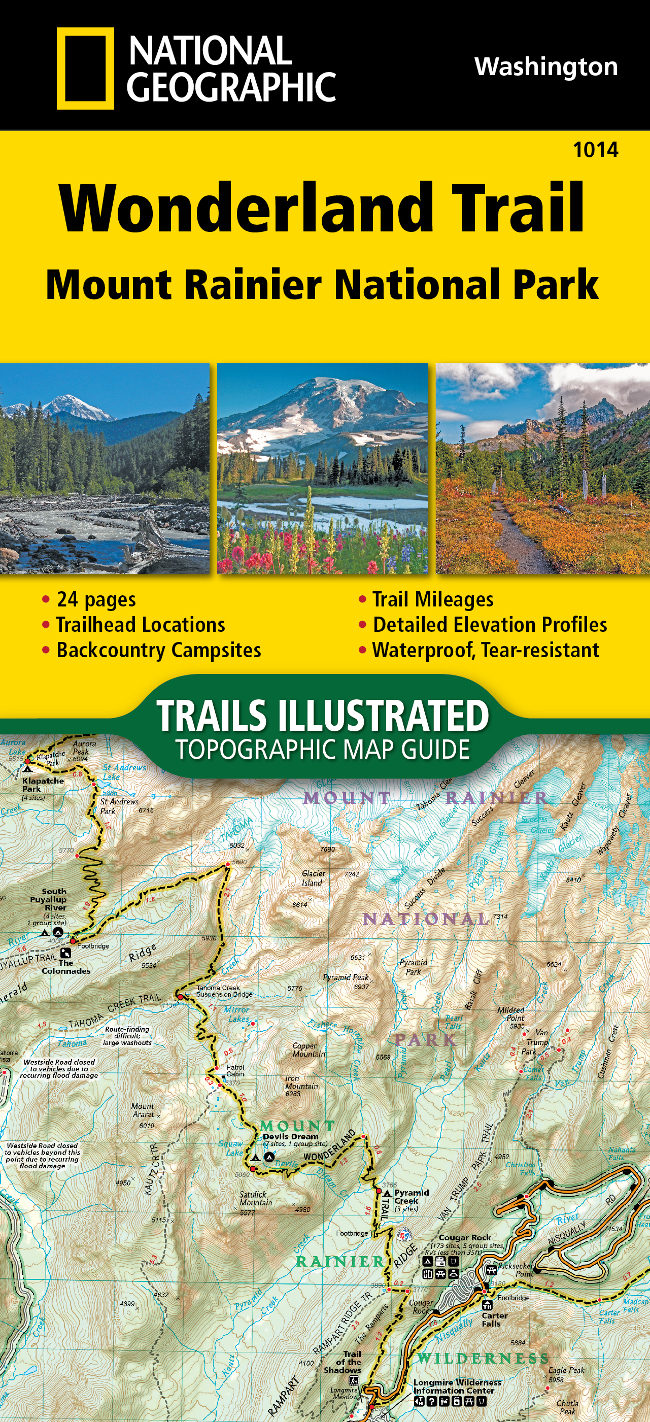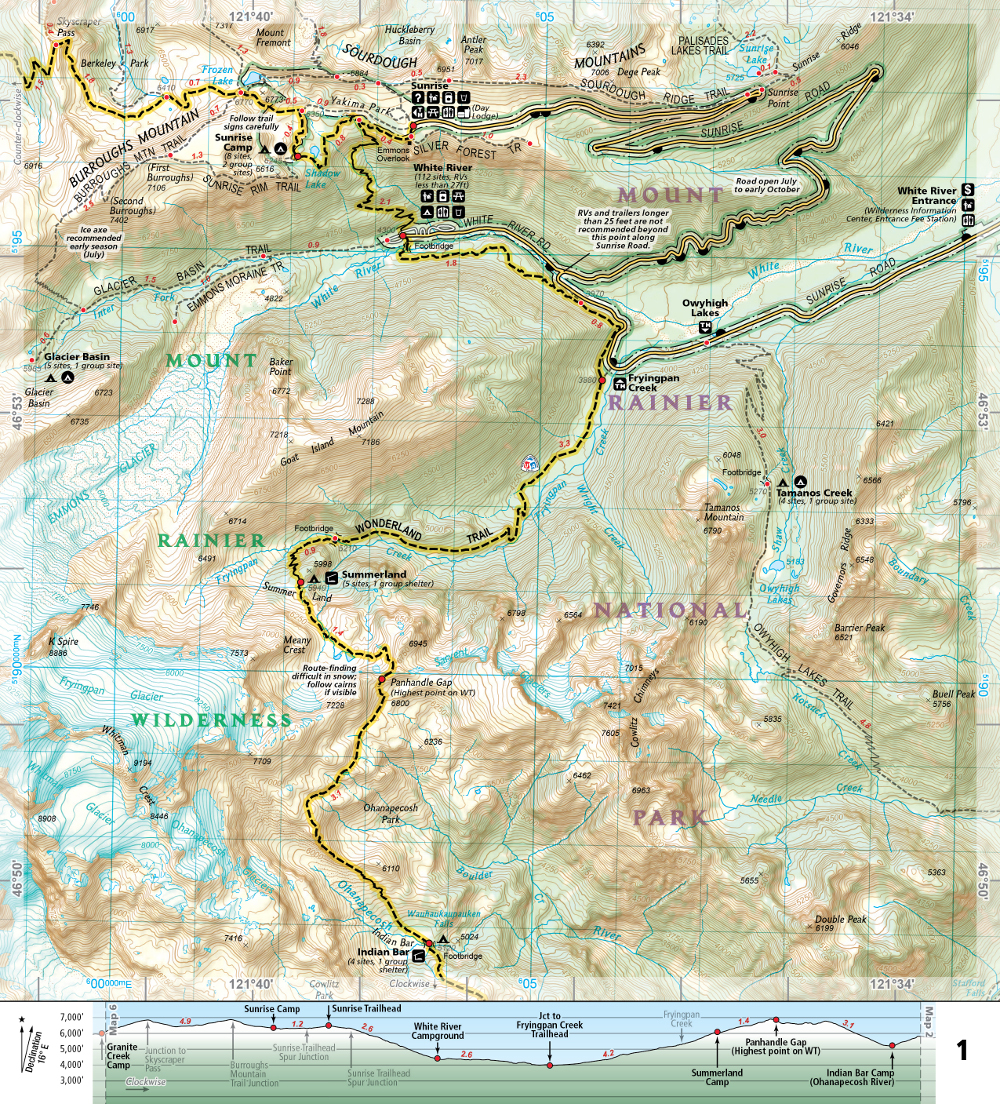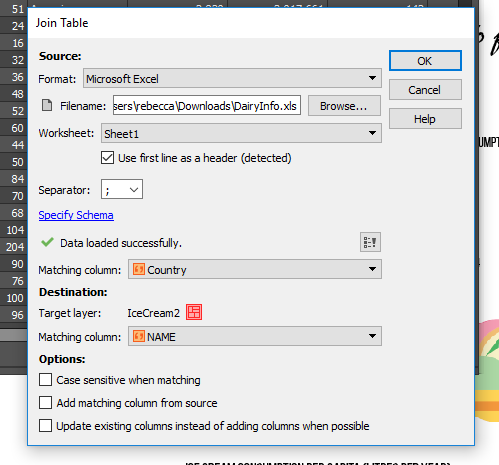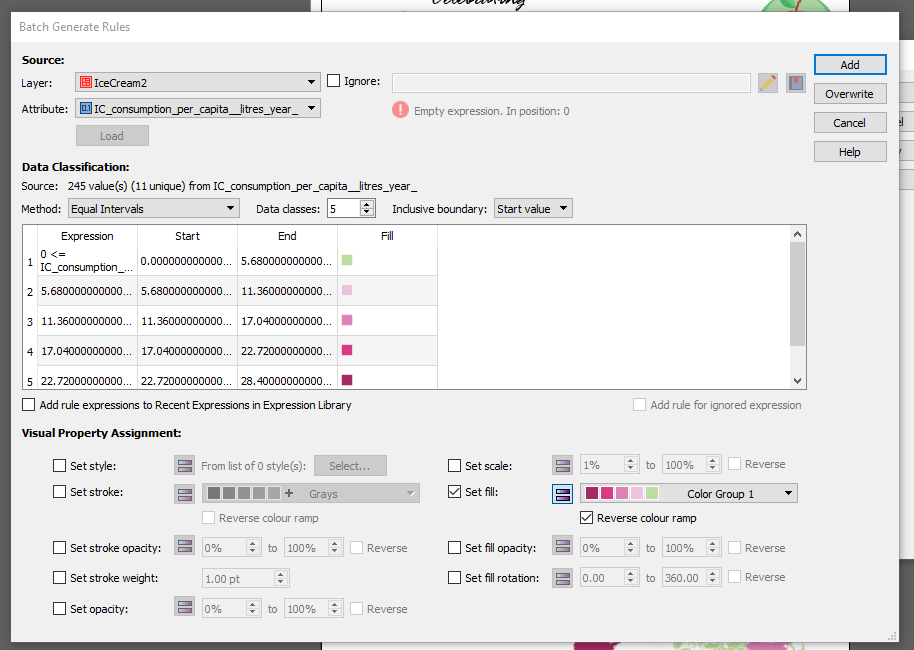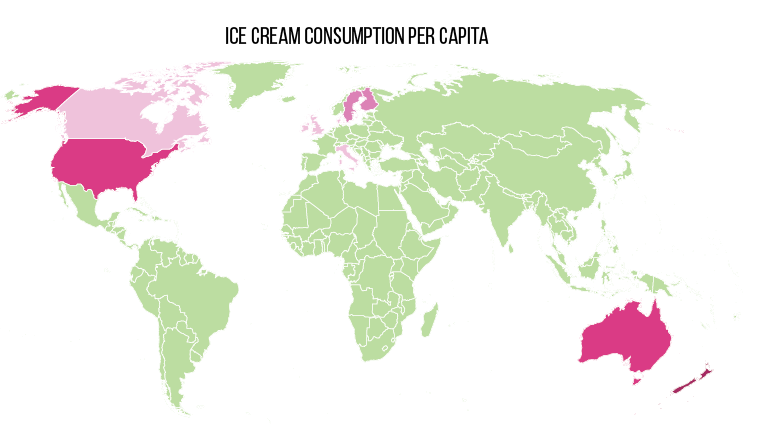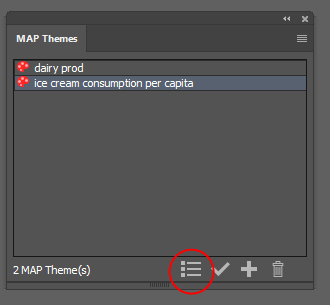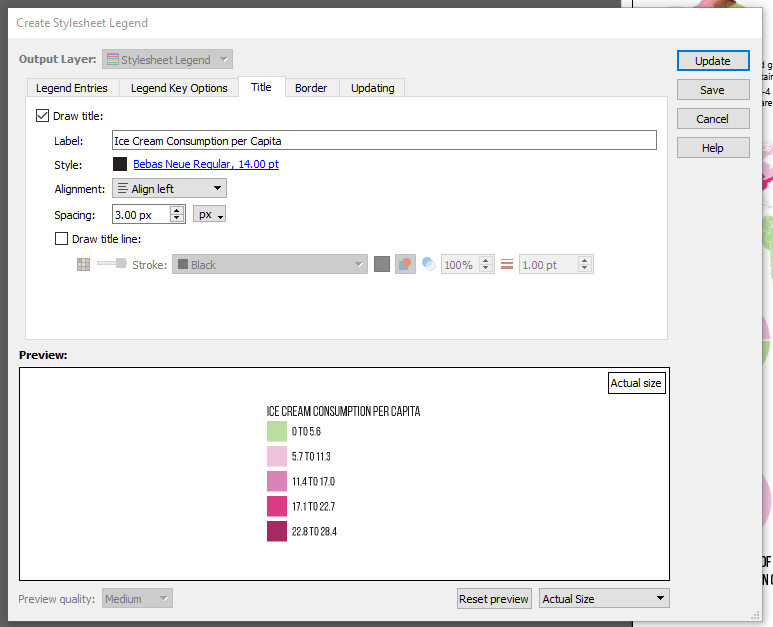Alison DeGraff Ollivierre caught the geo/carto-bug from an introductory geography course in her first semester at Middlebury College, quickly realizing that the discipline was the perfect combination of her diverse interests in global affairs, conservation, history, and sociology. Now a cartographer at National Geographic Maps, Ollivierre works on the Trails Illustrated topographic outdoor recreation map products from an office in Colorado, making it easy for her to always be planning her next hike or trip to a National Park.
Ollivierre began her professional career as a Geography Intern at National Geographic in 2011, working with NatGeo Live and the Giant Traveling Maps. During her internship, she had the opportunity to make maps for a few NatGeo Explorer lectures and Giant Traveling Map fact cards, but what really stuck with her was how the incredible breadth of geography was used every day at NatGeo (and meeting Sylvia Earle—she thought that was pretty cool!). Since then she has gone on to win multiple awards for her cartography and was recently recognized by xyHt Magazine as a 40 Under 40 Remarkable Geospatial Professional for 2018.
As a certified GIS Professional, with a master’s degree in Geoinformatics from the University of the West Indies, Ollivierre knows geospatial data and how to handle it but also understands that—while the data is important—there is more that goes into making a good map than just the data. ‘I believe strongly in the importance of great design.’ explains Ollivierre. ‘It has the power to make geospatial data more engaging, interesting, and accessible to its audience.’
Ollivierre started using MAPublisher—a cartography plug-in for Adobe Illustrator—in 2016 when she returned to work at NatGeo after facilitating a participatory mapping project in the Eastern Caribbean, working as a cartographer and GIS specialist in Maine, and conducting freelance cartographic work for organizations across the globe. ‘I had played briefly around with a trial version of MAPublisher before that and heard a lot of great things about the software, so I was excited to learn how to use it at NatGeo Maps.’ says Ollivierre. ‘We complete 99% of our daily tasks in Illustrator + MAPublisher so its power is clearly evident in our workflow.’
Making quality maps that bring to life complex geospatial data requires a mix of science, art, and specialized tools to get it right. ‘I love the process of turning raw data into a map that clearly (and attractively!) gets its point across.’ says Ollivierre. ‘For me, MAPublisher is the obvious choice to bridge that gap between GIS and cartography.’
Find Alison on LinkedIn