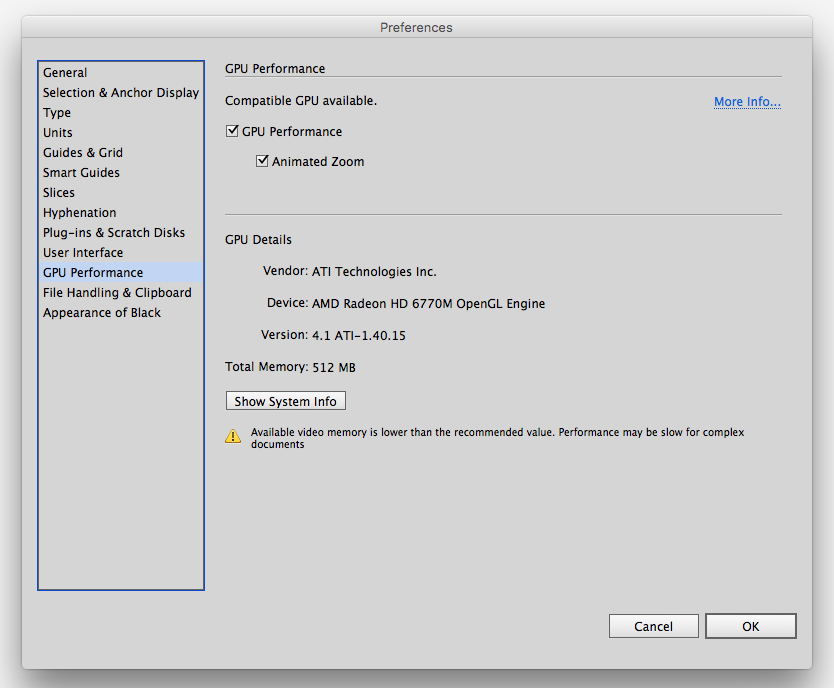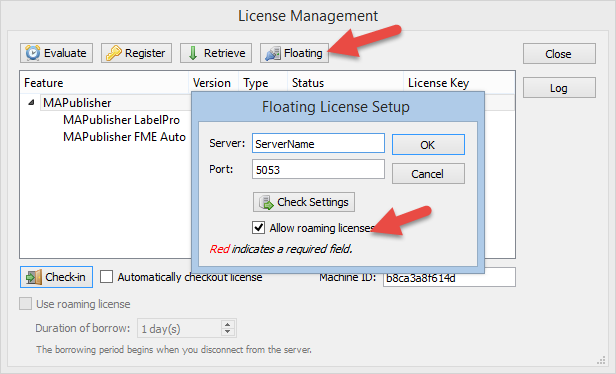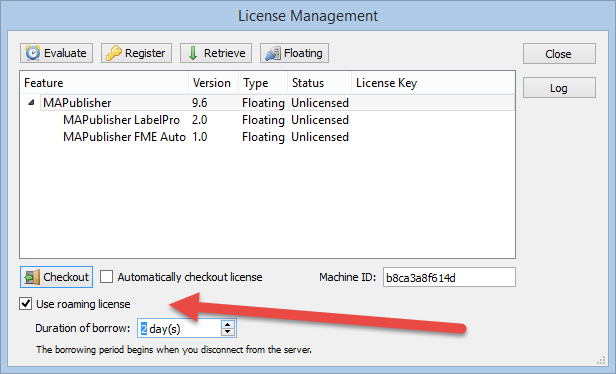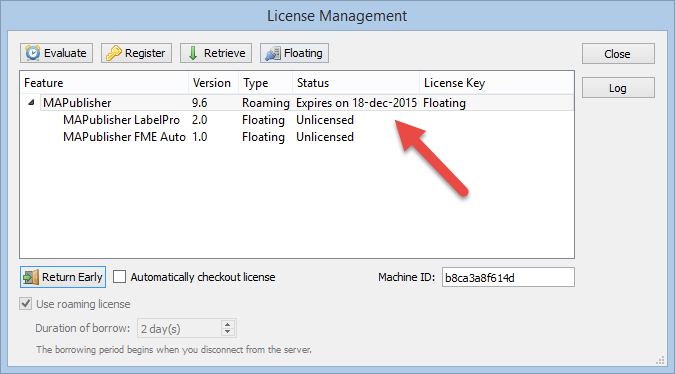Are you using Adobe Creative Cloud 2015? Would you like to improve the performance of Adobe Illustrator? If so, participate in the Adobe Illustrator GPU performance beta program by registering here. Your participation will significantly help to improve the performance of Adobe Illustrator in the future.
Adobe CC 2015 introduced a new feature in Illustrator Preferences and depending on the combination of the environment components, you might have already experienced that the performance can be really slow especially when making maps. We all know that many Illustrator files with cartographic projects can be very complex in terms of file size, layer/object structure, number of features, geometry, effects and tasks to every object applied. As a result, even if a supported GPU card is installed, the performance of Adobe Illustrator can be very slow.
We would like to introduce this beta program to you and our customers so that we can assist the Adobe Illustrator team to receive the customer feedback directly to help the development of the future version of Adobe Illustrator. If you could participate in this beta program, your voice will directly reach to the Adobe Illustrator team so that they can closely investigate to enhance the feature.