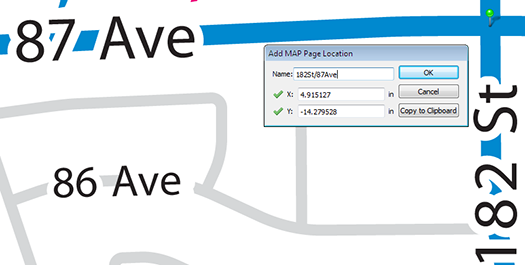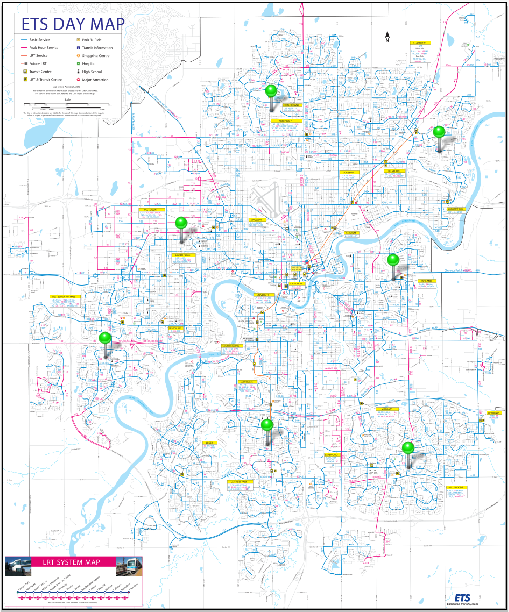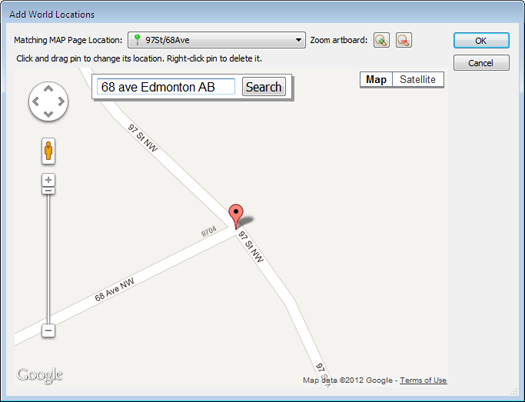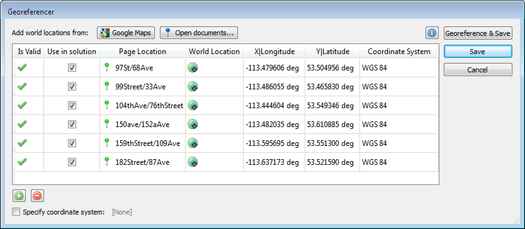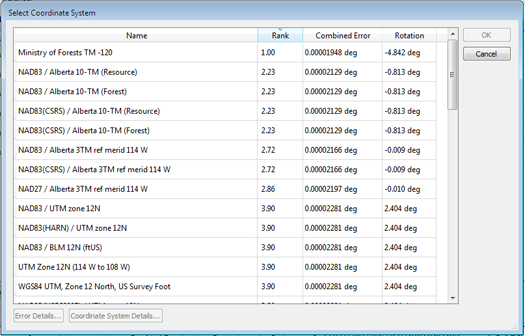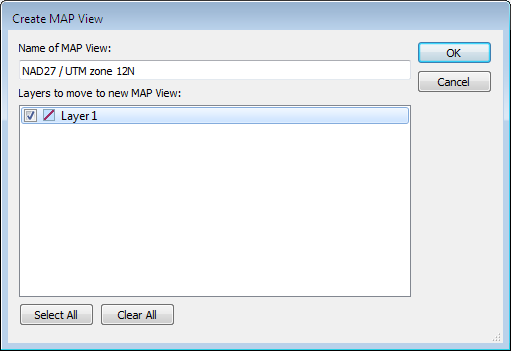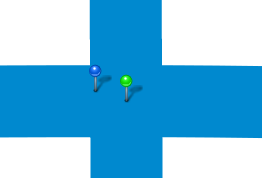Updated: August 6, 2015 – New URL syntax for QR codes
Delivering mobile maps just became even easier for Avenza Maps vendors. This is a brief overview of how vendors can easily create QR codes (Quick Response Codes) to help promote, sell, and deliver their maps electronically.
A QR code is a two-dimensional barcode that can be easily scanned using any modern mobile device. When scanned, the mobile device automatically launches a web browser to direct the user to a website or other action. In our case, the map product page (free or purchase) in the Avenza Map Store.
These QR codes can be strategically placed on printed maps, signage, websites, advertising and anywhere else your maps are promoted.
This is an example of such a QR code:
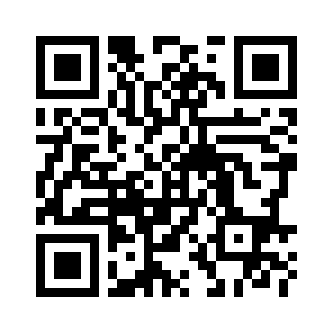
When scanned on a device that has Avenza Maps installed, this code will automatically launch the Avenza Map Store listing for Avenza’s Amsterdam map. From there, one can browse details about the map and immediately purchase it. In this case, the QR code contains a special URL to which only the Avenza Maps app will respond.
Create a QR Code to launch an Avenza Map Store product listing
Previously, two types of URL syntaxes—one each for Android and iOS—were used to create QR codes for map downloads. This is no longer the case. With the most recent update to the Avenza Map Store, only one URL syntax will be needed to create QR codes compatible for both Android and iOS.
The new URL syntax now shares the same link from the Avenza Maps site and will look like this: http://avenzamaps.com/maps/{mapsku} (e.g. http://avenzamaps.com/maps/62190). Adding a title to the URL is optional: http://avenzamaps.com/maps/{mapsku}/{title}. If a title is added, any spaces in the title should be replaced with dashes. For example, a map listing that has a SKU number of 61290 and a title of Amsterdam Netherlands will yield the URL http://avenzamaps.com/maps/62190/amsterdam-netherlands. To retrieve the URL of one of your maps, go to your Avenza Map Store vendor page, view one of your map listings and copy its URL.
Once you’ve retrieved the URL of one of your maps, simply go to one of the QR code generators recommended below:
https://qrcode.littleidiot.be
http://www.visualead.com/qurify2
http://createqrcode.appspot.com
http://qrcode.kaywa.com
Some sites provide an option to download the QR code in different formats. We recommend saving the QR code as a high resolution image or SVG.
Examples of QR codes to deliver maps from the Avenza Map Store
As described earlier, QR codes can be used with Avenza Maps to drive a map purchase, but they can also be used to effect the download of any map within the Avenza Map Store.
QR codes with the Avenza Map Store can be a very effective way to deliver a free map, such as those found in transit shelters, tourist offices, car rental counters, parks, and trail heads. In such cases, for example, a QR code can be placed on a transit map in a bus shelter or on a signpost at a trail head, and anyone equipped with the Avenza Maps app who may be looking at that map can scan the code and immediately get the map delivered to their device. Here is an example of such a sign Avenza used recently at an event in San Diego, CA.
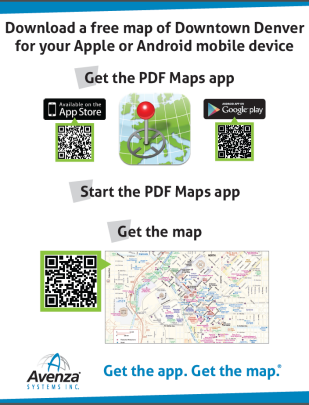
Imagine seeing such a sign on a hotel concierge desk, city tourist office or in an airport and how easy it would be to quickly obtain a map for that city.
Here is an example of how the City of Stavanger, Norway has employed a QR code on their city maps placed in popular and high foot-traffic areas.
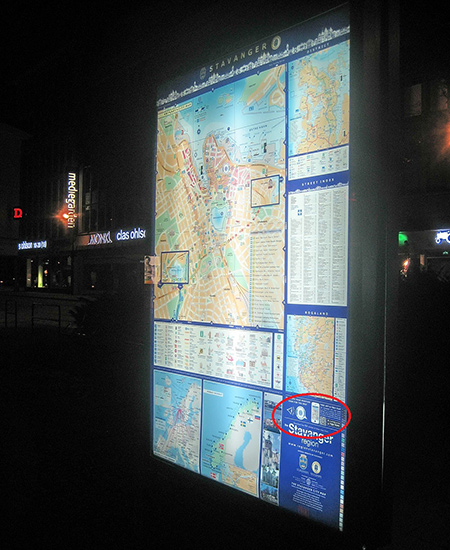
Photo and map courtesy of Stavanger Guide Maps Norway.
Notice the QR code in the lower right corner directing viewers to the Avenza Maps app.
Lake Mead National Recreation Area has also implemented QR codes by adding them to posters placed in Visitor Centres and other strategic areas to allow visitors to get their hands on the park map before hitting the trails.
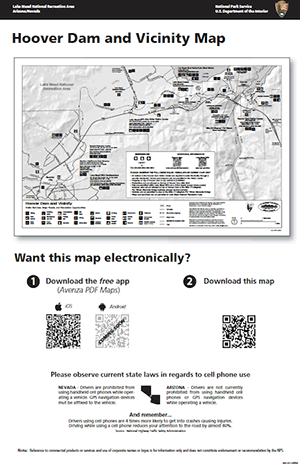
What else can you do with QR codes and maps?
- QR codes can be strategically placed on printed maps, signage, websites, advertising and anywhere else your maps are promoted.
- They can be placed on a paper map product to offer a digital copy of the printed map to someone who buys the paper one.
- They can be used in magazine and newspaper articles to offer a map for sale for a destination mentioned in the article. If a map is used in an article a QR code can be used to offer that map.
- QR codes can be placed on websites to enable the purchase of a map that is shown and offered for sale on that website.
- They can be used on maps and map signage, such as those in Stavanger or on a hiking trail head map sign, to offer the same map that someone may be looking at on the sign.
- They can be used on signs on hotel concierge desks, travel agencies, airports and train stations and any other place where travels congregate.
- The ideas one can come up with are endless and we encourage everyone reading this to explore and exploit the use of Avenza Maps QR codes in their sales and distribution tactics.