Getting Started: Import Map Data into MAPublisher
Welcome to the Avenza MAPublisher Getting Started video series. A tutorial-focused introduction to the MAPublisher workspace. In this video, we will get started on our first map project by showing how to use the import and multiple import tools of MAPublisher to load and display map data direction in Adobe Illustrator. Use the video summary notes below to help you follow along.
Importing a single dataset
The MAPublisher Import tool allows you to quickly load and display a single map data file in Adobe Illustrator. Using the import tool will allow the dataset is display correctly, and will ensure spatial referencing is preserved. The Import tool can be found in the Import/Export section of the MAPublisher toolbar.
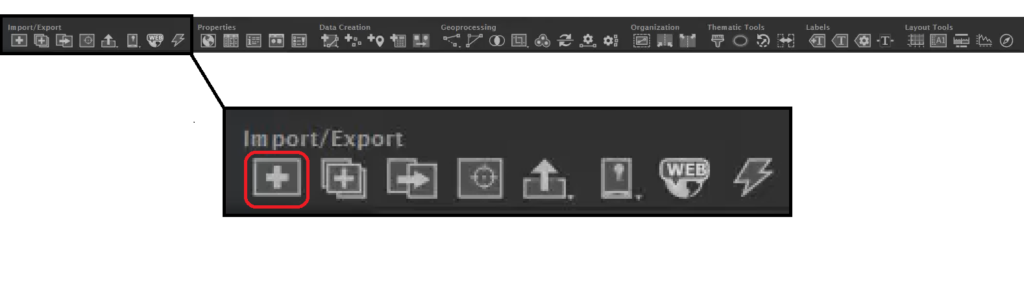
MAPublisher supports a wide range of industry standard datatypes that are commonly used my cartographers and GIS professionals, including shapefiles, GeoJSON, KML/KMZ, and MIF. If you arent sure which type of data format you are working with, select the “Auto detect format” option and the tool will automatically identify accepted datasets. In the “Advanced” view of the Import tool panel, you will also see options that allow you to filter your data or apply a coordinate system transformation prior to importing.
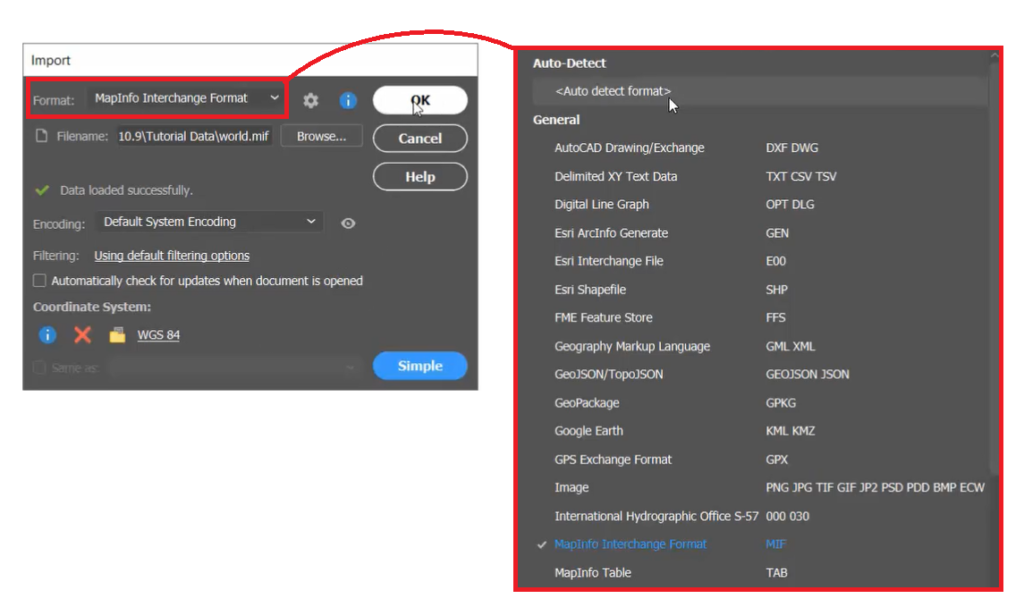
Import Multiple Datasets
For some mapping projects, it may be helpful to import several datasets all at once. This can be achieved using the “Multiple Import” tool on the MAP toolbar. With Multiple Import, you can load a range of datasets all at once, even if those datasets are of different formats and types.
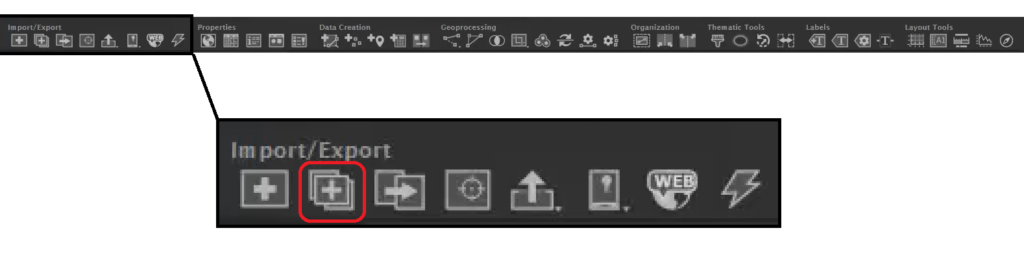
When multiple files are selected, the data viewer in the tool panel will display properties including coordinate systems, source information, and feature counts for each dataset. Additional options allow you to reproject, filter and merge datasets to a single MAP View on import.

Please visit the Import Single Data File and Import Multiple Datasets Simultaneously tutorial pages included in this video to follow along with detailed descriptions. For more helpful tutorials like this one for MAPublisher, check out our Support Centre!
- Getting Started: An Introduction to the MAPublisher Workspace
- Getting Started: The Basics of Map Data and Projections
- Getting Started: Import Map Data into MAPublisher
- Getting Started: Create, Copy, and Delete MAP Views
- Getting Started: Working with MAP Attributes
- Getting Started: Transform a Coordinate System Using the MAP View Editor


