One of the great advantages of using Adobe Illustrator for a mapping project is that you can make great line styles easily. For example, to make a double line stroke and one of them is dashed:
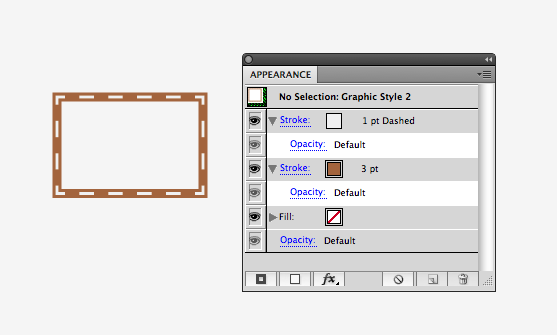
Double strokes are a line graphic style where two different line strokes overlap each other. For example, the image shows that there is a stroke with a brown color and its stroke size is 3 pts. On top of this brown line, there is a 1 pt white dash line:
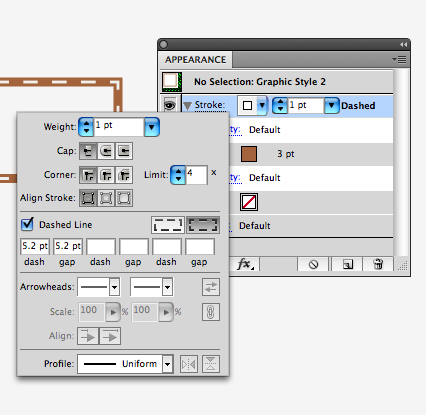
You might have an experience where you duplicated one line layer and assigned a different style for lines in each of those layers. However, this has some disadvantages. The file size will increase because all the line segments as well as the attribute information attached to every line object is duplicated. Also, when you apply the double stroke line to road layer, the white dash line does not intersect nicely at every intersection of the map:
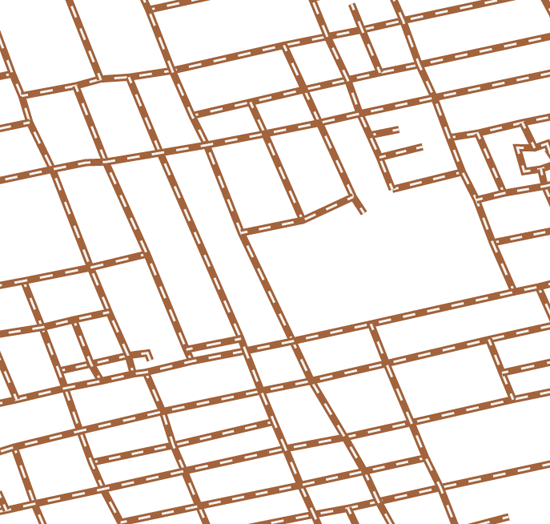
With Adobe Illustrator CS5, these problems are solved.
0) Create a graphic style like the one shown above.
1) Open the Pathfinder panel (Window > Pathfinder).

2) Select all the line objects in the line layer.
Click the outline tool ![]() .
.
This function in the Pathfinder tool breaks lines at every intersection.
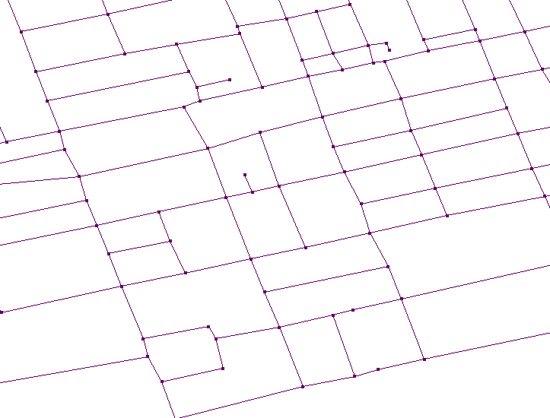
All the selected objects which were selected at Step 2 will be broken into segments at every intersection and they will be grouped as one object in the layer.
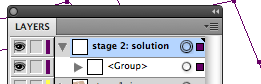
3) Having the grouped objects selected, apply the graphic style with the double stoke.
4) The white dashed line is intersected at every intersection nicely.
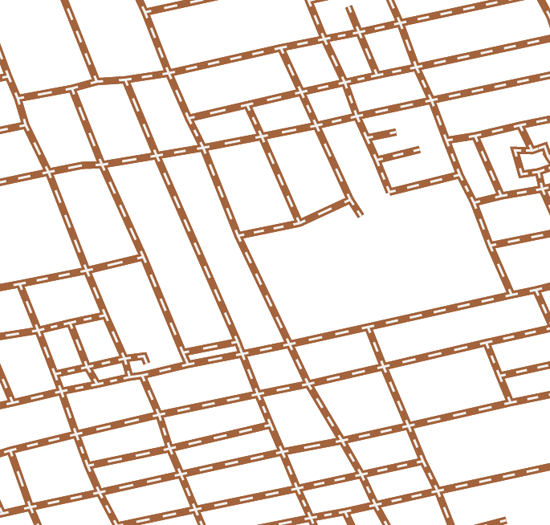
Quick tip
When creating double stroke, make sure to select the option ![]() “Align dashes to corners & path ends, adjusting length to fit” available next to the dash line option.
“Align dashes to corners & path ends, adjusting length to fit” available next to the dash line option.
Note
Since this operation involves a pathfinder functions, the attribute information will not be matintained after the “outline” function is applied to those selected line works. Our development team is looking for a possible solution to keep the attribute information for the future version of MAPublisher.


