In a previous blog, we showed you how to create a shaded relief image from an imported DEM file by using either our JavaScript to automate all the processes or through a manual method.
With Geographic Imager 3.2, you can produce a shaded relief image using the new feature Terrain Shader quickly and easily with just a few clicks.
We will use the Rocky Mountain.dem file available in the Geographic Imager tutorial folder.
1) Open the Rocky Mountain.dem file in Adobe Photoshop. As mentioned in the previous blog, selecting an appropriate DEM schema is an important step before using the Terrain Shader. For this image, we will choose the “Auto-stretched” option, which will give you an optimum result in Terrain Shader.
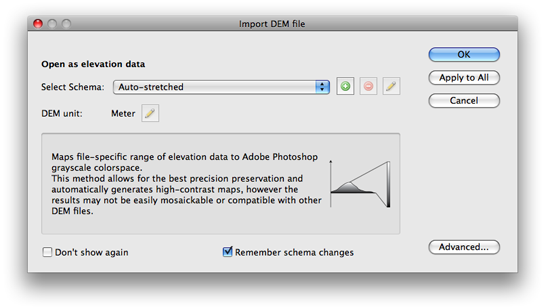
2) Click the Terrain Shader button on Geographic Imager main panel.
![]()
3) In the Terrain Shader dialog box, uncheck the “Apply Color Map” option and check the “Apply Shaded Relief” option.
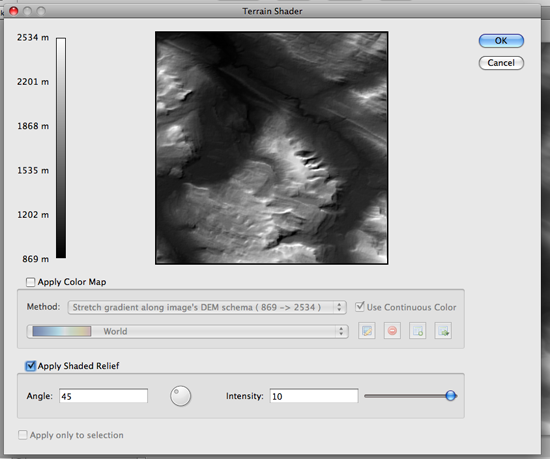
4) In the Apply Shaded Relief settings, adjust the light source angle and intensity.
As you adjust the settings, use the preview image to get a sense of what your image will look like.

Now that a shaded relief image is created, lets tweak it a little and make some adjustments.
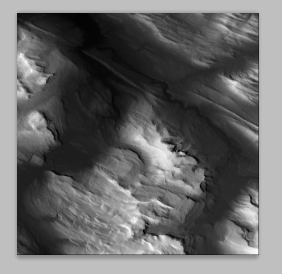
The shaded relief image looks dark. It is because the blending mode of the shaded relief layer, #GI Shaded Relief Layer, is set to “Overlay” (the drop-down menu in the Layers panel).
5) Highlight #GI Shaded Relief Layer and Change the blending mode to “Normal”.
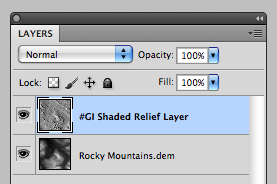
Alternatively, simply turned off the visibility of the original DEM layer “Rocky Mountain.dem” in the Layers panel.
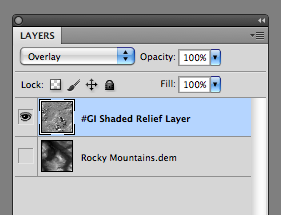
You will get the same effect. The shaded relief now shows the crisp shading effect.
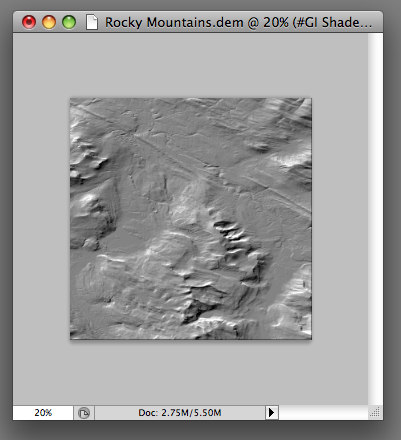
6) If you want to change the brightness and contrast of the produced shaded relief image, you can simply add an adjustment layer in the Layers panel.
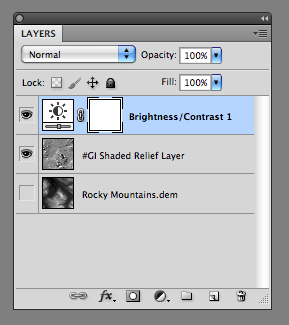
Simply adjust the brightness and contrast values in the Adjustments panel.
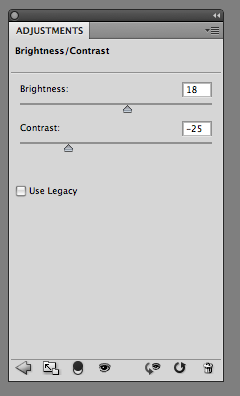
Now, the shaded relief image is ready for your map!
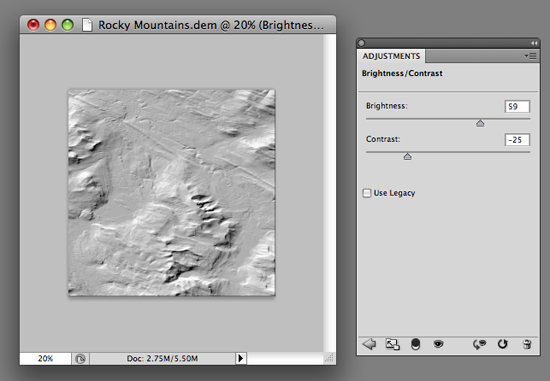
As always, when you use Geographic Imager, all the georeference information is maintained while you work with Adobe Photoshop and Geographic Imager functions. This is a great advantage when dealing with geospatial datasets.
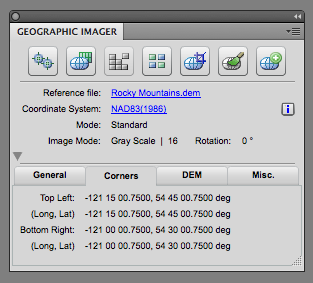
One quick note: If you want to use a shaded relief image with MAPublisher in Adobe Illustrator, you may save the shaded relief image with spatial reference information. Before saving the image, go to Image > Mode > 8 Bits/Channels. It will convert the image from 16 bits to 8 bits, which is necessary when working with images in Adobe Illustrator.
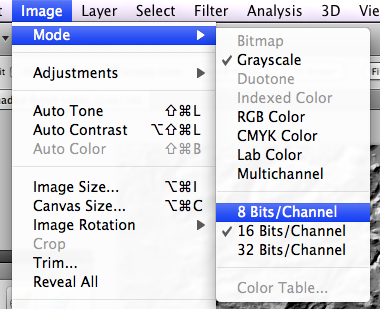
To place the image in Adobe Illustrator, use the MAPublisher “Register Image” function to align the image with your vector work.
Using these steps will add a nice texture to your map.


