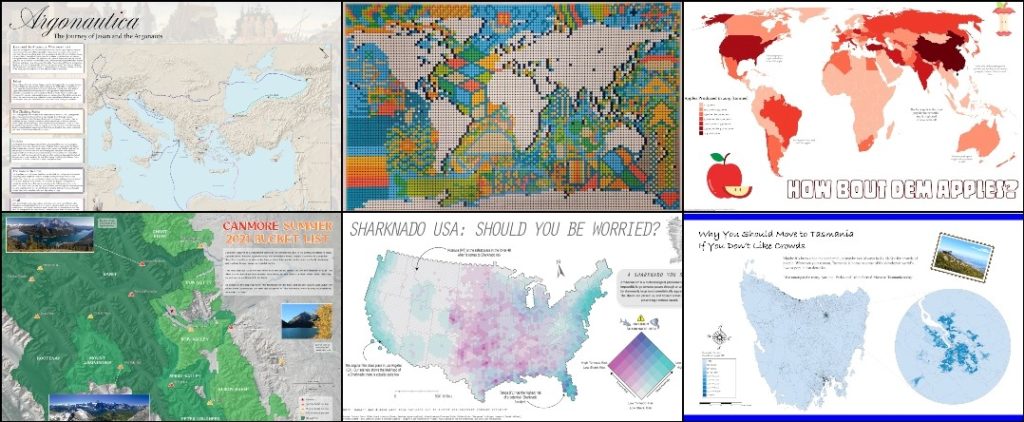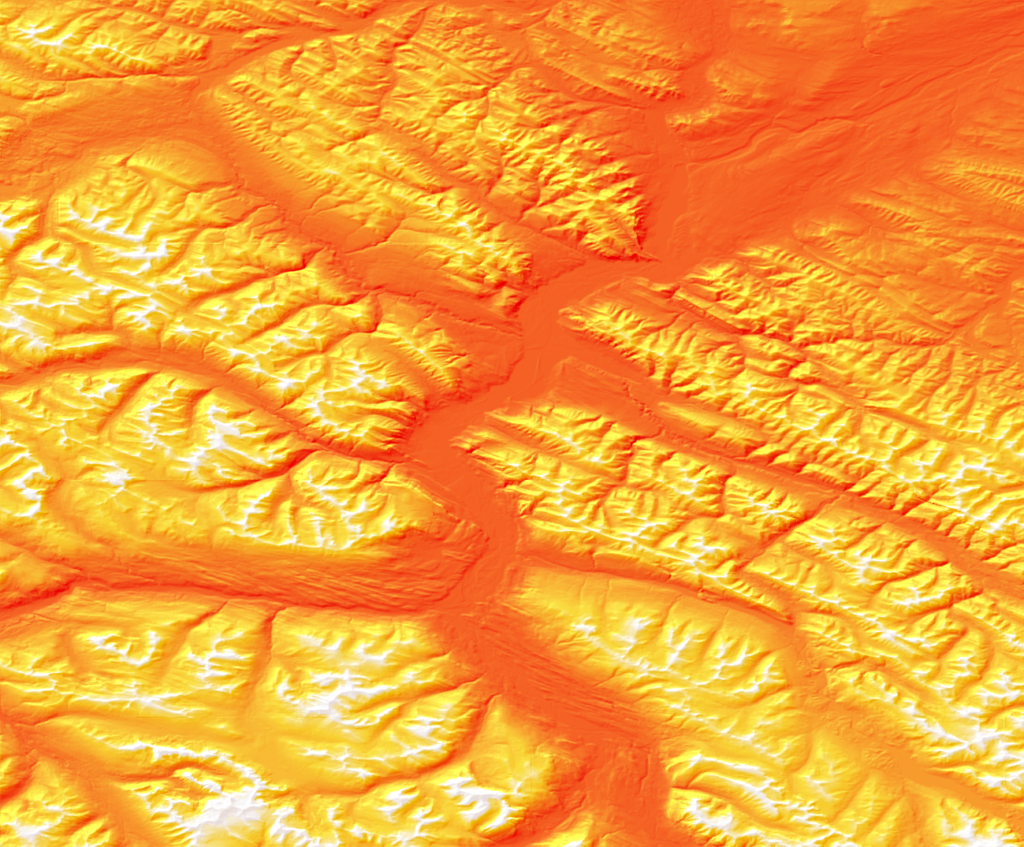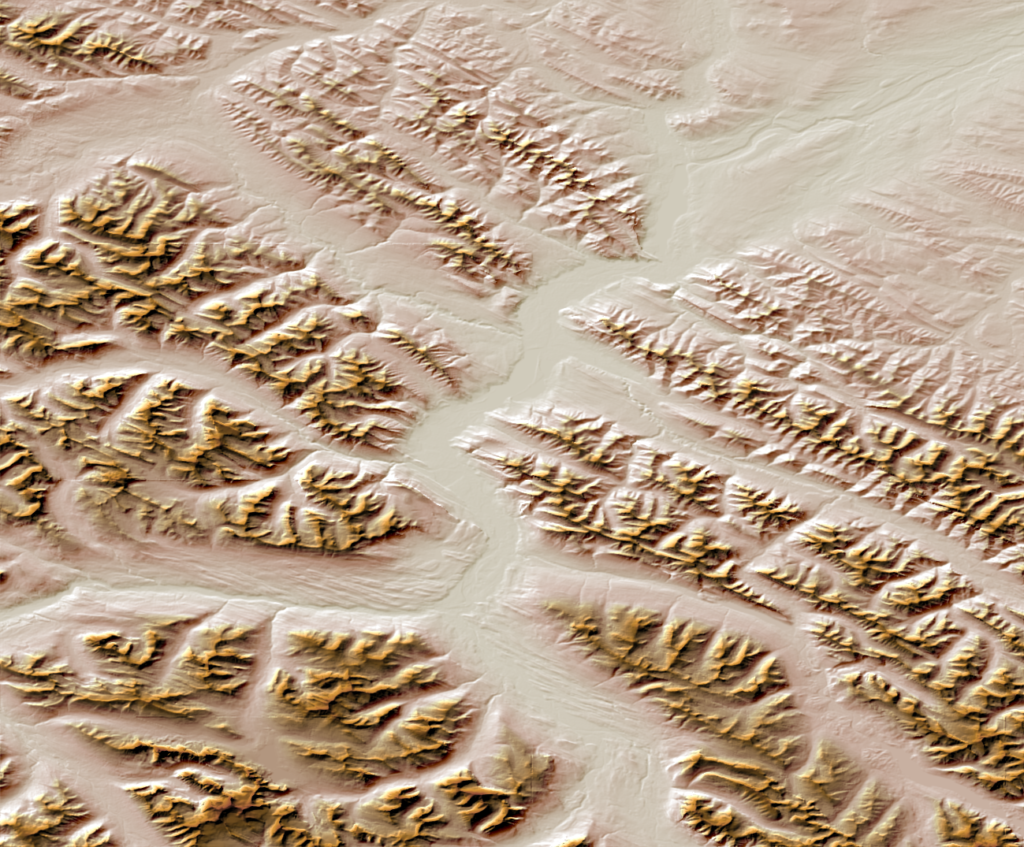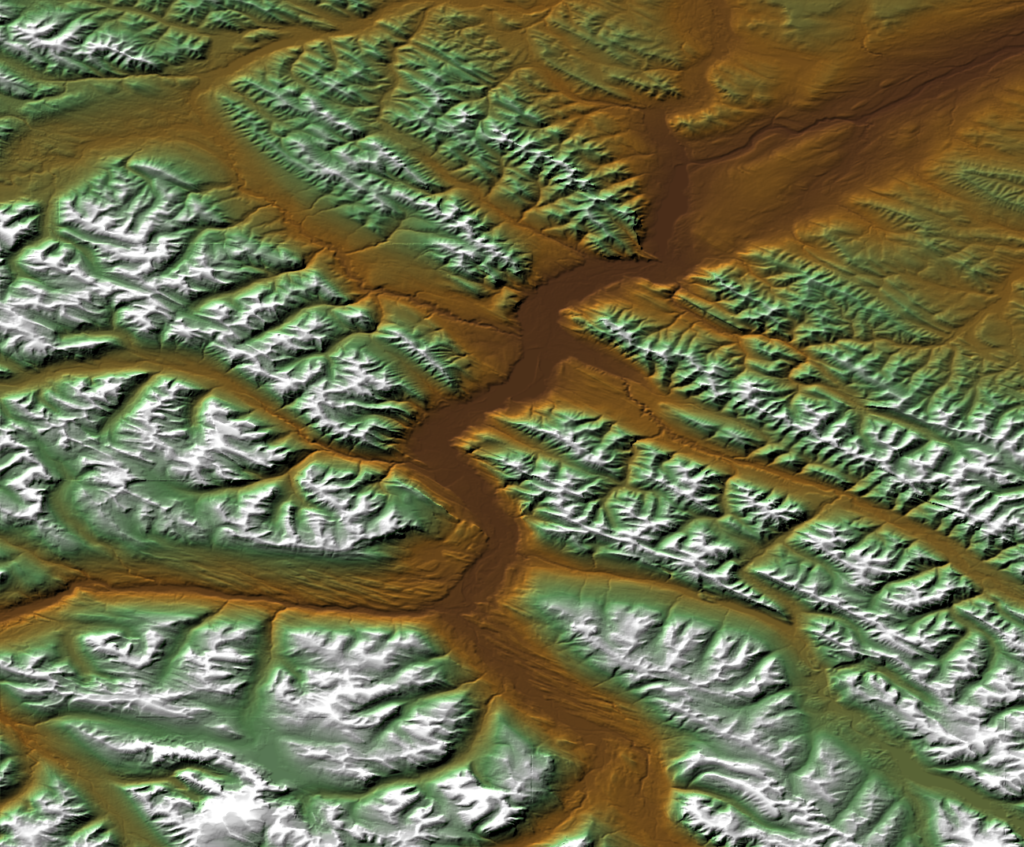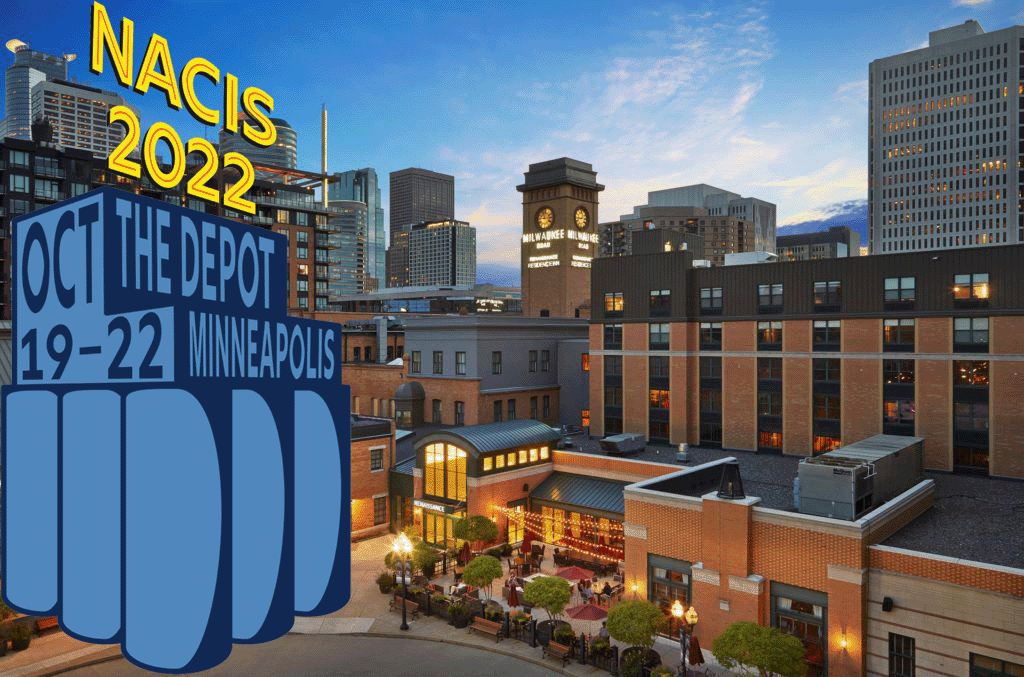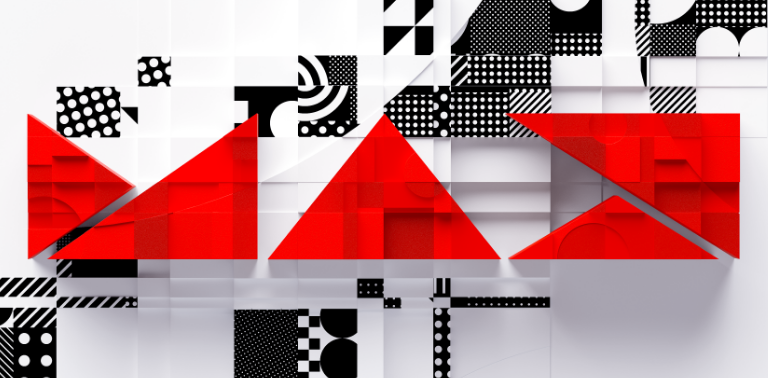We are very pleased to announce the release of Geographic Imager version 6.6, the latest version of our Geographic Imager® extension for Adobe Photoshop®.
With Geographic Imager v6.6, we are announcing official support for all Apple Silicon processors, compatibility with Adobe Photoshop 2023 (version 24) and macOS Ventura (version 13), a brand new welcome screen design, and several performance enhancements and bug fixes.
Here’s what you can expect with the latest Geographic Imager v6.6 release:
Apple Silicon Processor Support
Our team has worked to ensure that Geographic Imager v6.6 runs smoothly with computers using any Apple Silicon chip, and as such, we can declare that Geographic Imager is now joining MAPublisher in officially supporting these processors.
Compatibility Updates for Adobe Photoshop and macOS
We want our users to enjoy a truly seamless integration with the Adobe Photoshop workspace. We are therefore happy to announce that Geographic Imager v6.6 is fully compatible with the new Adobe Photoshop 2023 (version 24) update on both Mac and Windows.
Geographic Imager v6.6 is also fully compatible with the recently released macOS Ventura (version 13).
New Welcome Screen Design
Geographic Imager v6.6 introduces a brand new welcome screen that appears upon opening the application. This window is equipped with visually appealing refreshed graphics while maintaining easy access to the License Management window. It also features several new sections that increase discoverability, such as getting started, help and tutorials, and other Avenza news or event information. There is also a Get Inspired section to provide inspiration for you, which features articles from our blog that highlights the excellent stories and tips from some of our most proficient users.
If you would like to learn more about the new Geographic Imager 6.6 features or have any questions, please check out our Support Centre.
Geographic Imager v6.6 is immediately available today, free of charge to all current Geographic Imager users with active maintenance subscriptions and as an upgrade for non-maintenance users.