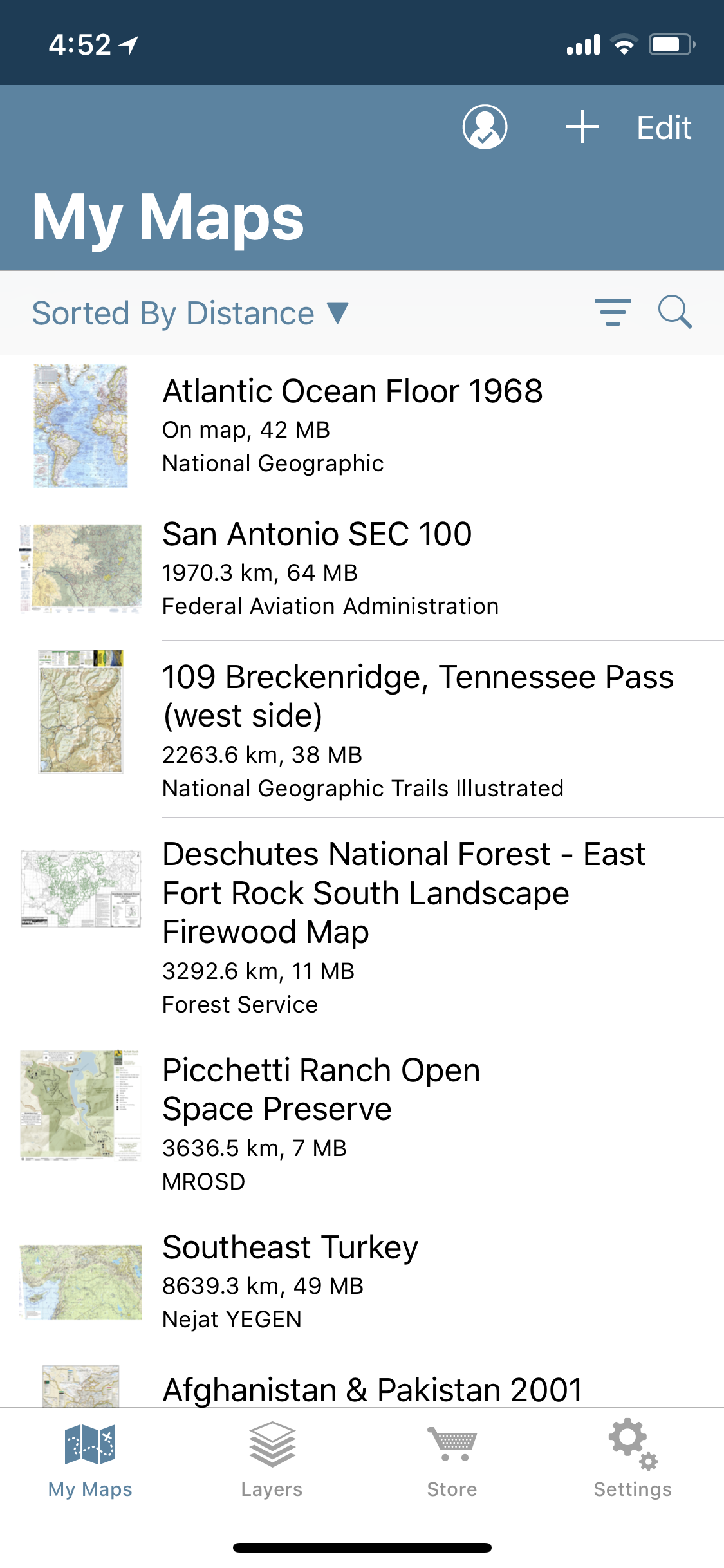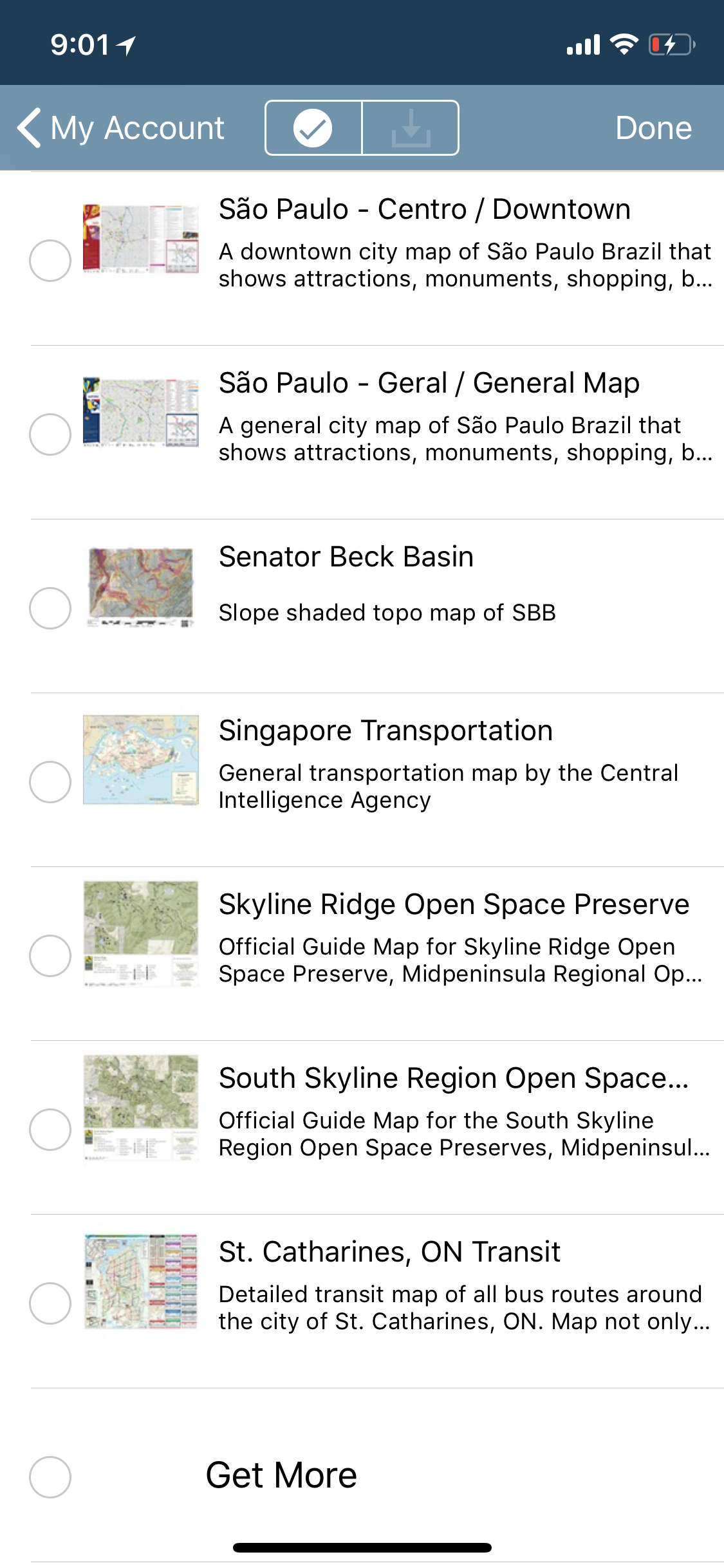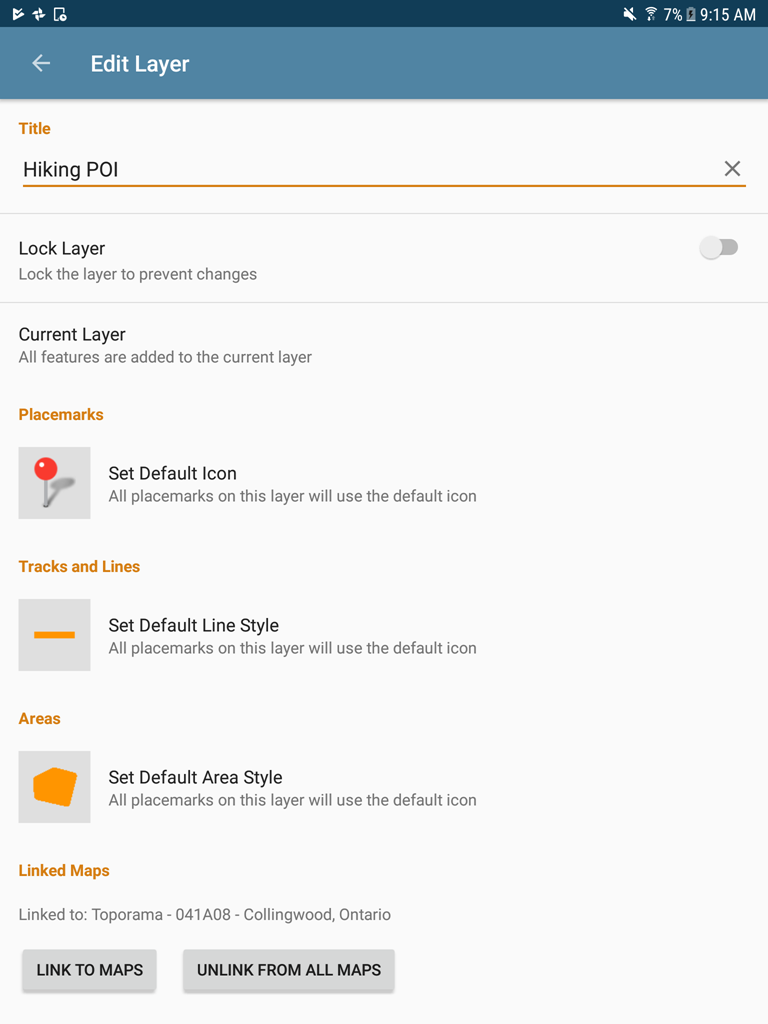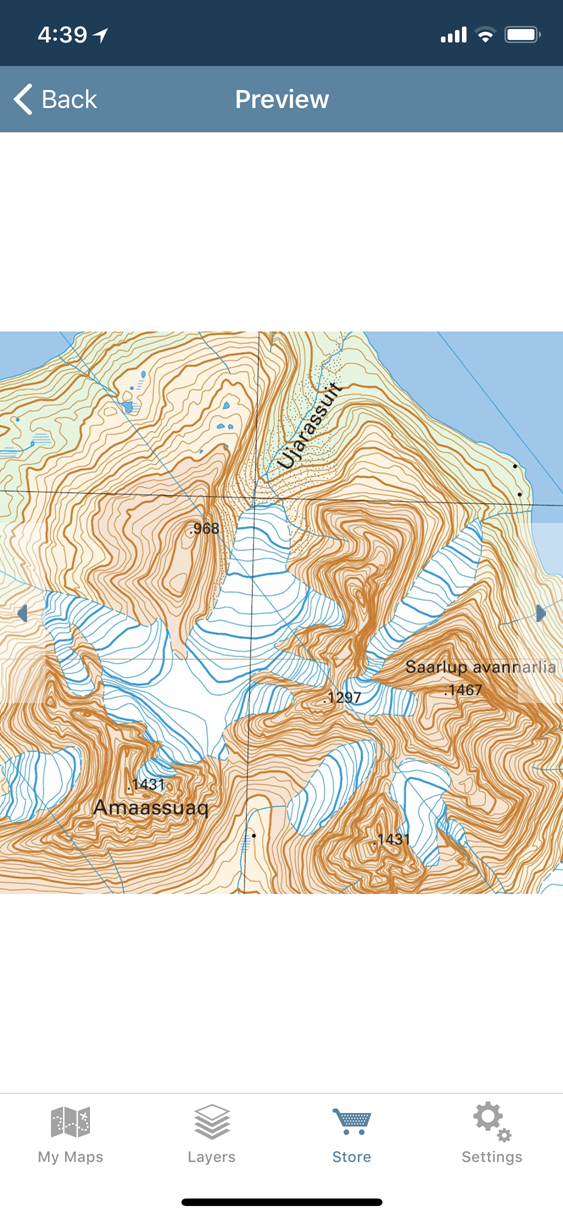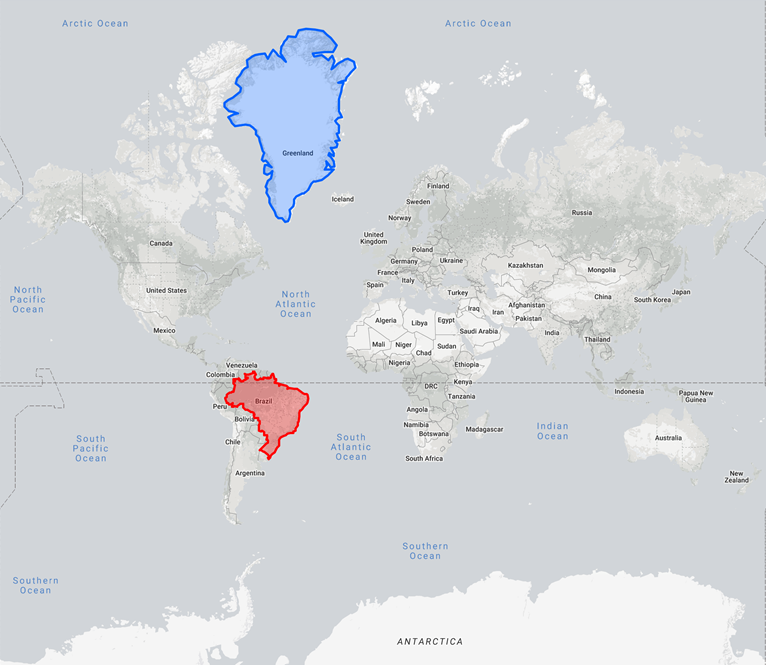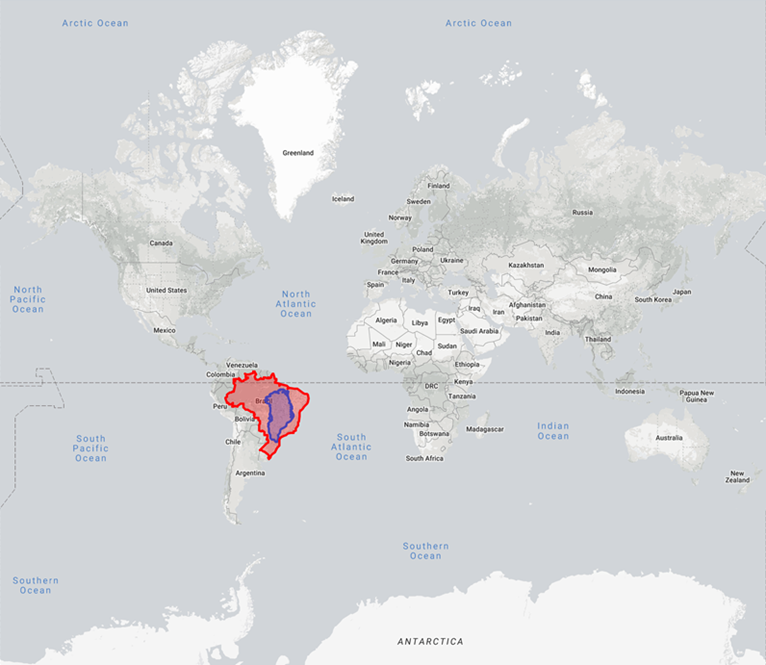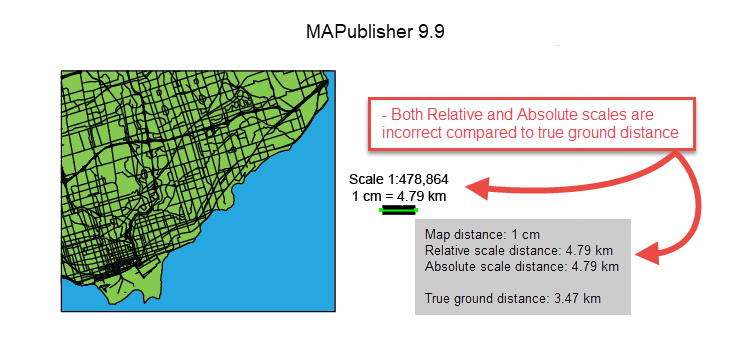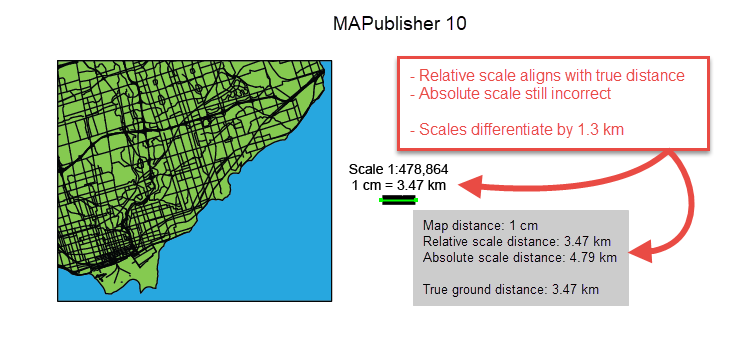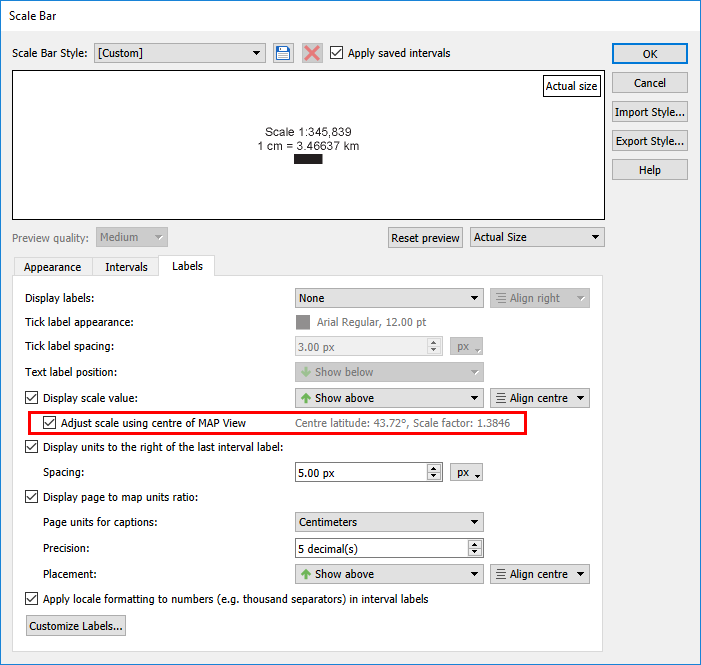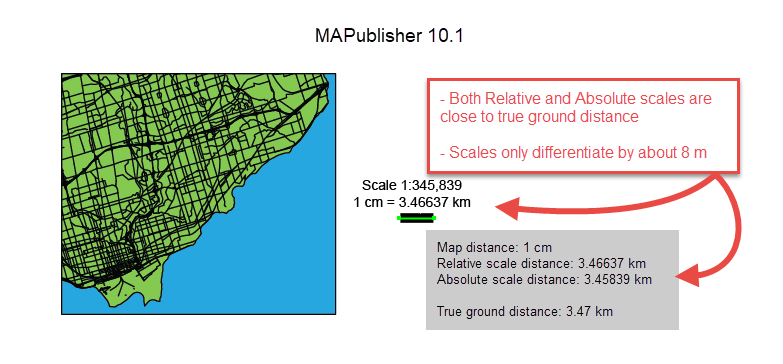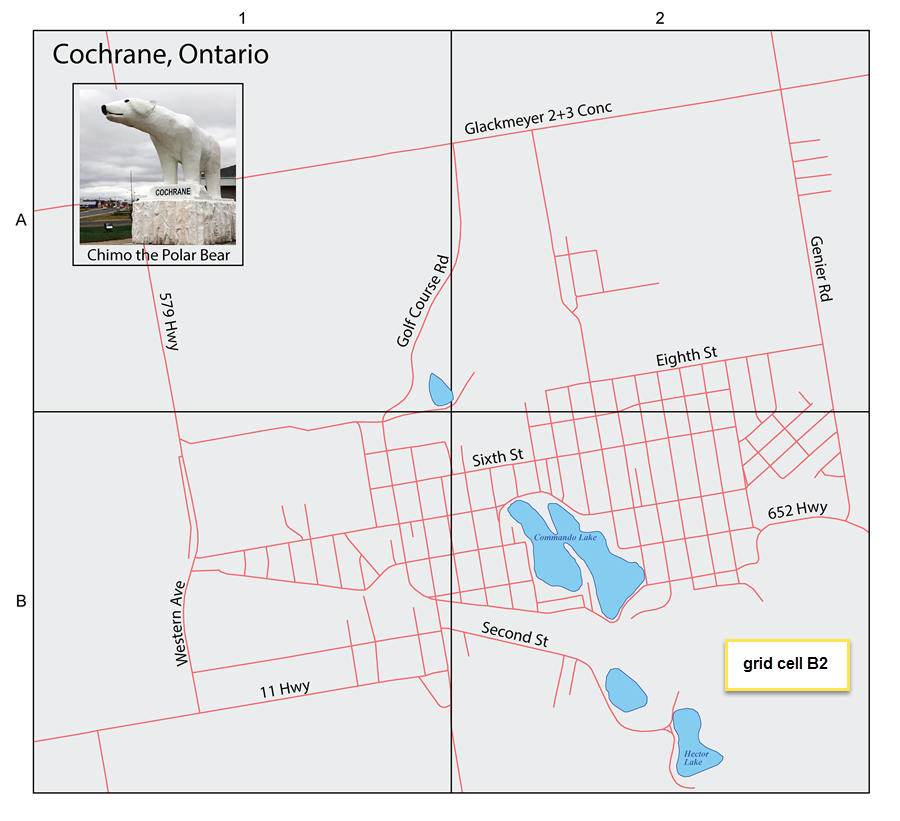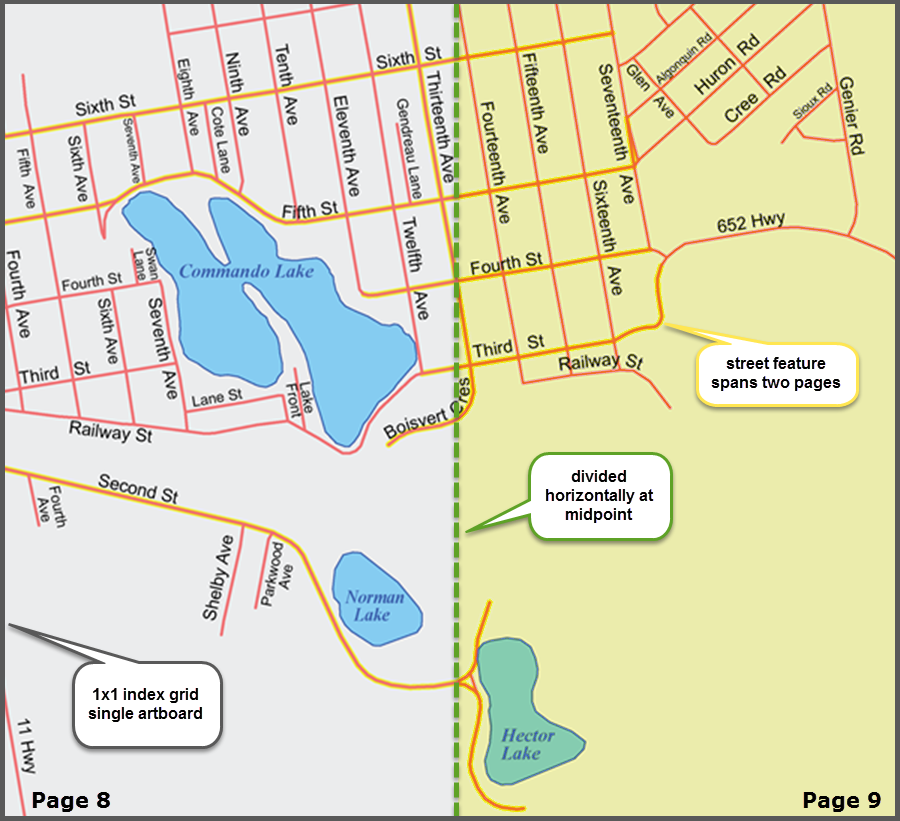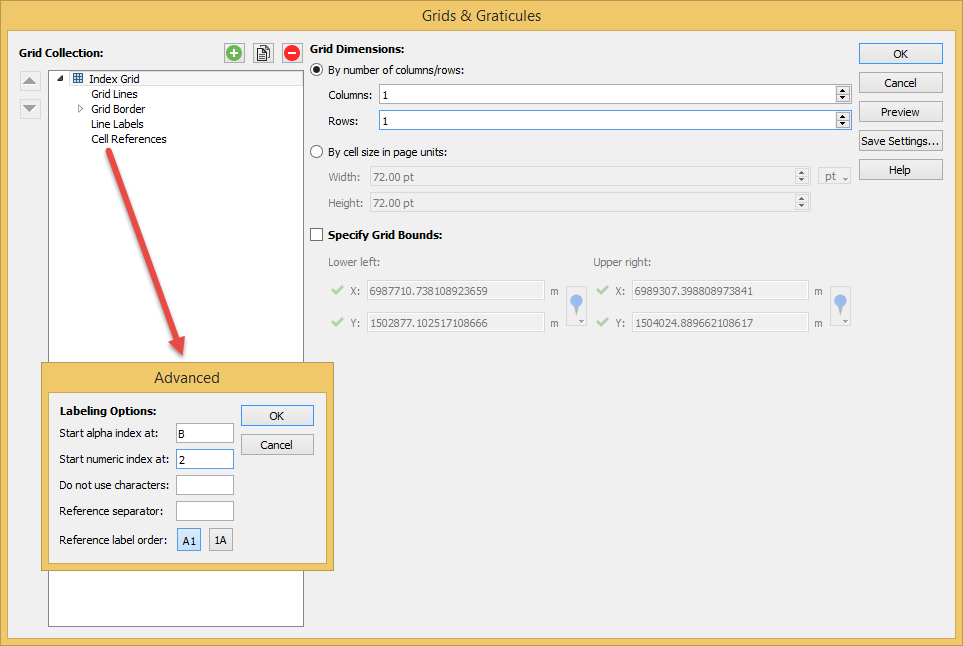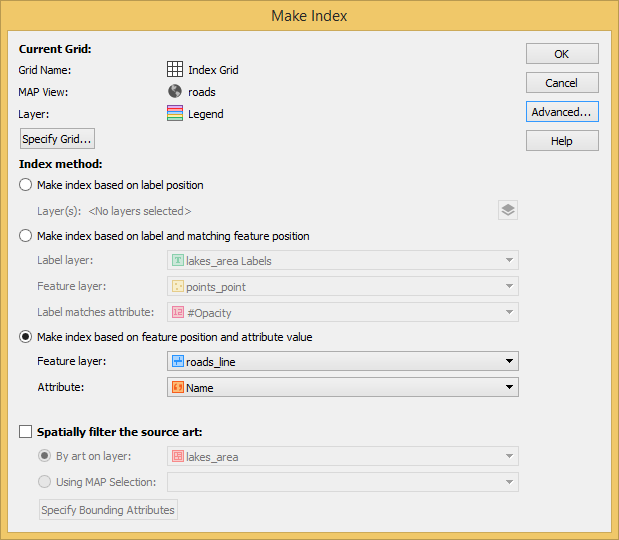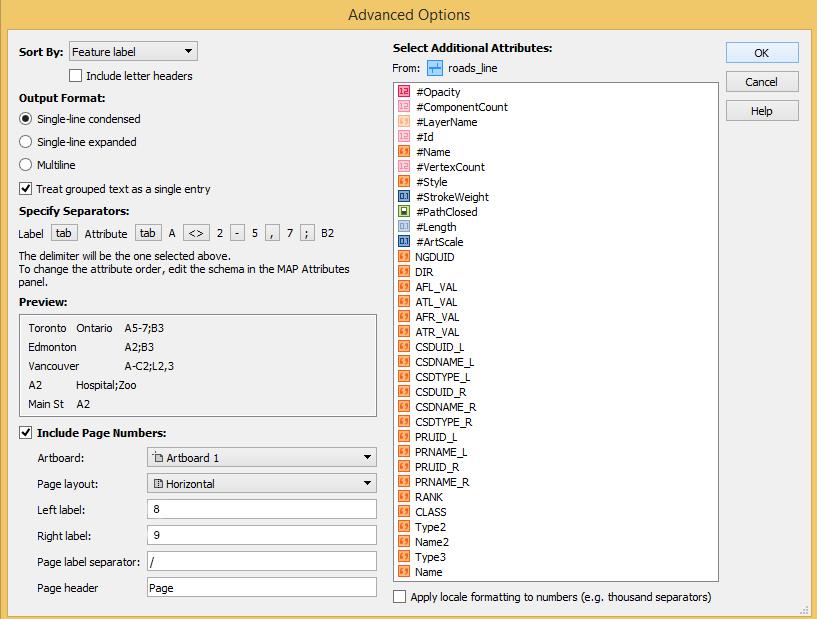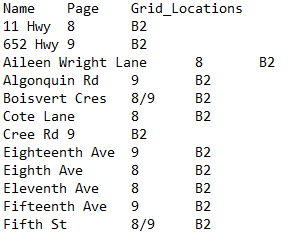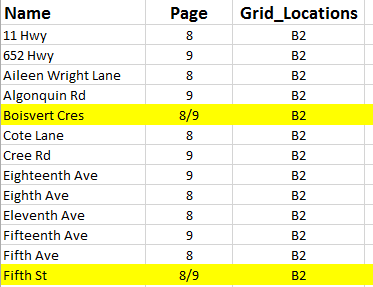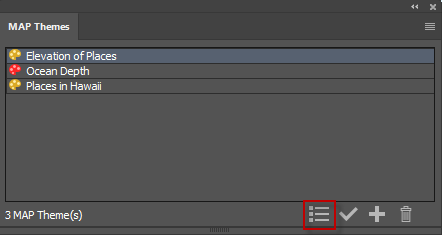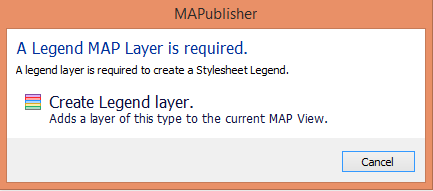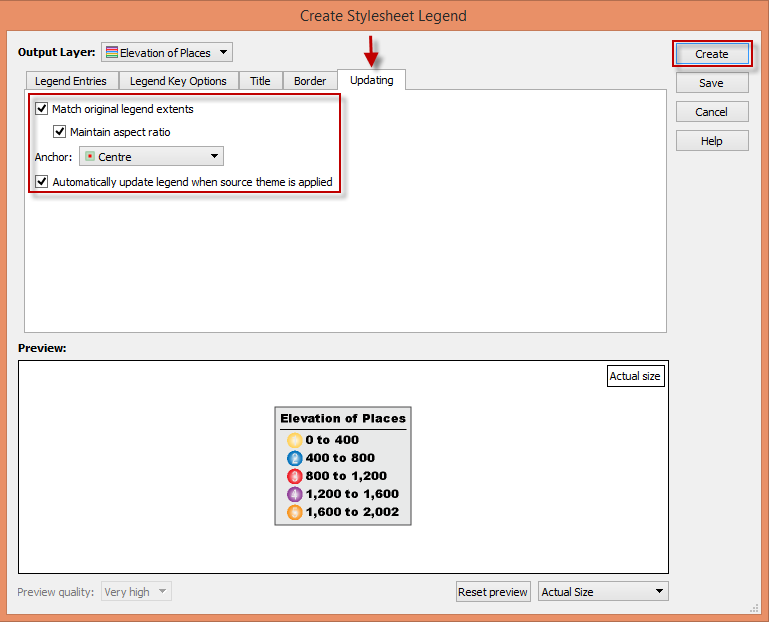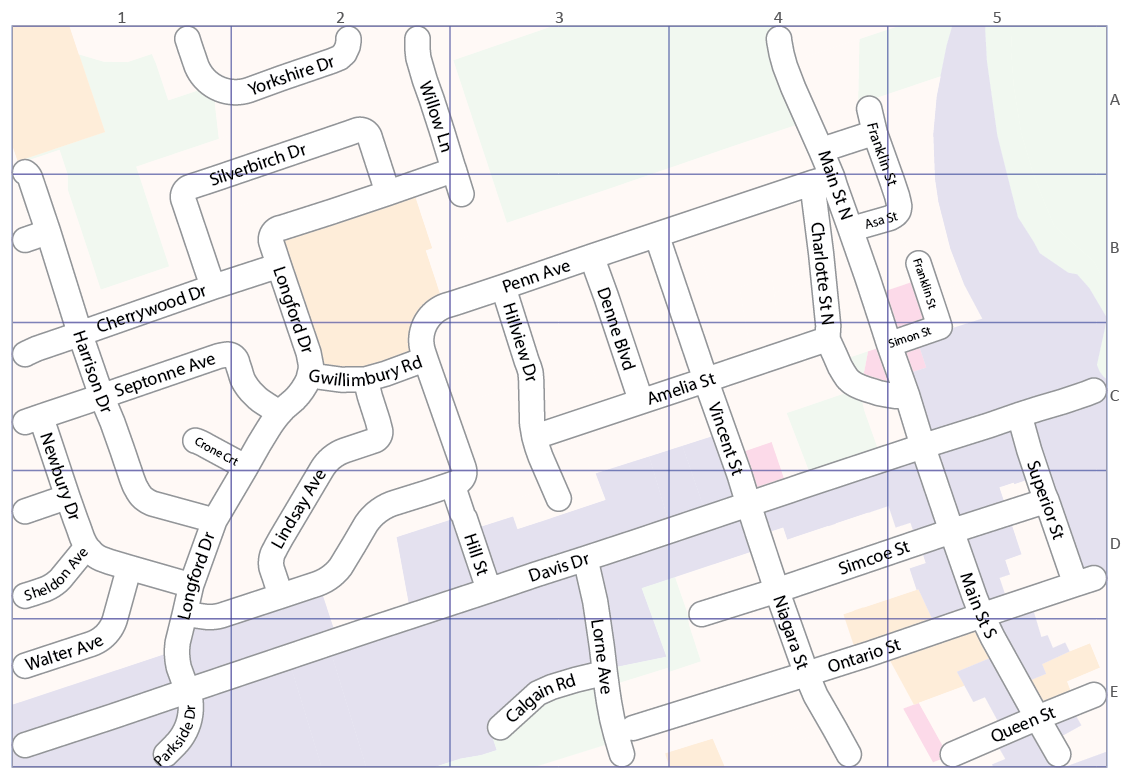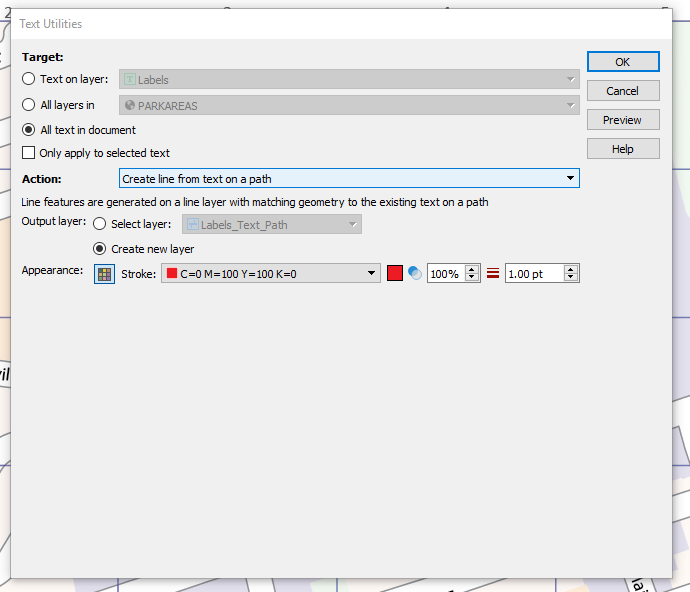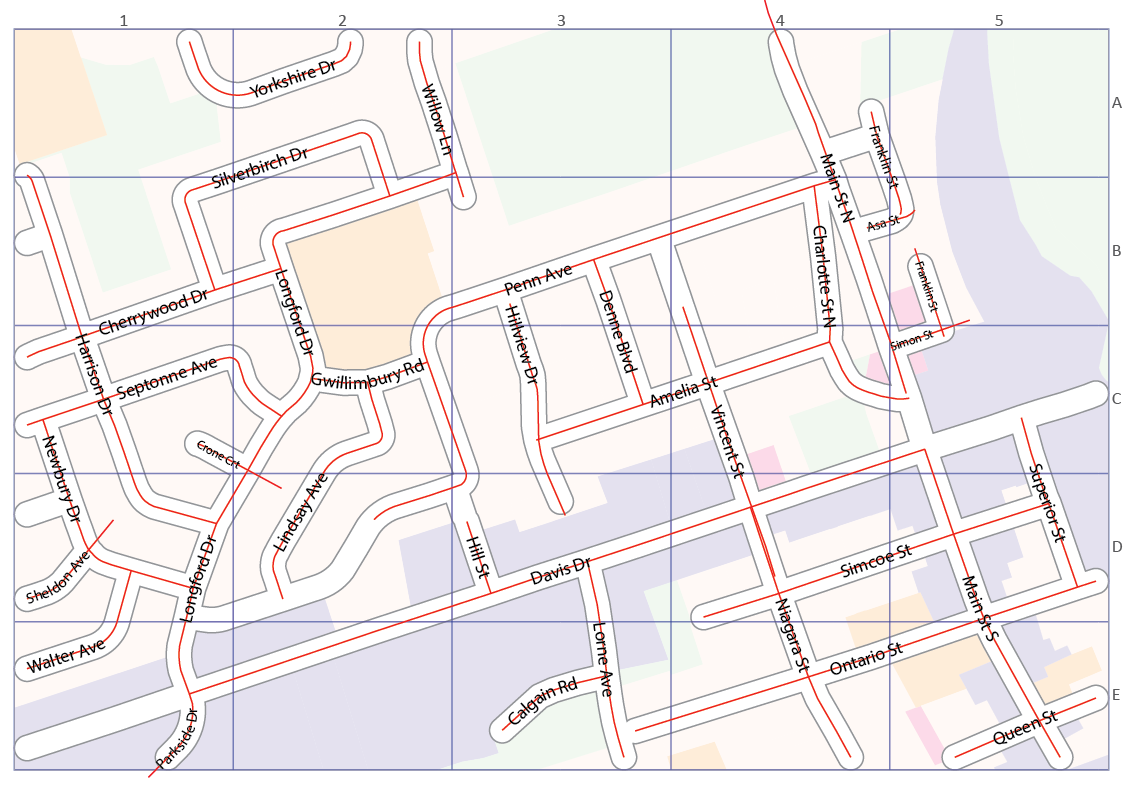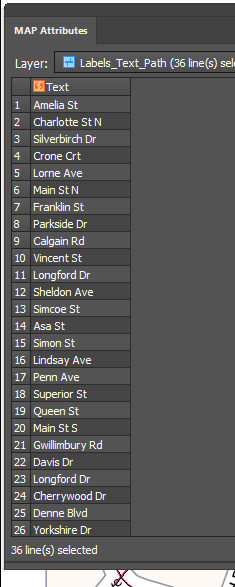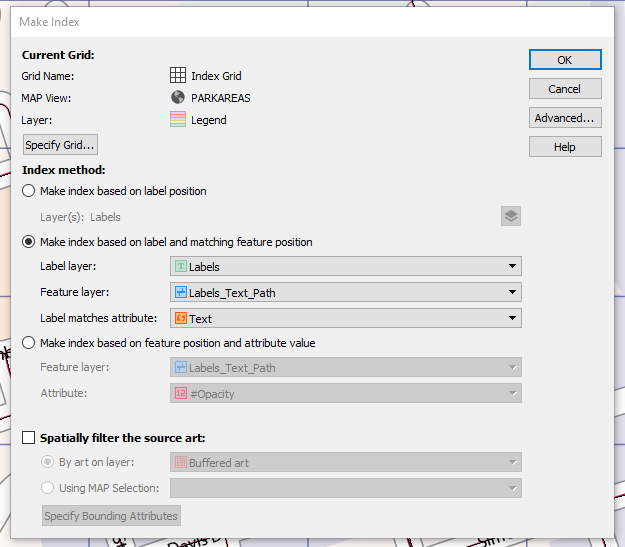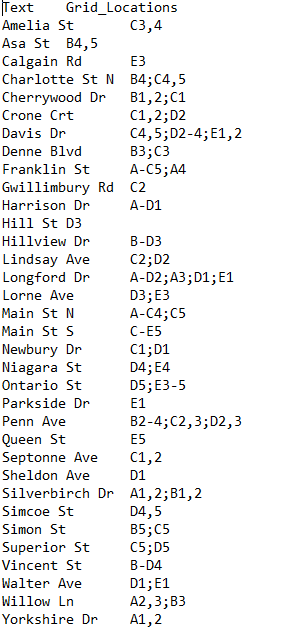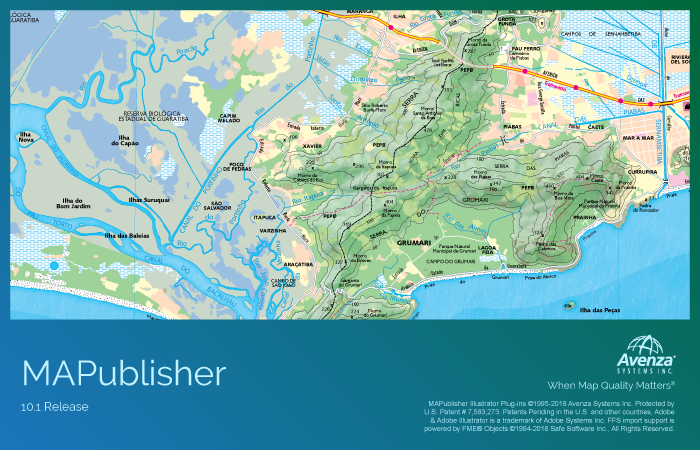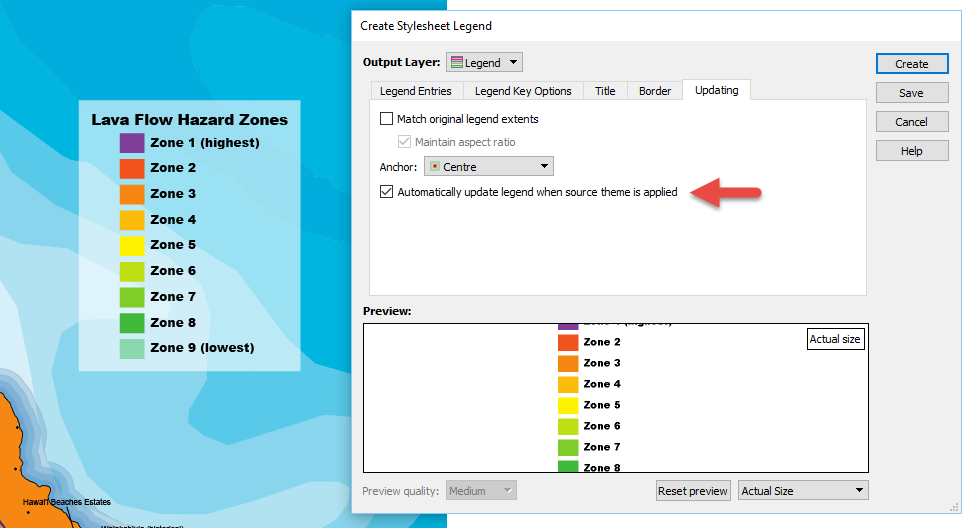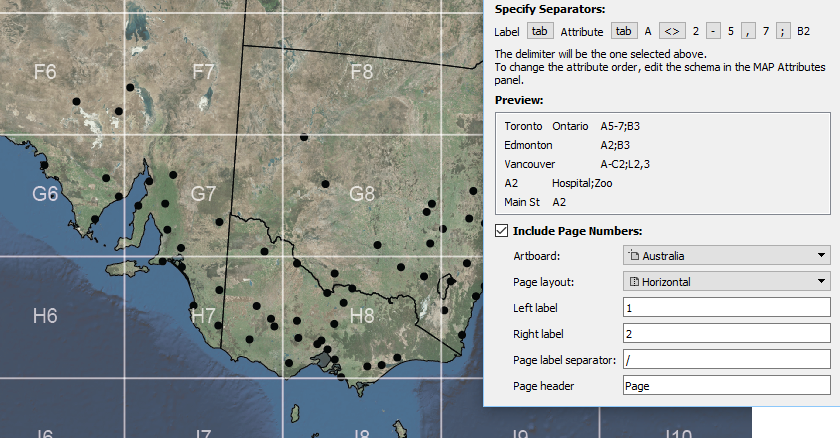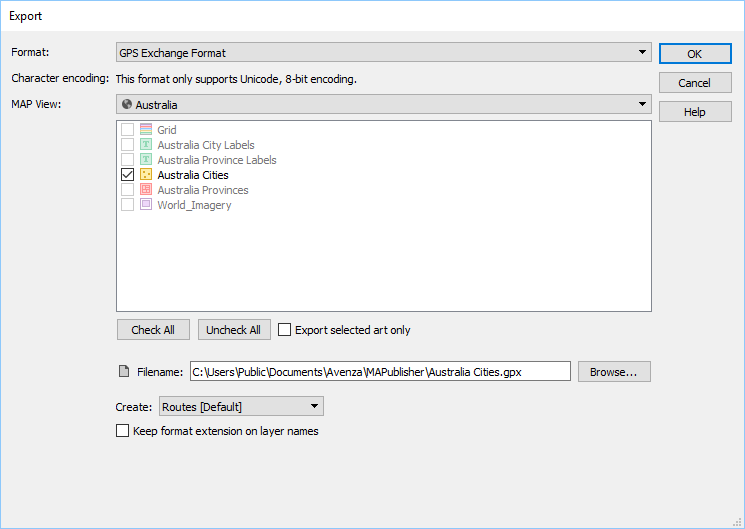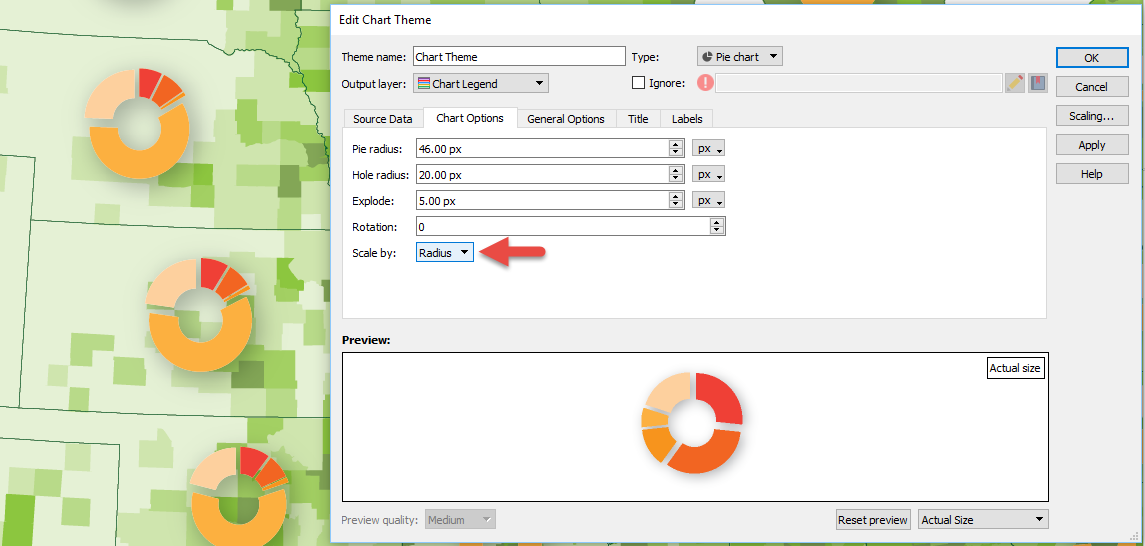Recently we hosted a webinar with our friends at Map the Xperience who shared their thoughts on some of the key elements of cartography and making maps from good to great. Part One of this blog discusses two of the four elements in greater detail: Map quality and connecting with the user.
Good maps are ones that the reader can use to get from A to B with as few unwanted detours as possible. However, a great map can go well beyond the functional while helping users enhance the experience of the map area. It all starts with readability and the ability to meet the needs of map users who may want to use the same map in different ways, for different purposes.
1. Map Quality
Map quality encompasses several different aspects of map publishing including resolution and depth of detail. Accuracy is another element of quality which we will cover in a future Part Two of the blog, but let’s start with resolution. Publishers have always been careful with printing maps at a resolution that supports the size of the printed map, whether the finished map will appear in a book or on a wall. The challenge is that today, maps may be printed in a variety of formats, and used in a variety of ways and therefore have different requirements for resolution. Print on demand services like MapSherpa offers a wide range of printed sizes, and the ability to isolate a portion of a particular map for printing. To make it work, maps must be high enough in resolution to print well in larger formats.
Print sizes are not the only challenge facing map publishers today. Maps printed on alternative media are becoming more popular. Map the Xperience also prints maps on blankets and clothes as keepsake items and recognizes the special requirements for resolution in order to maintain the integrity of the map on different media. Furthermore, digital maps and maps for web applications need to be created in high-resolution to support the ability to zoom in and out to various map scales.
The important message here is that great maps are made at the highest and most appropriate resolution possible to support all of the map formats, print sizes, and media types in which it will be published or displayed.
2. Connecting With the User
Just like with any manufactured product, the more you know about your target audience, the better you can be at producing something that they will love. Maps are no different because if you can anticipate what the end-user wants and needs to know, and incorporate them into the map, users will appreciate and value it. We are big fans of activity-specific maps which tend to be some of the most popular ones in the Avenza Map Store. That’s because maps that are made for a particular activity or intended for a set of activities in mind tend to have the most relevant detail and useful features for the intended map readers. Publishers like MapSynergy understand the importance of connecting with users in this way, producing maps of popular ski resorts that show far more information than the average resort map, including direction of runs, boundaries, and even the location of trees. Creating maps enriched with audience-specific information is much easier today than it used to be with better data sources, imagery, and mapping software that simplifies working with layers of data.
Connecting with users also takes into account the role that maps can play in helping the user to plan a trip, experience everything the area has to offer, and to remember the trip once they have returned home. Many people find maps to be fascinating to look at, but think about how much more interesting it is to look at the map of an area you’ve traveled, remembering the things you saw and did. Map the Xperience makes maps for hunting and fishing and they take great care to include everything from boat put-ins and take outs, land designations, campgrounds and other features useful to hunters and anglers.
Great maps illustrate exactly what the user needs and wants to see. They go well beyond being functional to being scalable to any format, and connecting with the user in such a way as to enhance the user’s experience before, during and after the trip. Stay tuned for Part Two of this blog post where we discuss two more elements of great maps—Accuracy and Presentation.