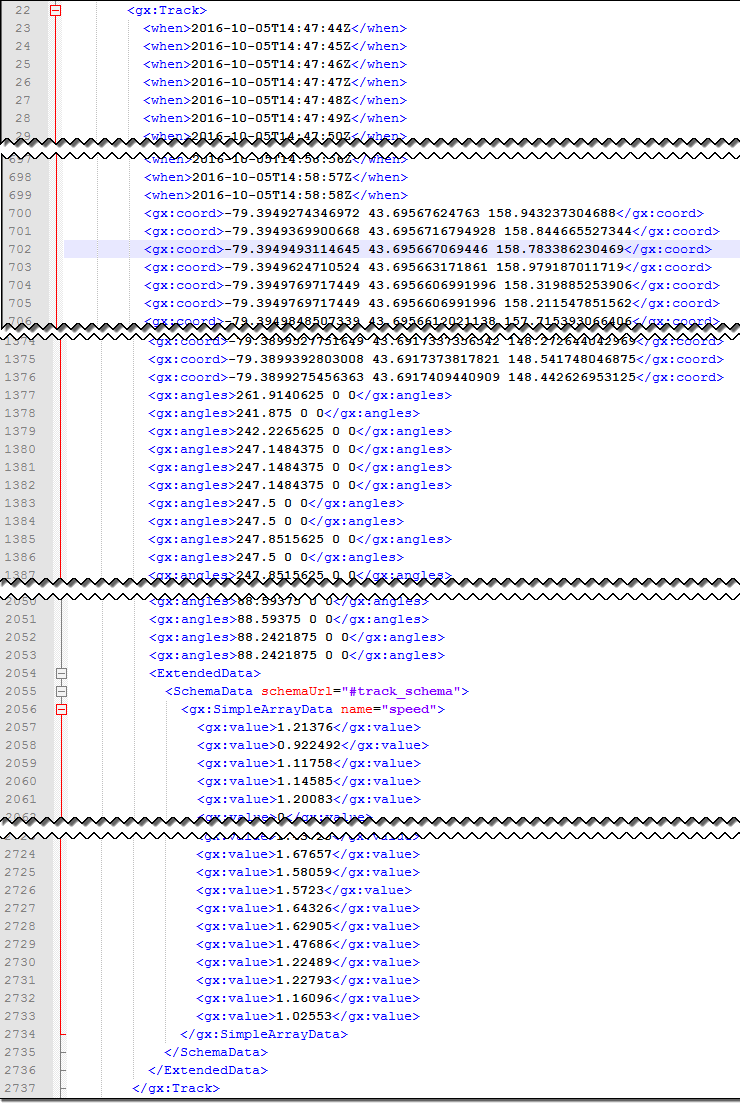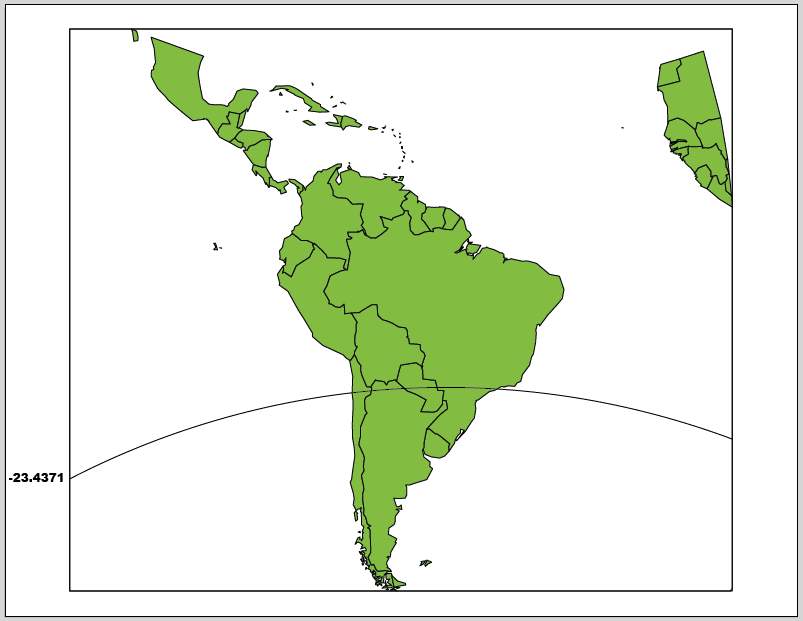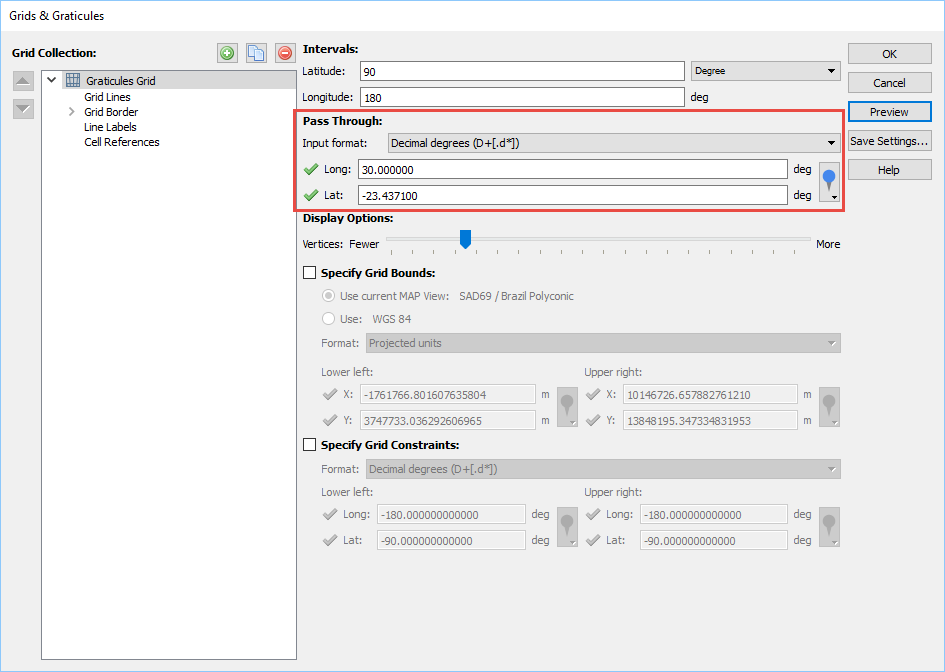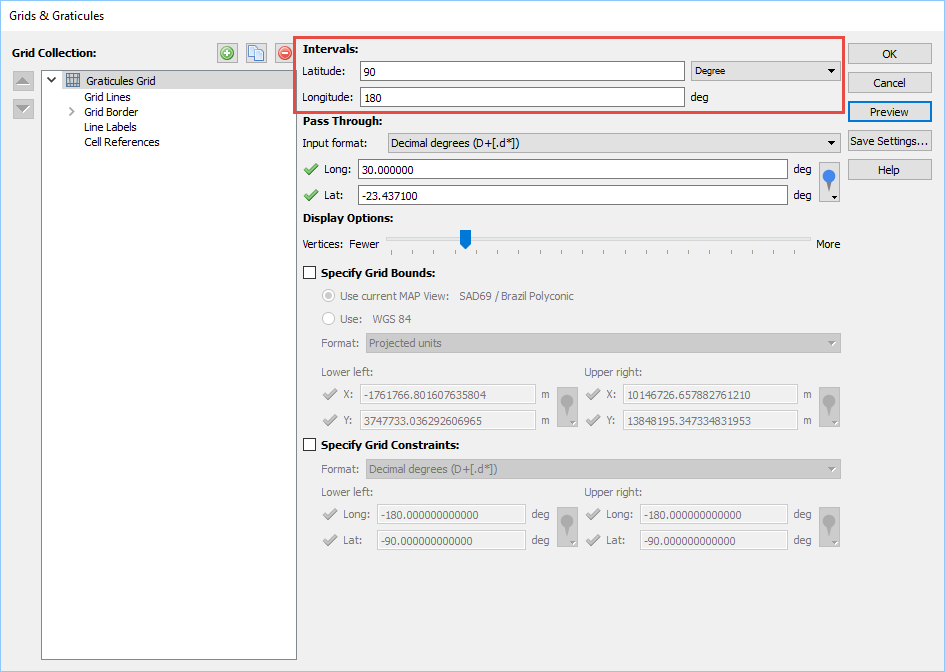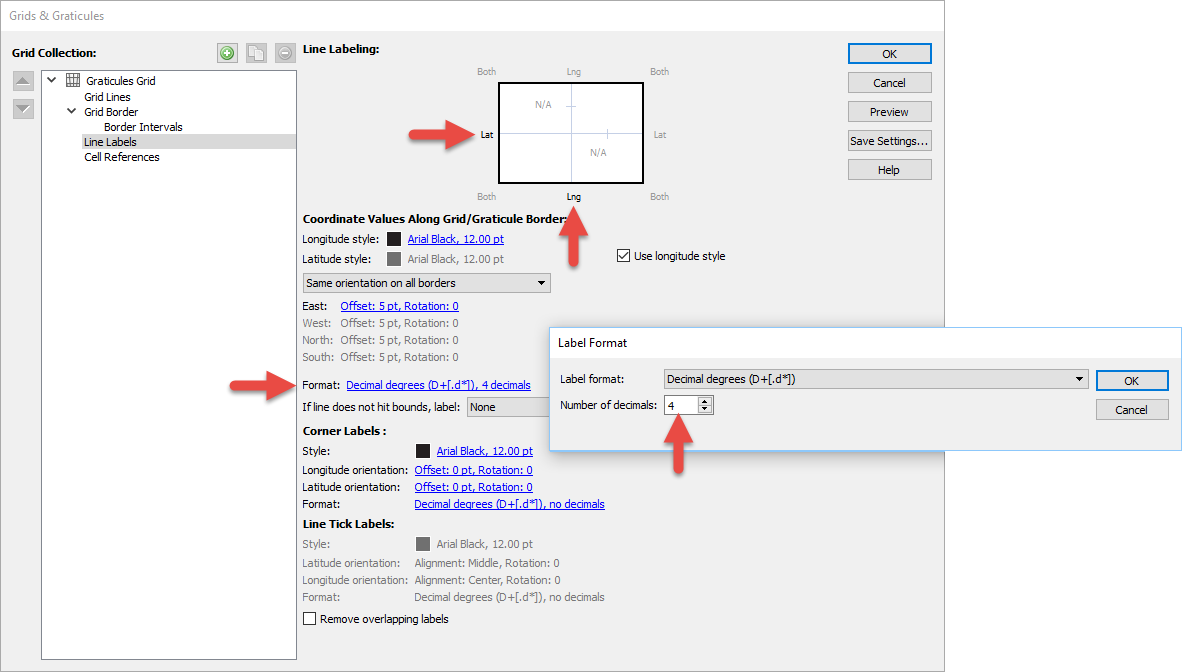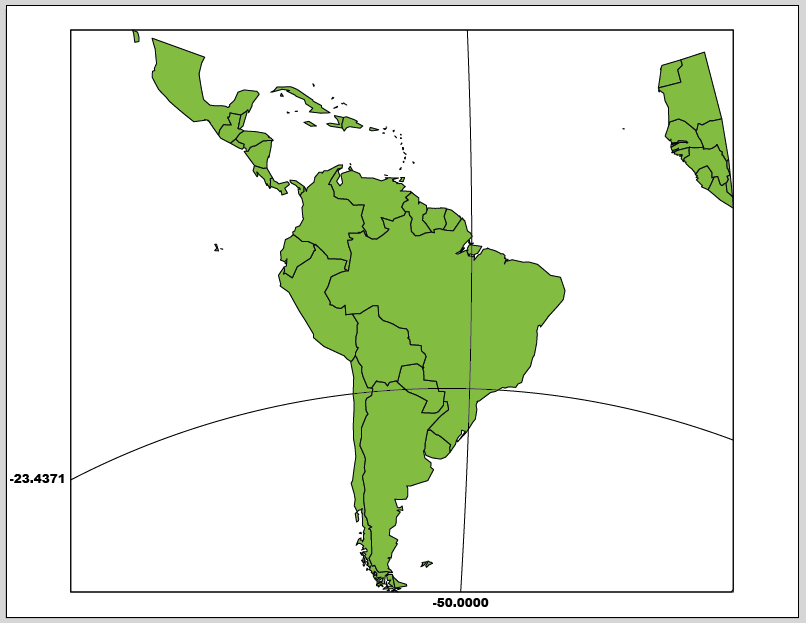There are two methods of exporting GPS tracks from Avenza Maps in KML format: as a line and as a track. Which option to select depends on the intended purpose. Lines are much simpler than tracks and store only the position of each vertex in the line as latitude longitude and elevation. Tracks contain a complete description of how the path moves through space including the position at one-second intervals, the time at which each position was recorded, the compass angle of the heading, and the velocity. Lines take up much less storage space than tracks. To switch between exporting to Lines or Tracks, select Track Export in the Export Settings screen.
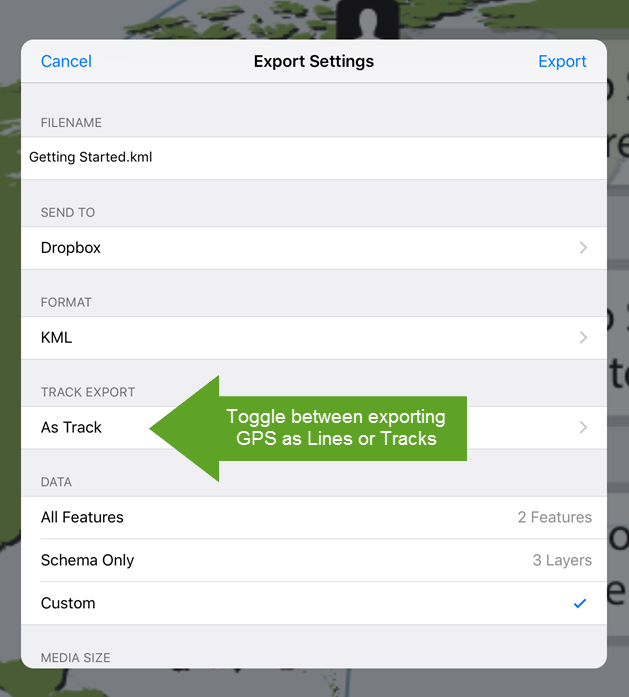
Tracks are useful in applications where the GPS position at a given time and space is important. For example, in Google Earth there is an option to record a tour that moves to predetermined places on the globe. This would be useful if you wanted to follow along on a hiking path or do a virtual walkthrough of a proposed building development. To make a tour from a track, open the KML file in Google Earth, select the track in the places panel, and click the Play Tour icon. The animation below shows a walk through Mount Pleasant Cemetery in Toronto, Canada. Lines contain only the location information: latitude longitude and elevation. Export to line when the time data is not important such as if you are making a map of a hiking trail.
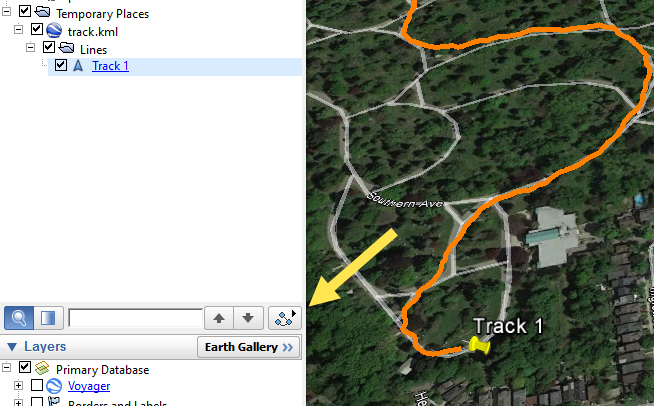
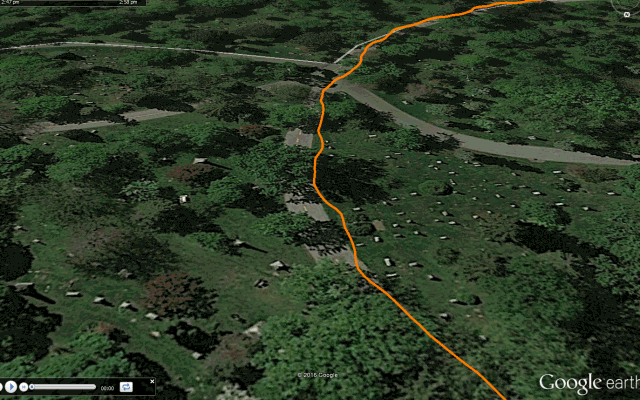
KML Code for Lines and Tracks
KML (short for Keyhole Markup Language) is an XML notation for displaying spatial data in web applications. It was developed for use with Google Earth and can be read by many programs. Avenza Maps uses KML to import and export placemarks, lines, and tracks. You can view and modify KML files in any text editor. The KML element used for lines is called a Linestring which is defined as “a connected set of line segments”. A Linestring element contains a coordinates tag which is a list of longitude and latitude positions in decimal degrees and elevations in meters.
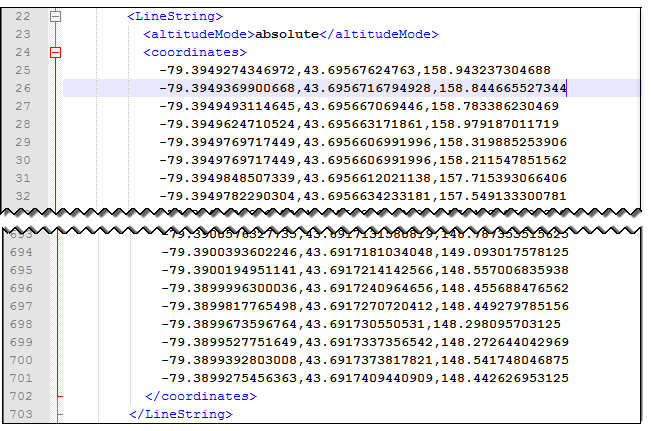
Tracks use the KML element “gx:Track” which contains several tags.
- when – the date and time a point was recorded in UTC
- gx:coord – the location of the point in decimal degrees and the elevation in meters
- gx:angle – the current heading in compass degrees (i.e. 0 degrees is north, 90 is degrees east and so on)
- gx:value tag defined as “speed” – the current speed in meters per second
There are equal numbers of each of these tags. A full description of the vertex includes all the tags in the same sequence. For instance, the first when tag, coord tag, angle tag, and speed tag, describe the first vertex in the track.