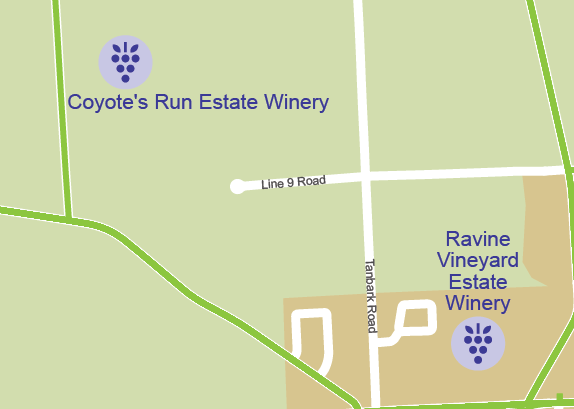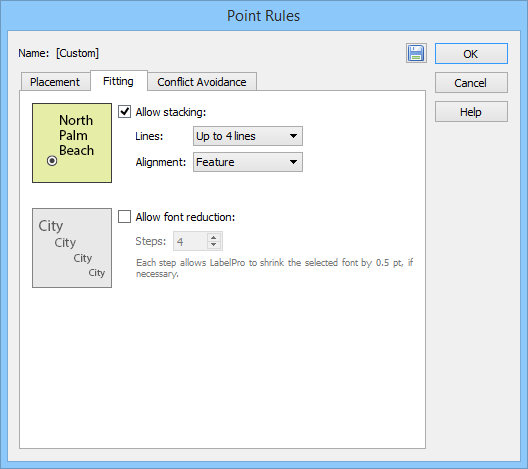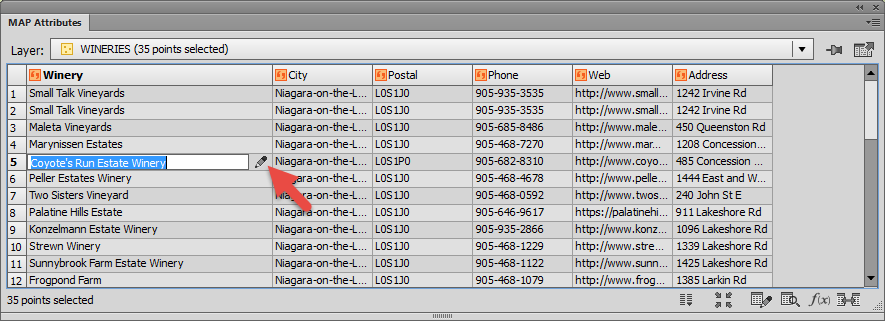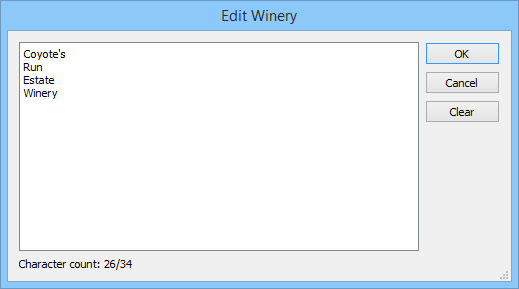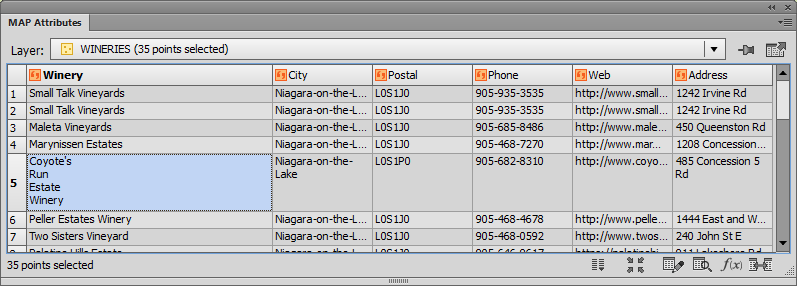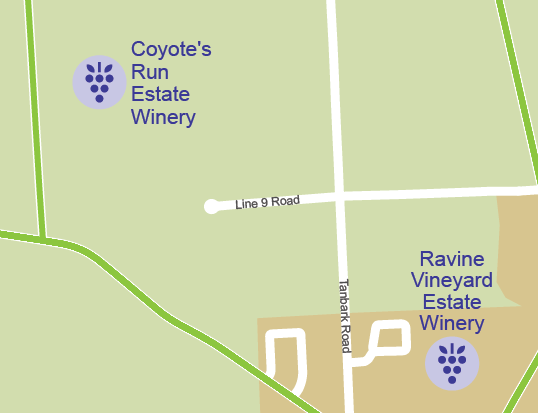Avenza desktop applications, MAPublisher and Geographic Imager offer two options for the licensing system: Fixed license and Floating license.
The Fixed license option allows only one license per computer. For most users or small companies, this is generally sufficient, even with a few licenses. Since your license is fixed to a specific computer, it can’t be moved freely to another machine. However, Avenza does allow you to move your license occasionally. For example, if you purchased a new computer or when your computer is being fixed and you need to transfer your fixed license to another computer. If your subscription status for MMP (MAPublisher Maintenance Program) or GMP (Geographic Imager Maintenance Program) is up-to-date, then moving your fixed license to another computer (i.e. rehosting a license) can be done without a cost. Complete this form to do so. You will receive a notification email from Avenza when this is completed.
The Floating license option is for users who wants to share a number of licenses on the network. This is a great solution for any size company that has multiple users who share use of MAPublisher or Geographic Imager. You will need to set up a license server for which users will need check out a license from the server before using MAPublisher or Geographic Imager. In general, this option is used when sharing a number of license with colleagues. For example, the license server holds two seats of MAPublisher license. When users on Computer A and Computer B are using MAPublisher, other users can’t check out a license until the borrowed licenses are checked in.
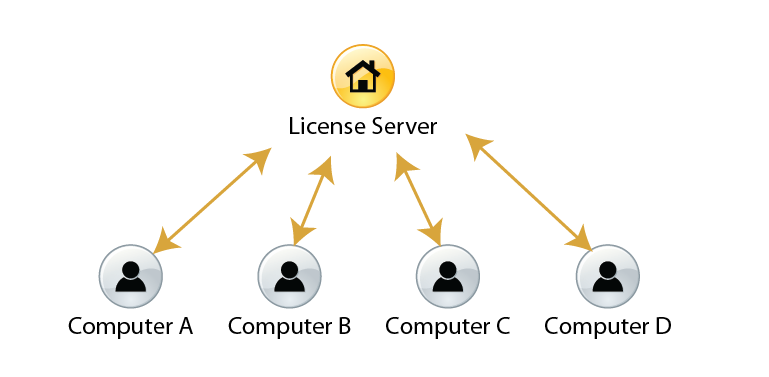
Another great advantage of the floating license the ability to borrow a roaming license with their laptop so that they can use MAPublisher and Geographic Imager outside their immediate office. This is a good solution for users who need to use the software on the go and doesn’t have a connection to the floating license server.
For more information about the licensing options for our MAPublisher and Geographic Imager, contact Avenza sales.
If you have any technical questions about setting up a license server or any other licensing issues, contact Avenza Technical Support.