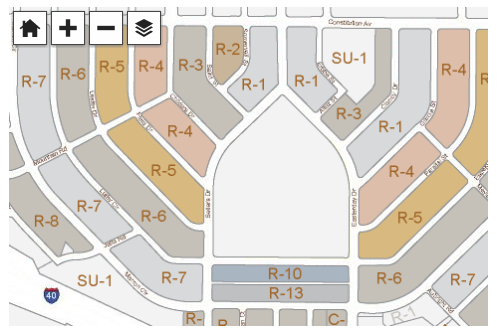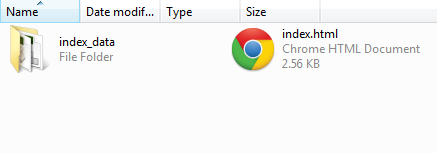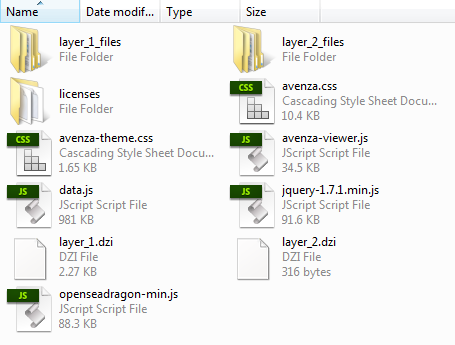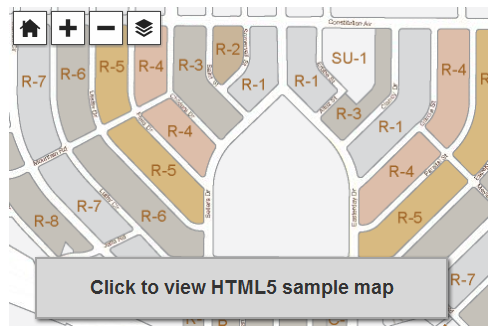Alliance provides new platform to access more than 500 National Geographic maps via Avenza’s database
TORONTO (January 28, 2013) – National Geographic Maps, one of the most trusted names in cartography for nearly 100 years, has joined with Avenza Systems Inc. to offer a new channel to access its rich map content. The alliance enhances Avenza’s digital map database by adding more than 500 maps from National Geographic, a world-renowned source, and furthers National Geographic Maps’ established reach with mobile consumers.
The Avenza PDF Maps app takes advantage of geospatial technology and allows travelers, recreationists and map lovers to view, acquire and interact with maps on their mobile devices, including iPhone and iPad, without worrying about data accessibility and international roaming charges. In addition, PDF Maps offers an in-app store to facilitate the transaction and delivery of those maps, consolidating, in a digital format, consumers’ access to hundreds of maps from multiple publishers.
“In the last decade, advances in technology have shifted how consumers receive and use information, and we have responded by making our rich map content available on a variety of platforms,” said Charles Regan, senior vice president and general manager, National Geographic Maps. “Avenza’s PDF Maps app provides a unique way for consumers to access our content with an easy-to-use in-app map store and a set of robust features that will enhance the map user’s experience.”
Hundreds of maps from National Geographic Maps’ extensive library are now available in Avenza’s PDF Maps system, including popular travel and destination titles covering five continents, historical and thematic maps, and educational and reference titles. The app provides constant access to geographic information and points of interest, with additional interactive tools such as measuring, place marking and location tagging. PDF Maps operates without the risk of lost reception, due to cell tower proximity – making it the ultimate traveling tool, as it does not rely on an Internet connection.
“Avenza PDF Maps provides the ability for anyone to share map-related information by documenting locations with customized notes, photos and descriptions,” said Ted Florence, president of Avenza Systems Inc. “This expands the utility of a map beyond location guidance, as it is also a tool to share experiences and locales with notes and photos. We continue to strengthen our community of map publishers and further advance the mapping tools consumers demand, and we look forward to seeing how the industry evolves in a digital age.”
PDF Maps is available now on the iTunes App Store free of charge for personal use. National Geographic maps can be accessed via the PDF Maps in-app store. For more information about the app, visit the Avenza PDF Maps website at www.pdf-maps.com or Avenza’s main website at www.avenza.com. Pricing of each map is set by the publisher, and free maps remain free to users through the PDF Maps in-app map store.
About National Geographic Maps
National Geographic Maps was established as a division of the National Geographic Society in 1915 and has been producing maps for National Geographic magazine and other Society media for nearly 100 years. National Geographic Maps publishes wall maps, outdoor recreation maps, travel maps, interactive maps, atlases and globes that inspire people to care about and explore their world. For more information visit www.natgeomaps.com.
About Avenza Systems Inc.
Avenza Systems Inc. is an award-winning, privately held corporation that provides cartographers and GIS professionals with powerful software tools for making better maps as well as the PDF Maps mobile mapping system. In addition to software offerings for Mac and Windows users, Avenza offers value-added data sets, product training and consulting services. For more information visit the Avenza website at www.avenza.com.
Contacts:
Christine Simmons / Shana Starr
LFPR Public Relations – www.lfpr.com (for Avenza)
949-502-6200 ext. 320/209
Christines@lfpr.com.com / Shanas@lfpr.com
Kelsey Flora
National Geographic
202-828-8023
kflora@ngs.org