With MAPublisher 8.6 or higher, you can apply styles to GIS data upon import using the MAP Stylesheet Auto Assign feature.
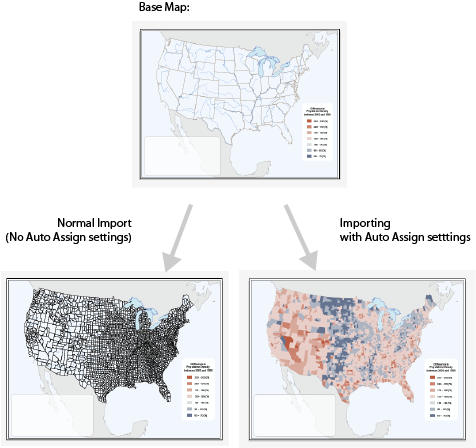
You will need to prepare MAP Stylesheet theme(s) and set the Auto Assign settings within every stylesheet. In this example, there is only one stylesheet.
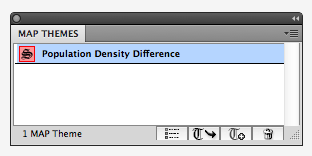
In the “Edit Stylesheet Theme” window, there is a link to click next to the “Auto-assign” right below the layer option. Once you create all the rules for stylization using attribute values, click the link to open the Auto Assign Layers dialog window.
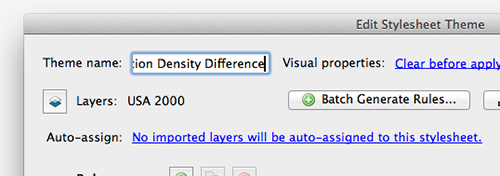
MAPublisher will check the layer name of all the layers being imported if the Auto-Assign Layers settings are made. In this example below, one layer named “USA 2000.shp” will be imported. There may be other layers called “USA 2001.shp”, “USA 2002″…. and so on. There is a pattern in the layer name among the layers to be imported. We will specify here “Start with” for the Type, and “USA” for the Layer Name Match option.
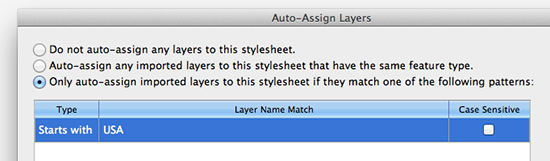
For the Type option, there are five: Equals, Start with, Ends with, Contains, and Wildcard. All my layers start with “USA” in the example above.
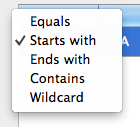
Let’s import one layer called “USA 2000.shp” (you can import mutiple layers at once, of course).
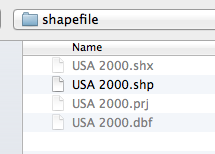
If the Adobe Illustrator document has this Auto-assign setting ready, MAPublisher will detect it and it will give you an option whether or not you would like to apply the styles to the layer(s) being imported. We’ll click the first option “Apply MAP Themes to imported layers now”.
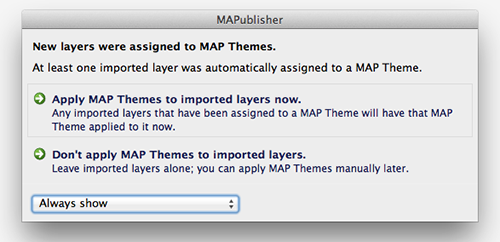
As a result as shown on the very top screencapture image, every polygon in the layer “USA 2000.shp” is stylized with the rules available in the MAP Stylesheet theme upon import.


