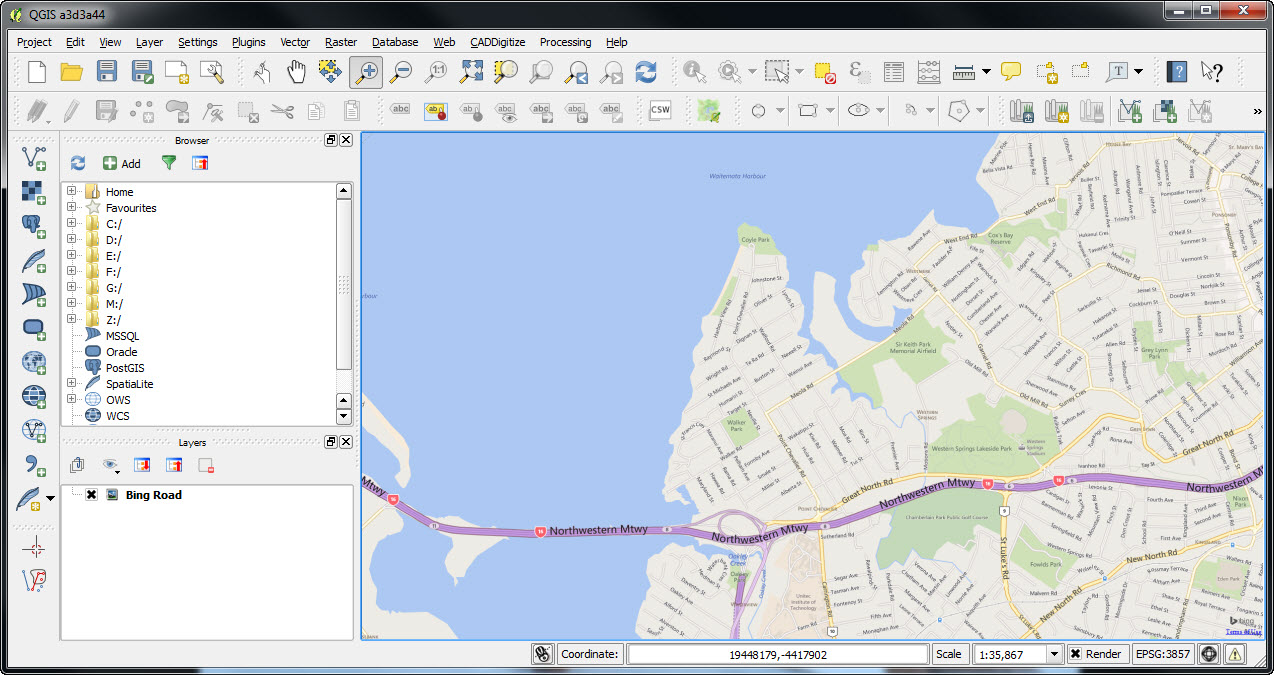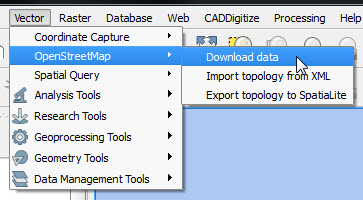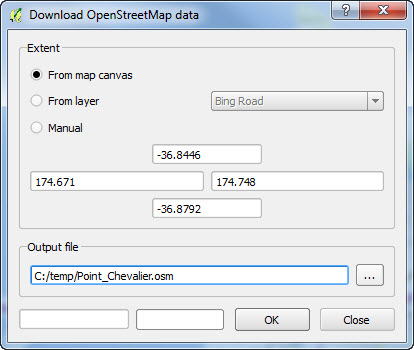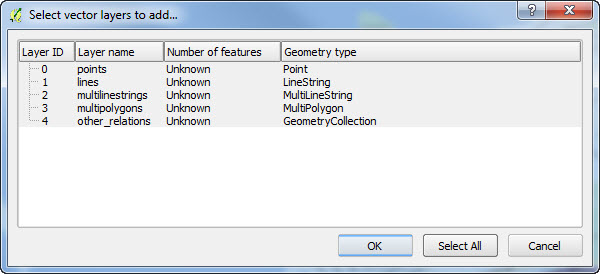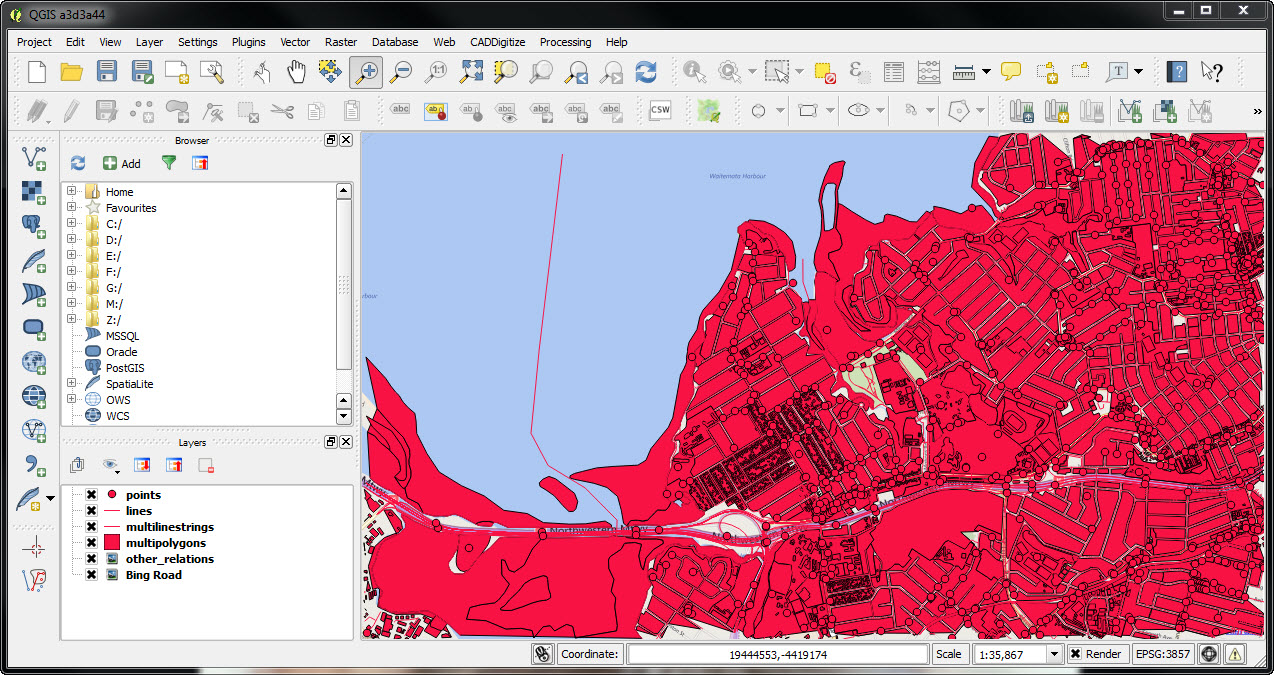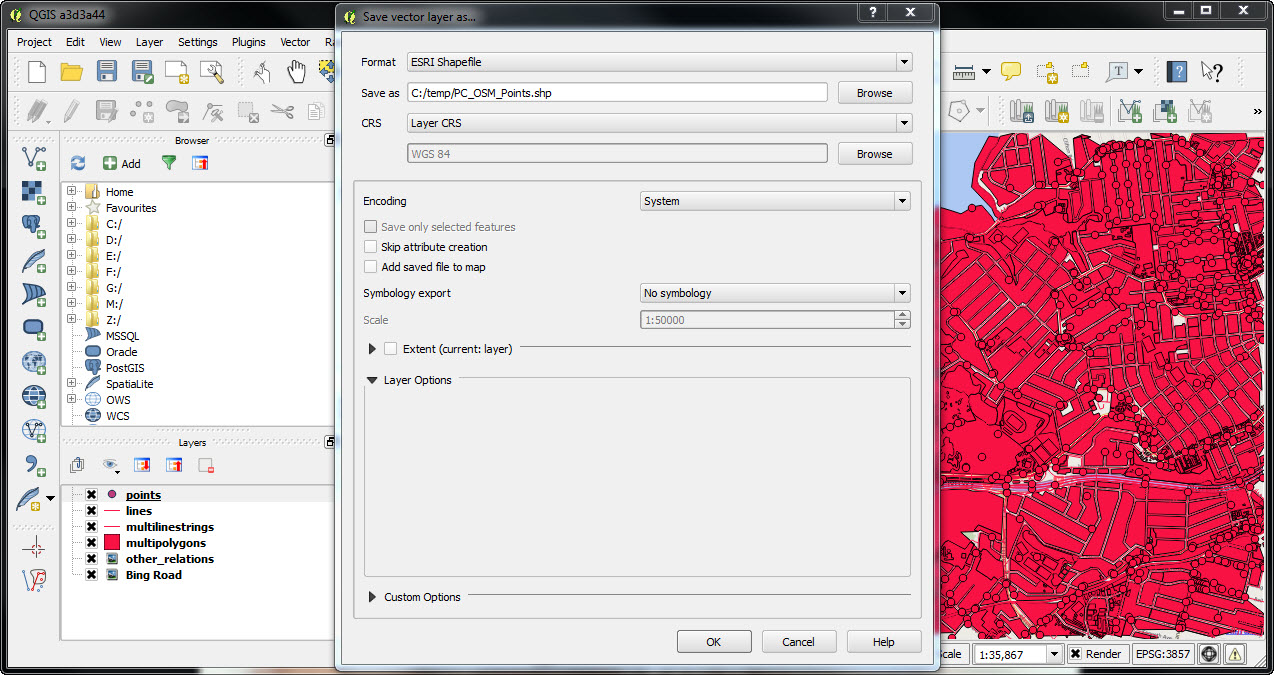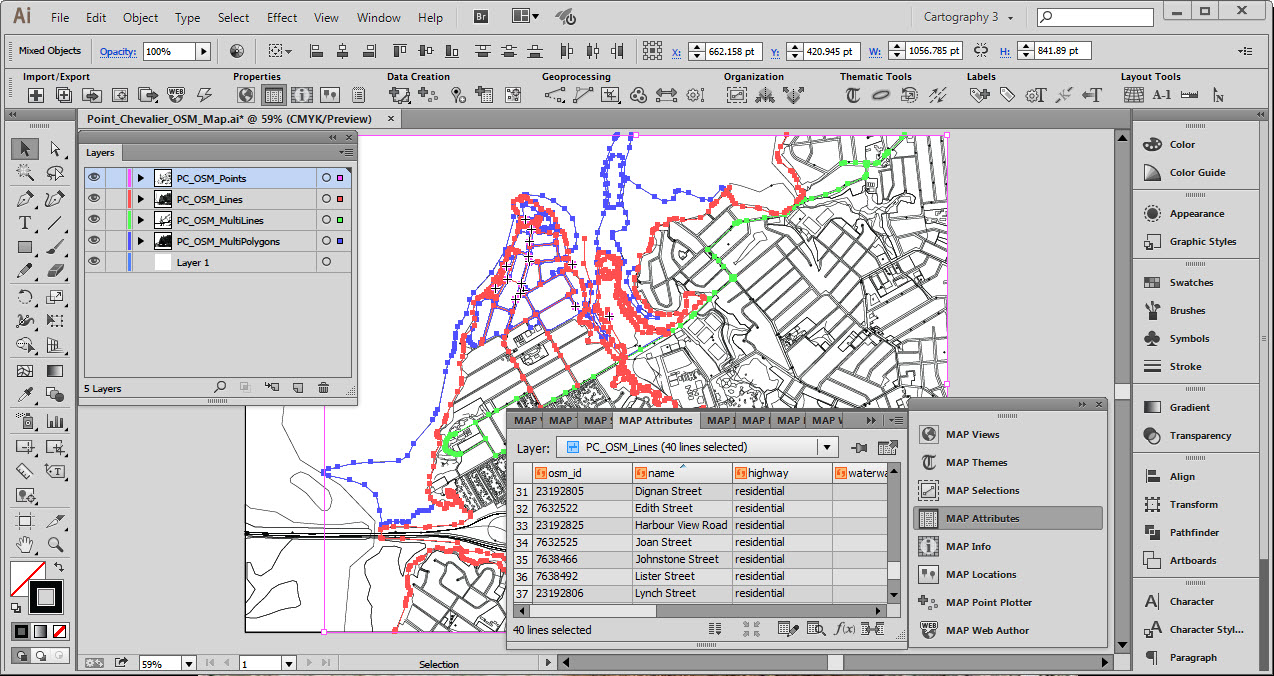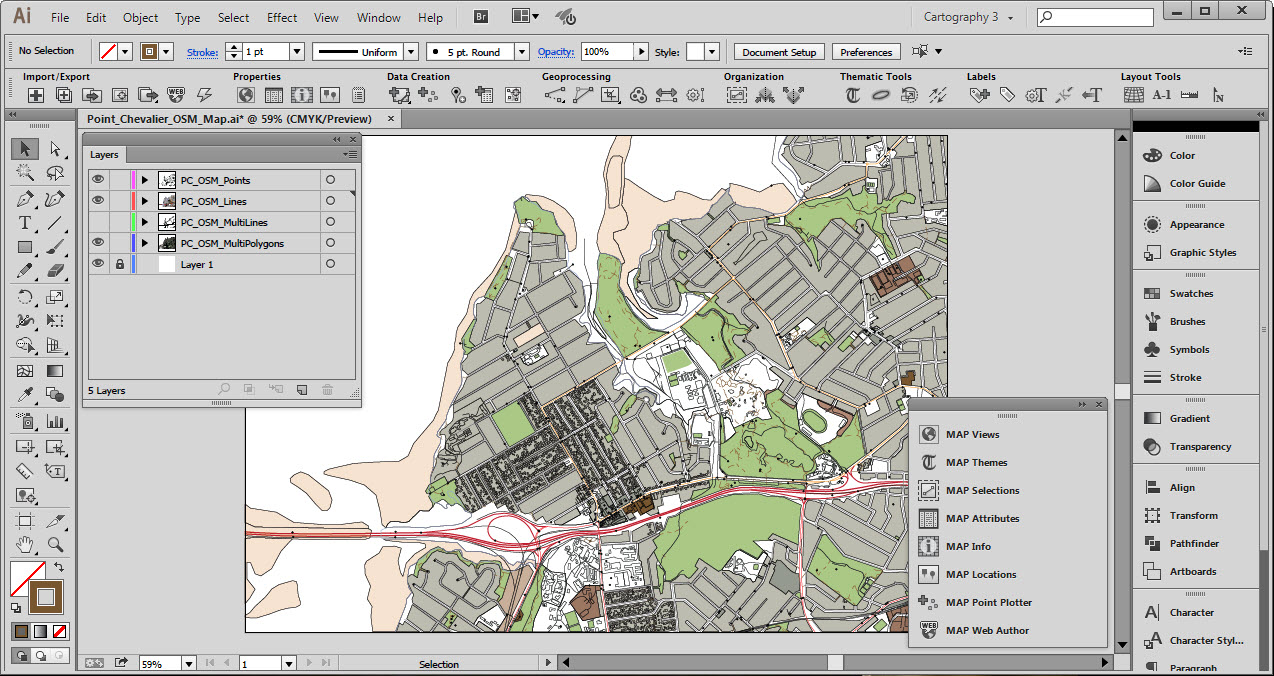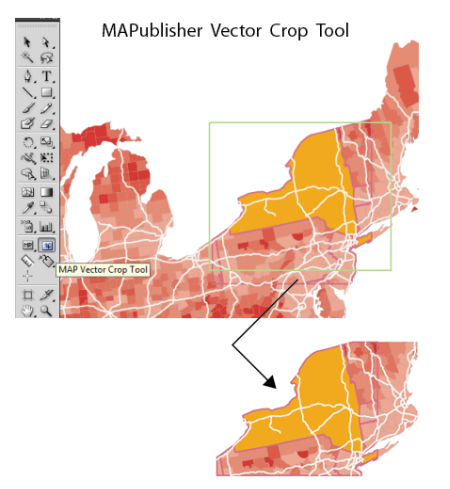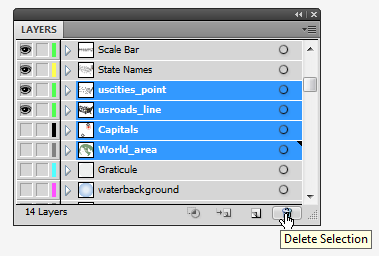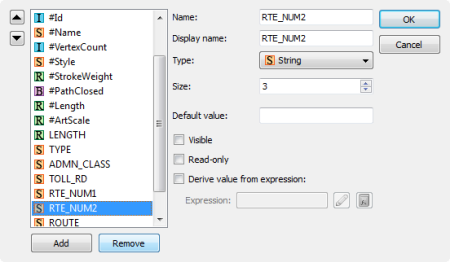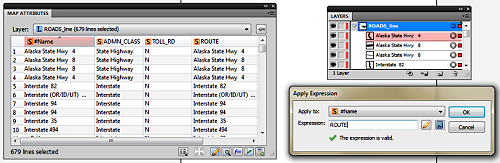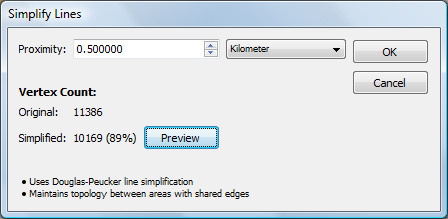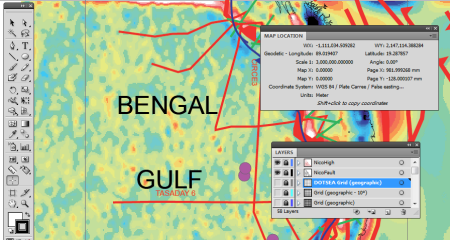– Easily import geospatial PDF and GeoPDF documents and automatically assign layers –
Toronto, ON, June 2, 2011– Avenza Systems Inc., producers of the PDF Maps app for iOS and geospatial plugins for Adobe Creative Suite, including Geographic Imager for Adobe Photoshop, is pleased to announce the release of MAPublisher 8.5 for Adobe Illustrator that has the ability to import geospatial PDF documents. This is the first time spatially-aware PDF documents can be opened in the Adobe Illustrator environment and have all of its contents be assigned to MAPublisher layers.
“We’ve done a lot of research, development and testing of spatial PDF technology to see what is capable and compatible with MAPublisher. We’re able to provide geospatial PDF and GeoPDF® import to Adobe Illustrator for our users and I believe they will be pleased that it will introduce a new range of uses and applications,” said Ted Florence, President of Avenza. “Not only will our users be able to take existing spatial PDF documents and work with them, but they will also be able to customize their own PDF maps and share them with their own customers and clients,” he added.
The import process opens a geospatial PDF or GeoPDF document at which time the user can assign content to MAPublisher layers and MAP Views while maintaining georeferencing and attributes. This process can be simplified by using the auto-assign option which scans the contents of the PDF document and assigns it to the appropriate MAPublisher layer. Alternatively, content can be manually assigned to MAPublisher layers.
Geospatial PDF import also works with geospatial PDF and GeoPDF files generated by third-party vendors including Esri ArcGIS, FME and TerraGo.
More about MAPublisher for Illustrator
MAPublisher for Illustrator is powerful map production software for creating cartographic-quality maps from GIS data. Developed as a suite of plug-ins for Adobe Illustrator, MAPublisher leverages the superior graphics capabilities of this graphics design software for working with GIS data and producing high-quality maps with efficiency.
MAPublisher 8.5 for Illustrator is available free of charge to all MAPublisher customers with an active maintenance subscription and as an upgrade for non-maintenance users at US$599. New licenses are US$1399. Academic, floating and volume pricing is also available. Prices include one year of full maintenance. Visit www.avenza.com/mapublisher for more details.
More about Avenza Systems Inc.
Avenza Systems Inc. is an award-winning, privately held corporation that provides cartographers and GIS professionals with powerful software tools for making better maps. In addition to software offerings for Mac and Windows users, Avenza offers value-added data sets, product training and consulting services as well as the PDF Maps app for viewing geospatial PDF files on iPhones, iPads and iPod Touch devices. Visit www.avenza.com for more details.
For further information contact:
Tel: 416-487-5116 ● Email: info@avenza.com ● Web: www.avenza.com