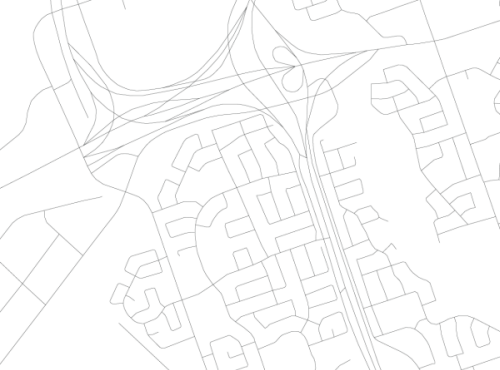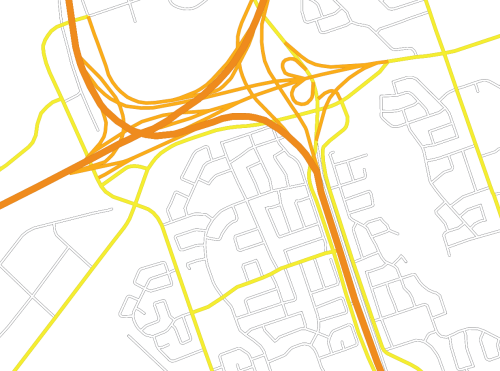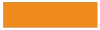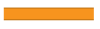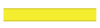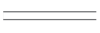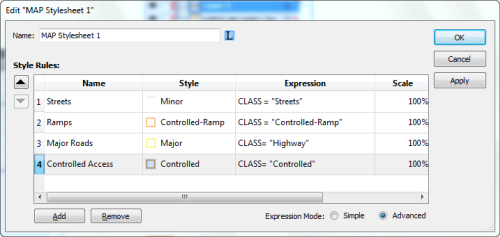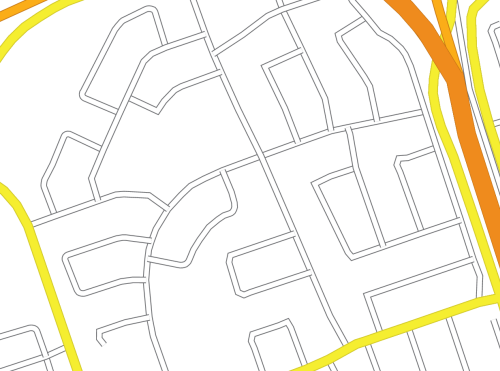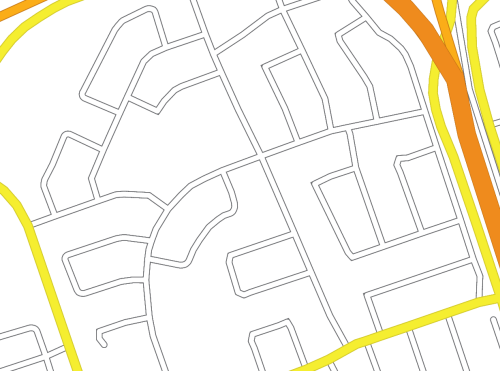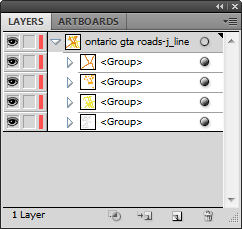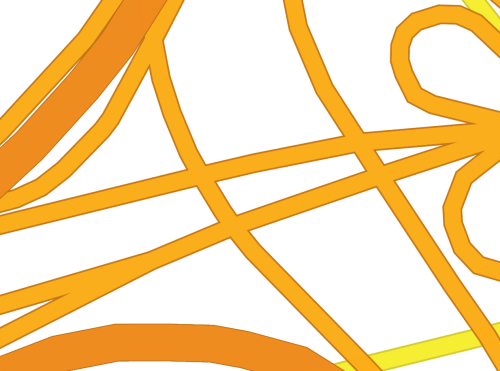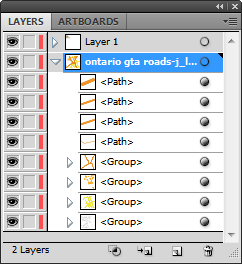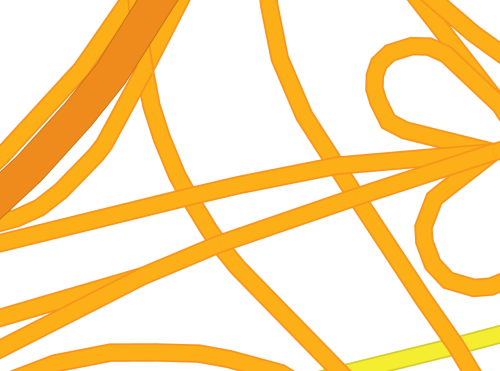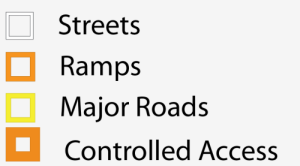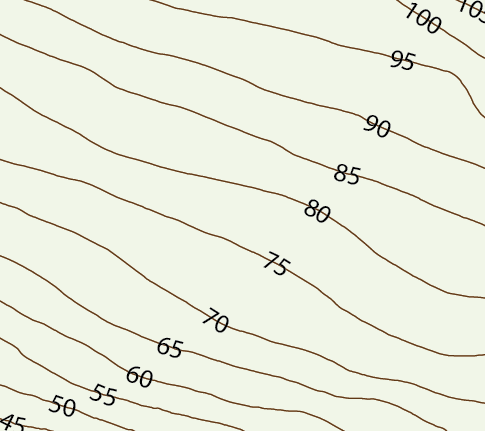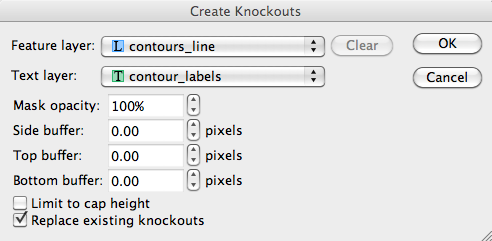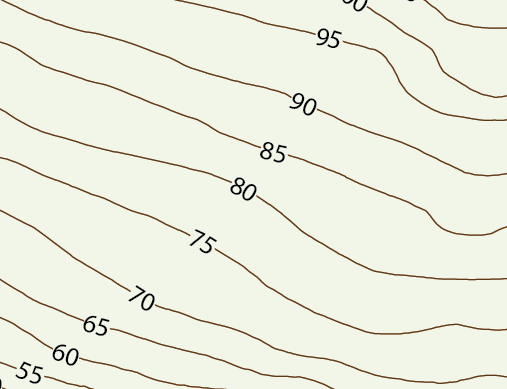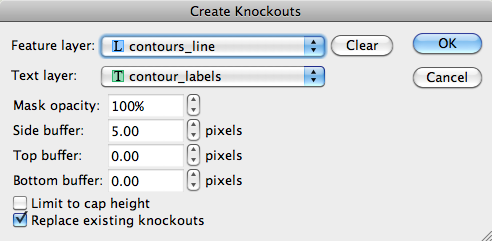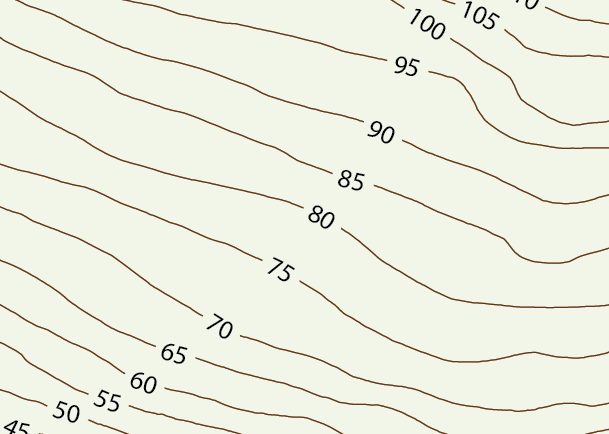– Powerful geospatial plug-in suite now supports Adobe Photoshop CS5 for Windows –
Toronto, ON, May 19, 2010 — Avenza Systems Inc., producers of MAPublisher® and MAPublisher LabelPro® cartographic software for Adobe Illustrator as well as MAPdataUSA, MAPdataCanada and MAPdataWorld royalty-free GIS data sets, announces the release of Geographic Imager® 3.1 for Windows, the latest in powerful software that adds geospatial functionality to Adobe Photoshop. The Mac OS version of Geographic Imager offering Adobe Photoshop CS5 support will follow shortly.
“This release of Geographic Imager takes spatial imaging to a new level with the added support for the new Adobe Photoshop CS5,” said Doug Smith, Avenza’s Director of Sales. “Our rapid response to Adobe’s newest release is a testament to our commitment to consumer needs and demands and ensures a seamless upgrade transition for Photoshop users,” he added.
Geographic Imager 3.1 for Windows also includes new functionality for creating MAPublisher MAP Views from Adobe Photoshop paths. A MAPublisher 8.3 license is required for this functionality.
Geographic Imager enhances the already commanding Adobe Photoshop imaging environment by adding all the tools and technology necessary to support geospatial images such as aerial and satellite imagery. In addition to allowing the use of Adobe Photoshop and its powerful native imaging functions such as cropping, transparencies and layer adjustments, Geographic Imager adds the ability to import and recognize common industry raster image formats, automatically mosaic and tile images, reproject and transform images, georeference images based on ground control points and export images with all spatial information intact.
New Features in Geographic Imager version 3.1 for Windows
- Added support for Adobe Photoshop CS5 (both 32 and 64 bit) (Windows only).
- Added support for transferring Adobe Photoshop paths to MAPublisher for Adobe Illustrator (MAPublisher 8.3 required)
General Features and Benefits of Geographic Imager
- Allows the use of Adobe Photoshop native functionality without destroying the spatial properties of the image
- Import and export a variety of commonly used spatial raster data formats along with all georeferencing
- Georeference non-referenced imagery
- Reproject spatial imagery
- Automatic mosaicking and tiling of spatial imagery
- Crop spatial imagery based on geographic coordinates
- Automated scripting for using of Geographic Imager in conjunction with Adobe Photoshop automation tools
More about Geographic Imager
Geographic Imager is powerful software for working with spatial imagery in Adobe Photoshop that leverages the superior image editing capabilities of this raster-based image-editing software.
Geographic Imager 3.1 for Adobe Photoshop on Windows is available now as a free upgrade for all Geographic Imager customers using Microsoft Windows with a valid maintenance subscription and as an upgrade for non-maintenance members at US$319. New licenses are US$699 for a single-user fixed commercial license. Prices include 1 year of maintenance. Educational and floating licenses as well as discounted MAPublisher/Geographic Imager bundles are also available. Full details are available at www.avenza.com/geographic-imager.
More about Avenza Systems Inc.
Avenza Systems Inc. is an award-winning, privately held corporation that provides cartographers and GIS professionals with powerful software tools for making better maps. In addition to software offerings for Mac and Windows users, Avenza offers value-added data sets, product training and consulting services. Visit www.avenza.com for more details.
For further information:
Avenza Systems ● 416-487-5116 ● info@avenza.com ● www.avenza.com